Dashboard
Follow this guide to create a Workers application using the Cloudflare dashboard ↗.
Create a Cloudflare account, if you have not already.
To create a Workers application:
- Log in to the Cloudflare dashboard ↗ and select your account.
- Go to Workers & Pages.
- Select Create.
- Select a template or Create Worker.
- Review the provided code and select Deploy.
- Preview your Worker at its provided
workers.devsubdomain.
Editing in the dashboard is helpful for simpler use cases.
Once you have created your Worker script, you can edit and deploy your Worker using the Cloudflare dashboard:
- Log in to the Cloudflare dashboard ↗ and select your account.
- Select Workers & Pages.
- Select your application.
- Select Edit Code.
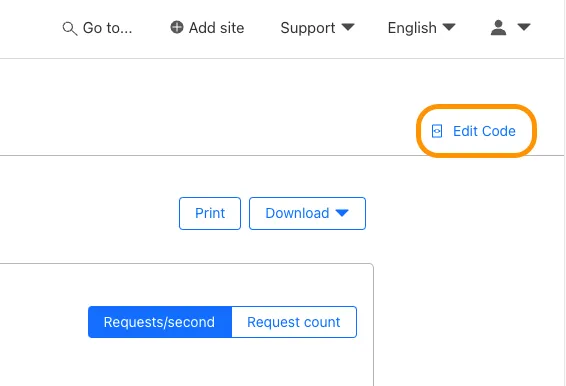
To develop more advanced applications or implement tests, start working in the Wrangler CLI.
- Run the following command, replacing the value of
[<DIRECTORY>]which the location you want to put your Worker Script.
npm create cloudflare@latest [<DIRECTORY>] -- --type=pre-existingyarn create cloudflare [<DIRECTORY>] --type=pre-existingpnpm create cloudflare@latest [<DIRECTORY>] --type=pre-existingbun create cloudflare@latest [<DIRECTORY>] --type=pre-existingAfter you run this command - and work through the prompts - your local changes will not automatically sync with dashboard. So, once you download your script, continue using the CLI.
To do more:
- Push your project to a GitHub or GitLab respoitory then connect to builds to enable automatic builds and deployments.
- Review our Examples and Tutorials for inspiration.
- Set up bindings to allow your Worker to interact with other resources and unlock new functionality.
- Learn how to test and debug your Workers.
- Read about Workers limits and pricing.