iCloud Custom Email Domains
With iCloud Custom Email Domain ↗, you can now purchase a custom domain right from iCloud Settings through Cloudflare and have it automatically set up with your iCloud Mail account. It’s great if you want to create a custom email domain for you or your family, such as @examplefamily.com.
You will need an active iCloud+ subscription to add a custom email domain.
If you want to buy a custom email domain, go to your iCloud ↗ settings and scroll down to Custom Email Domain.
Once you have bought a custom email domain, you can manage your domain and other options through the Cloudflare Dashboard ↗.
If you had signed up with Apple, signing into Cloudflare is as easy as clicking the “Sign in with Apple” button.
If you had signed up with Cloudflare, signing into Cloudflare can be done with your email and password.
For domain registration, Cloudflare supports the following payment methods:
- Credit Card
- PayPal
- Apple Pay (available if you have a wallet with a valid payment method and are using an iOS device or Safari on macOS)
For domain renewals, Apple Pay does not currently support recurring payments. You can either add another payment method (Credit Card or PayPal) for automatic renewals or log into your account near the renewal date and use Apple Pay.
Users may see a price estimate in both U.S. Dollars and a local currency. This is only an estimate based on the current exchange rate.
The final payment will be charged in US dollars.
If you are not receiving emails intended for your new email address, review your DNS records in the Cloudflare dashboard:
- Log into the Cloudflare dashboard.
- Go to DNS.
- Your domain should have records similar to the following:
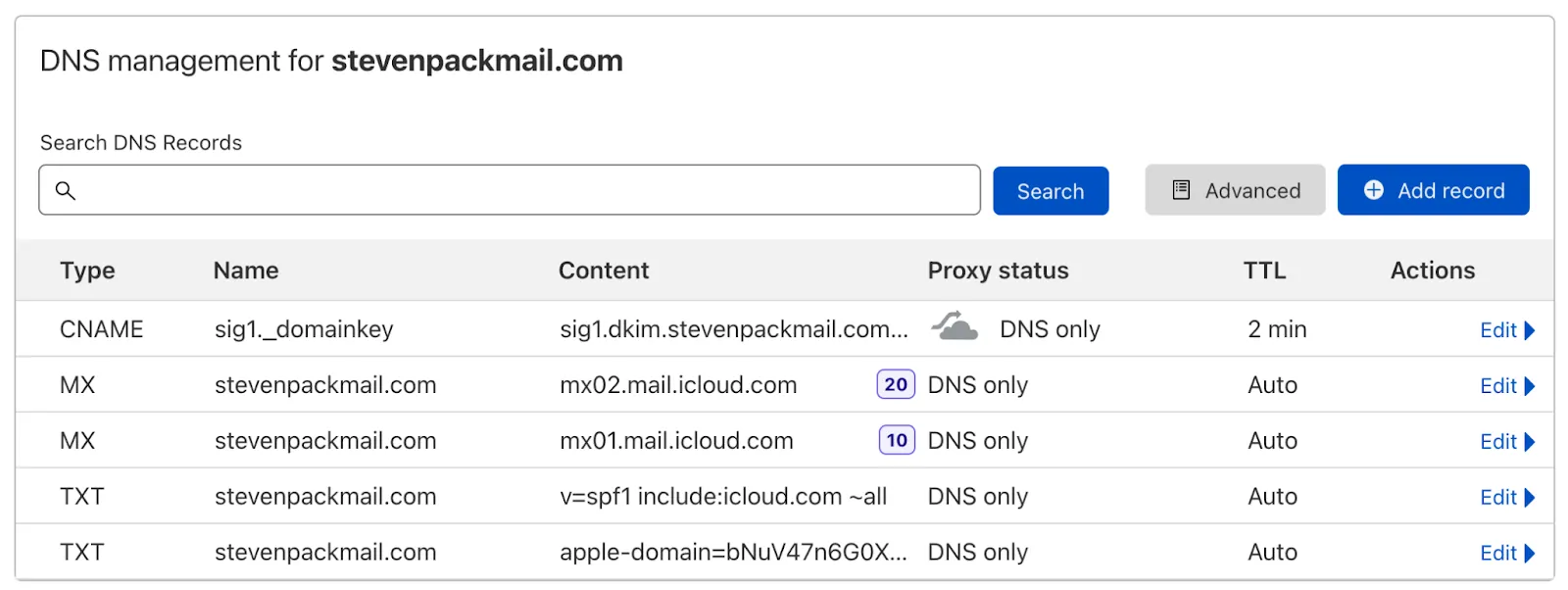
If your domain has records similar to those listed above and you are still experiencing problems with your new email address, contact Apple Support ↗.
If you try to visit your new domain, your browser will show an error or empty page.
That’s because there’s more to setting up a website than purchasing a domain name (which you just did) and setting up email records (which we just did for you).
If you want your domain to be a fully functioning website, you will need to:
- Build your website: Either using Cloudflare Pages, a website builder, or files hosted on a server.
- Update your Cloudflare DNS: To direct visitors looking for your domain name to the actual content on your website (detailed guide).
After you buy a domain through iCloud, Cloudflare Registrar automatically enables a landing page for it. This temporary page informs your visitors that you still do not have a website. This feature is only available to new domain registrations, when you buy a domain through an Apple device.
If you do not want to have Landing Page enabled:
- Log in to the Cloudflare dashboard ↗ and select your account.
- Select Registrar > Manage domains.
- Find the domain you want to disable Landing Page for, and select Manage > Configuration.
- Scroll to Landing Page and select Disable.
You now have Landing Page disabled. The page can also be re-enabled through the same process.