Debugging Pages
When setting up your Pages project, you may encounter various errors that prevent you from successfully deploying your site. This guide gives an overview of some common errors and solutions.
You can review build errors in your Pages build log. To access your build log:
- Log in to the Cloudflare dashboard ↗.
- In Account Home, go to Workers & Pages.
- In Overview, select your Pages project > View build.
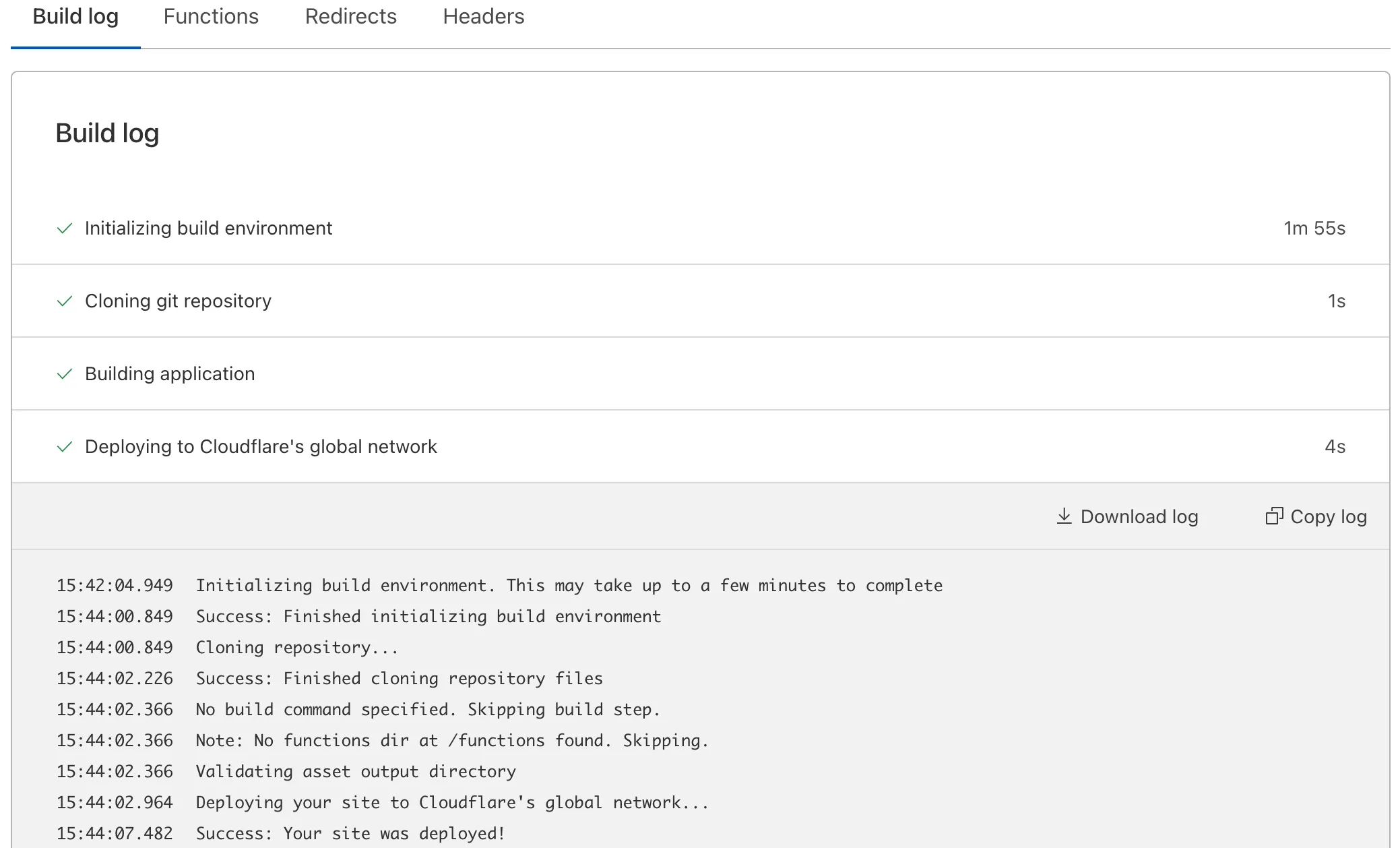
Possible errors in your build log are included in the following sections.
Possible errors in this step could be caused by improper installation during Git integration.
To fix this in GitHub:
- Log in to your GitHub account.
- Go to Settings from your user icon > find Applications under Integrations.
- Find Cloudflare Pages > Configure > scroll down and select Uninstall.
- Re-authorize your GitHub user/organisation on the Cloudflare dashboard.
To fix this in GitLab:
- Log in to your GitLab account.
- Go to Preferences from your user icon > Applications.
- Find Cloudflare Pages > scroll down and select Revoke.
Be aware that you need a role of Maintainer or above to successfully link your repository, otherwise the build will fail.
Possible errors in this step could be caused by lack of Git Large File Storage (LFS). Check your LFS usage by referring to the GitHub ↗ and GitLab ↗ documentation.
Make sure to also review your submodule configuration by going to the .gitmodules file in your root directory. This file needs to contain both a path and a url property.
Example of a valid configuration:
[submodule "example"] path = example/path url = git://github.com/example/repo.gitExample of an invalid configuration:
[submodule "example"] path = example/pathor
[submodule "example"] url = git://github.com/example/repo.gitPossible errors in this step could be caused by faulty setup in your Pages project. Review your build command, output folder and environment variables for any incorrect configuration.
Possible errors in this step could be caused by incorrect Pages Functions configuration. Refer to the Functions documentation for more information on Functions setup.
If you are not using Functions or have reviewed that your Functions configuration does not contain any errors, review the Cloudflare Status site ↗ for Cloudflare network issues that could be causing the build failure.
If your custom domain is proxied (orange-clouded) through Cloudflare, your zone's settings, like caching, will apply.
If you are experiencing issues with new content not being shown, go to Rules > Page Rules in the Cloudflare dashboard and check for a Page Rule with Cache Everything enabled. If present, remove this rule as Pages handles its own cache.
If you are experiencing errors on your custom domain but not on your pages.dev domain, go to DNS > Records in the Cloudflare dashboard and set the DNS record for your project to be DNS Only (grey cloud). If the error persists, review your zone's configuration.
If your custom domain has not moved from the Verifying stage in the Cloudflare dashboard, refer to the following debugging steps.
Pages uses HTTP validation and needs to hit an HTTP endpoint during validation. If another Cloudflare product is in the way (such as Access, a redirect, a Worker, etc.), validation cannot be completed.
To check this, run a curl command against your domain hitting /.well-known/acme-challenge/randomstring. For example:
curl -I https://example.com/.well-known/acme-challenge/randomstringHTTP/2 302date: Mon, 03 Apr 2023 08:37:39 GMTlocation: https://example.cloudflareaccess.com/cdn-cgi/access/login/example.com?kid=...&redirect_url=%2F.well-known%2Facme-challenge%2F...access-control-allow-credentials: truecache-control: private, max-age=0, no-store, no-cache, must-revalidate, post-check=0, pre-check=0server: cloudflarecf-ray: 7b1ffdaa8ad60693-MANIn the example above, you are redirecting to Cloudflare Access (as shown by the Location header). In this case, you need to disable Access over the domain until the domain is verified. After the domain is verified, Access can be re-enabled.
You will need to do the same kind of thing for Redirect Rules or a Worker example too.
If nothing is blocking the HTTP validation, then you may be missing Certification Authority Authorization (CAA) records. This is likely if you have disabled Universal SSL or use an external provider.
To check this, run a dig on the custom domain's apex (or zone, if this is a subdomain zone). For example:
dig CAA example.com; <<>> DiG 9.10.6 <<>> CAA example.com;; global options: +cmd;; Got answer:;; ->>HEADER<<- opcode: QUERY, status: NOERROR, id: 59018;; flags: qr rd ra; QUERY: 1, ANSWER: 1, AUTHORITY: 0, ADDITIONAL: 1
;; OPT PSEUDOSECTION:; EDNS: version: 0, flags:; udp: 4096;; QUESTION SECTION:;example.com. IN CAA
;; ANSWER SECTION:example.com. 300 IN CAA 0 issue "amazon.com"
;; Query time: 92 msec;; SERVER: 127.0.2.2#53(127.0.2.2);; WHEN: Mon Apr 03 10:15:51 BST 2023;; MSG SIZE rcvd: 76In the above example, there is only a single CAA record which is allowing Amazon to issue ceritficates.
To resolve this, you will need to add the following CAA records which allows all of the Certificate Authorities (CAs) Cloudflare uses to issue certificates:
example.com. 300 IN CAA 0 issue "letsencrypt.org"example.com. 300 IN CAA 0 issue "pki.goog; cansignhttpexchanges=yes"example.com. 300 IN CAA 0 issue "ssl.com"example.com. 300 IN CAA 0 issuewild "letsencrypt.org"example.com. 300 IN CAA 0 issuewild "pki.goog; cansignhttpexchanges=yes"example.com. 300 IN CAA 0 issuewild "ssl.com"A zone hold will prevent Pages from adding a custom domain for a hostname under a zone hold.
To add a custom domain for a hostname with a zone hold, temporarily release the zone hold during the custom domain setup process.
Once the custom domain has been successfully completed, you may reinstate the zone hold.
If you need additional guidance on build errors, contact your Cloudflare account team (Enterprise) or refer to the Support Center for guidance on contacting Cloudflare Support.
You can also ask questions in the Pages section of the Cloudflare Developers Discord ↗.