Palo Alto Networks NGFW
This tutorial includes the steps required to configure IPsec tunnels to connect a Palo Alto Networks Next-Generation Firewall (NGFW) to Cloudflare Magic WAN through a Layer 3 deployment.
- PAN-OS 9.1.14-h4
- Magic WAN: Connecting two or more locations with RFC-1918 ↗ private non-routable address space.
- Magic WAN with Cloudflare Zero Trust (Gateway egress): Same as Magic WAN, with the addition of outbound Internet access from Magic WAN protected sites egressing the Cloudflare edge network.
This tutorial assumes you have a standalone NGFW with two network interfaces:
- One in a trust security zone (
Trust_L3_Zone) with an RFC-1918 ↗ non-Internet routable IP address (internal network); - And the other in an untrust security zone (
Untrust_L3_Zone) with a legally routable IP address (Internet facing).
Additionally, there must be a default gateway set on the Virtual Router (default) pointing to the router of your Internet service provider(s).
The following IP addresses are used throughout this tutorial. Any legally routable IP addresses have been replaced with IPv4 Address Blocks Reserved for Documentation (RFC5737 ↗) addresses within the 203.0.113.0/24 subnet.
| Description | Address | Address |
|---|---|---|
| NGFW external interface | 203.0.113.254/24 | |
| NGFW internal interface | 10.1.100.254/24 | |
| Local trust subnet (LAN) | 10.1.100.0/24 | |
| NGFW tunnel interface 01 | 10.252.2.26/31 (Cloudflare side) | 10.252.2.27/31 (NGFW side) |
| NGFW tunnel interface 02 | 10.252.2.28/31 (Cloudflare side) | 10.252.2.29/31 (NGFW side) |
| Magic WAN anycast IP | 162.159.66.164 | 172.64.242.164 |
| Magic WAN health check anycast IP | 172.64.240.253 | 172.64.240.254 |
| VLAN0010 - remote Magic WAN site | 10.1.10.0/24 | |
| VLAN0020 - remote Magic WAN site | 10.1.20.0/24 |
Use the Cloudflare dashboard or API to configure two IPsec Tunnels. The settings mentioned in Add IPsec tunnels below are used for the IPsec tunnels referenced throughout the remainder of this guide.
These are the target IP addresses for bidirectional tunnel health checks:
172.64.240.253: Use with the primary IPsec tunnel.172.64.240.254: Use with the secondary IPsec tunnel.
-
Follow the Add tunnels instructions to create the required IPsec tunnels with the following options:
- Tunnel name:
SFO_IPSEC_TUN01 - Interface address:
10.252.2.96/31 - Customer endpoint:
203.0.113.254 - Cloudflare endpoint:
162.159.66.164 - Health check rate: Low (default value is Medium)
- Health check type: Reply
- Health check target: Custom (default is Default)
- Target address:
172.64.240.253
- Tunnel name:
-
Select Add pre-shared key later > Add tunnels.
-
Repeat the process to create a second IPsec tunnel with the following options:
- Tunnel name:
SFO_IPSEC_TUN02 - Interface address:
10.252.2.98/31 - Customer endpoint:
203.0.113.254 - Cloudflare endpoint:
172.64.242.164 - Health check rate: Low (default value is Medium)
- Health check type: Reply
- Health check target: Custom (default is Default)
- Target address:
172.64.240.254
- Tunnel name:
When you create IPsec tunnels with the option Add pre-shared key later, the Cloudflare dashboard will show you a warning indicator:
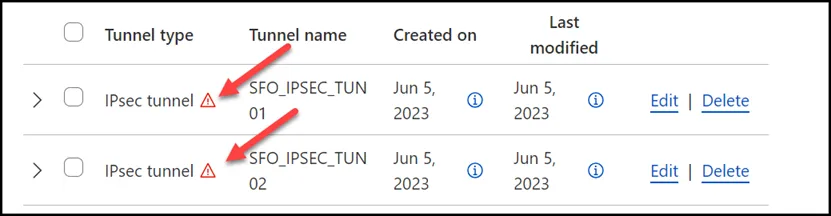
- Select Edit to edit the properties of each tunnel.
- Select Generate a new pre-shared key > Update and generate pre-shared key.
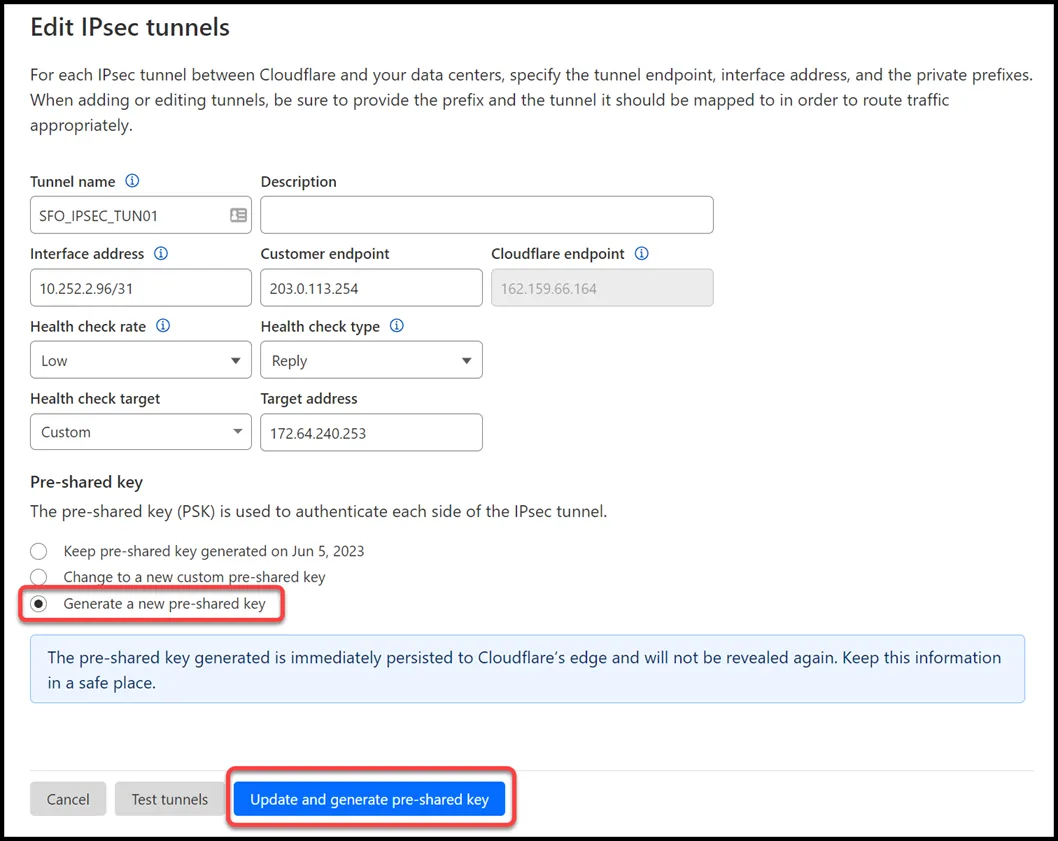
- Copy the pre-shared key value for each of your IPsec tunnels, and save these values somewhere safe. Then, select Done.
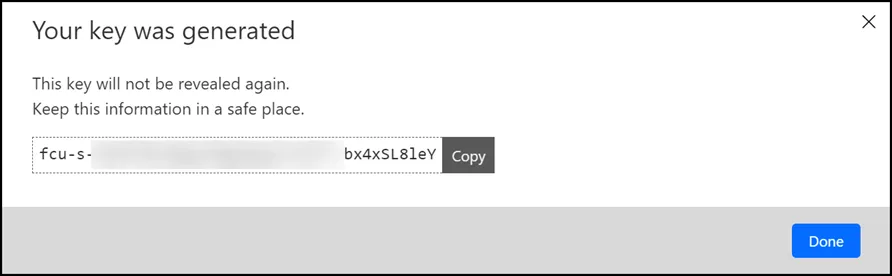
After creating your IPsec tunnels, the Cloudflare dashboard will list them under the Tunnels tab. Select the arrow (>) on each of your IPsec tunnel to collect the FQDN ID value from each of them. The FQDN ID value will be required when configuring IKE Phase 1 on the Palo Alto Networks Next-Generation Firewall.
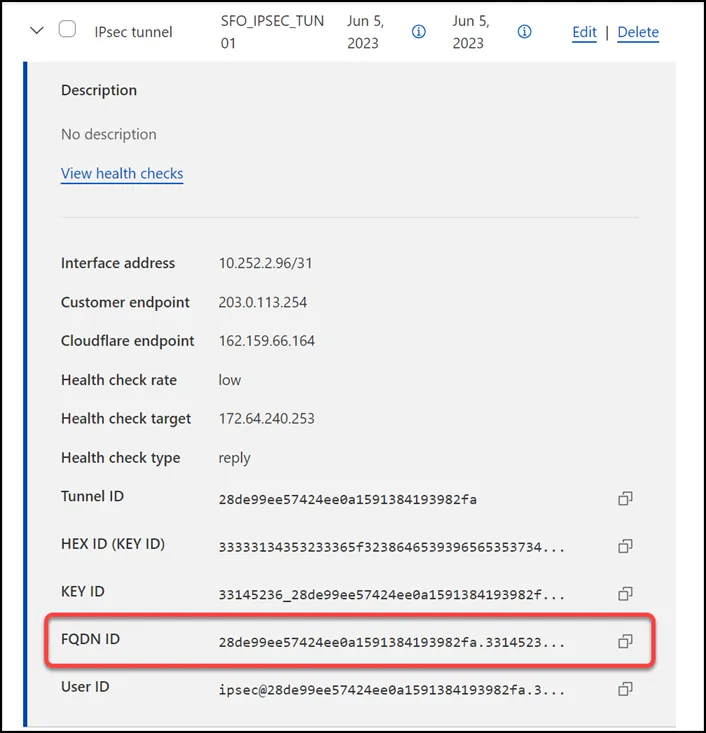
If you refer to the Environment section, you will notice there is one subnet within Trust_L3_Zone: 10.1.100.0/24.
Create a static route for each of the two IPsec tunnels configured in the previous section, with the following settings (settings not mentioned here can be left with their default settings):
- Description:
SFO_VLAN100_01 - Prefix:
10.1.100.0/24 - Tunnel/Next hop:
SFO_IPSEC_TUN01
- Description:
SFO_VLAN100_02 - Prefix:
10.1.100.0/24 - Tunnel/Next hop:
SFO_IPSEC_TUN02
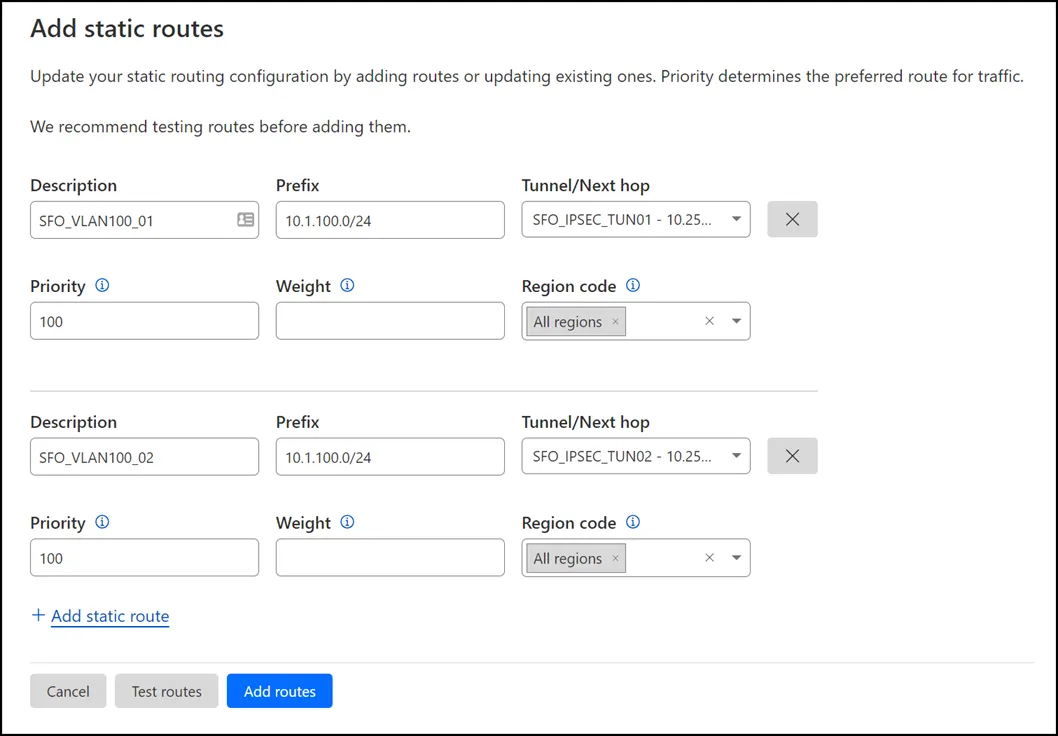
While Tags are optional ↗, they can greatly improve object and policy visibility. The following color scheme was implemented in this configuration:
| Tag | Color |
|---|---|
Trust_L3_Zone | Green |
Untrust_L3_Zone | Red |
Cloudflare_L3_Zone | Orange |
Use the Palo Alto Networks Next-Generation Firewall command-Line to set the tags:
set tag Trust_L3_Zone color color2set tag Untrust_L3_Zone color color1set tag Cloudflare_L3_Zone color color6The use of Address and Address Group objects wherever possible is strongly encouraged. These objects ensure that configuration elements that reference them are defined accurately and consistently.
Any configuration changes should be applied to the objects and will automatically be applied throughout the remainder of the configuration.
| Name | Type | Address | Tags |
|---|---|---|---|
CF_Health_Check_Anycast_01 | IP Netmask | 172.64.240.253 | Cloudflare_L3_Zone |
CF_Health_Check_Anycast_02 | IP Netmask | 172.64.240.254 | Cloudflare_L3_Zone |
CF_Magic_WAN_Anycast_01 | IP Netmask | 162.159.66.164 | Cloudflare_L3_Zone |
CF_Magic_WAN_Anycast_02 | IP Netmask | 172.64.242.164 | Cloudflare_L3_Zone |
CF_MWAN_IPsec_VTI_01_Local | IP Netmask | 10.252.2.27/31 | Cloudflare_L3_Zone |
CF_MWAN_IPsec_VTI_01_Remote | IP Netmask | 10.252.2.26 | Cloudflare_L3_Zone |
CF_MWAN_IPsec_VTI_02_Local | IP Netmask | 10.252.2.29/31 | Cloudflare_L3_Zone |
CF_MWAN_IPsec_VTI_02_Remote | IP Netmask | 10.252.2.28 | Cloudflare_L3_Zone |
CF_WARP_Client_Prefix | IP Netmask | 100.96.0.0/12 | Cloudflare_L3_Zone |
Cloudflare_IPv4_01 | IP Netmask | 173.245.48.0/20 | Cloudflare_L3_Zone |
Cloudflare_IPv4_02 | IP Netmask | 103.21.244.0/22 | Cloudflare_L3_Zone |
Cloudflare_IPv4_03 | IP Netmask | 103.22.200.0/22 | Cloudflare_L3_Zone |
Cloudflare_IPv4_04 | IP Netmask | 103.31.4.0/22 | Cloudflare_L3_Zone |
Cloudflare_IPv4_05 | IP Netmask | 141.101.64.0/18 | Cloudflare_L3_Zone |
Cloudflare_IPv4_06 | IP Netmask | 108.162.192.0/18 | Cloudflare_L3_Zone |
Cloudflare_IPv4_07 | IP Netmask | 190.93.240.0/20 | Cloudflare_L3_Zone |
Cloudflare_IPv4_08 | IP Netmask | 188.114.96.0/20 | Cloudflare_L3_Zone |
Cloudflare_IPv4_09 | IP Netmask | 197.234.240.0/22 | Cloudflare_L3_Zone |
Cloudflare_IPv4_10 | IP Netmask | 198.41.128.0/17 | Cloudflare_L3_Zone |
Cloudflare_IPv4_11 | IP Netmask | 162.158.0.0/15 | Cloudflare_L3_Zone |
Cloudflare_IPv4_12 | IP Netmask | 104.16.0.0/13 | Cloudflare_L3_Zone |
Cloudflare_IPv4_13 | IP Netmask | 104.24.0.0/14 | Cloudflare_L3_Zone |
Cloudflare_IPv4_14 | IP Netmask | 172.64.0.0/13 | Cloudflare_L3_Zone |
Cloudflare_IPv4_15 | IP Netmask | 131.0.72.0/22 | Cloudflare_L3_Zone |
Internet_L3_203-0-113-254--24 | IP Netmask | 203.0.113.254/24 | Untrust_L3_Zone |
VLAN0010_10-1-10-0--24 | IP Netmask | 10.1.10.0/24 | Cloudflare_L3_Zone |
VLAN0020_10-1-20-0--24 | IP Netmask | 10.1.20.0/24 | Cloudflare_L3_Zone |
VLAN0100_10-1-100-0--24 | IP Netmask | 10.1.100.0/24 | Trust_L3_Zone |
VLAN0100_L3_10-1-100-254--24 | IP Netmask | 10.1.10.254/24 | Trust_L3_Zone |
Use the Palo Alto Networks Next-Generation Firewall command-Line to set the objects:
set address CF_Health_Check_Anycast_01 ip-netmask 172.64.240.253set address CF_Health_Check_Anycast_01 tag Cloudflare_L3_Zoneset address CF_Health_Check_Anycast_02 ip-netmask 172.64.240.254set address CF_Health_Check_Anycast_02 tag Cloudflare_L3_Zoneset address CF_Magic_WAN_Anycast_01 ip-netmask 162.159.66.164set address CF_Magic_WAN_Anycast_01 tag Cloudflare_L3_Zoneset address CF_Magic_WAN_Anycast_02 ip-netmask 172.64.242.164set address CF_Magic_WAN_Anycast_02 tag Cloudflare_L3_Zoneset address CF_MWAN_IPsec_VTI_01_Local ip-netmask 10.252.2.27/31set address CF_MWAN_IPsec_VTI_01_Local tag Cloudflare_L3_Zoneset address CF_MWAN_IPsec_VTI_02_Local ip-netmask 10.252.2.29/31set address CF_MWAN_IPsec_VTI_02_Local tag Cloudflare_L3_Zoneset address CF_MWAN_IPsec_VTI_01_Remote ip-netmask 10.252.2.26set address CF_MWAN_IPsec_VTI_01_Remote tag Cloudflare_L3_Zoneset address CF_MWAN_IPsec_VTI_02_Remote ip-netmask 10.252.2.28set address CF_MWAN_IPsec_VTI_02_Remote tag Cloudflare_L3_Zoneset address CF_WARP_Client_Prefix ip-netmask 100.96.0.0/12set address CF_WARP_Client_Prefix tag Cloudflare_L3_Zoneset address Cloudflare_IPv4_01 ip-netmask 173.245.48.0/20set address Cloudflare_IPv4_01 tag Cloudflare_L3_Zoneset address Cloudflare_IPv4_02 ip-netmask 103.21.244.0/22set address Cloudflare_IPv4_02 tag Cloudflare_L3_Zoneset address Cloudflare_IPv4_03 ip-netmask 103.22.200.0/22set address Cloudflare_IPv4_03 tag Cloudflare_L3_Zoneset address Cloudflare_IPv4_04 ip-netmask 103.31.4.0/22set address Cloudflare_IPv4_04 tag Cloudflare_L3_Zoneset address Cloudflare_IPv4_05 ip-netmask 141.101.64.0/18set address Cloudflare_IPv4_05 tag Cloudflare_L3_Zoneset address Cloudflare_IPv4_06 ip-netmask 108.162.192.0/18set address Cloudflare_IPv4_06 tag Cloudflare_L3_Zoneset address Cloudflare_IPv4_07 ip-netmask 190.93.240.0/20set address Cloudflare_IPv4_07 tag Cloudflare_L3_Zoneset address Cloudflare_IPv4_08 ip-netmask 188.114.96.0/20set address Cloudflare_IPv4_08 tag Cloudflare_L3_Zoneset address Cloudflare_IPv4_09 ip-netmask 197.234.240.0/22set address Cloudflare_IPv4_09 tag Cloudflare_L3_Zoneset address Cloudflare_IPv4_10 ip-netmask 198.41.128.0/17set address Cloudflare_IPv4_10 tag Cloudflare_L3_Zoneset address Cloudflare_IPv4_11 ip-netmask 162.158.0.0/15set address Cloudflare_IPv4_11 tag Cloudflare_L3_Zoneset address Cloudflare_IPv4_12 ip-netmask 104.16.0.0/13set address Cloudflare_IPv4_12 tag Cloudflare_L3_Zoneset address Cloudflare_IPv4_13 ip-netmask 104.24.0.0/14set address Cloudflare_IPv4_13 tag Cloudflare_L3_Zoneset address Cloudflare_IPv4_14 ip-netmask 172.64.0.0/13set address Cloudflare_IPv4_14 tag Cloudflare_L3_Zoneset address Cloudflare_IPv4_15 ip-netmask 131.0.72.0/22set address Cloudflare_IPv4_15 tag Cloudflare_L3_Zoneset address Internet_L3_203-0-113-254--24 ip-netmask 203.0.113.254/24set address Internet_L3_203-0-113-254--24 tag Untrust_L3_Zoneset address VLAN0010_10-1-10-0--24 ip-netmask 10.1.10.0/24set address VLAN0010_10-1-10-0--24 tag Trust_L3_Zoneset address VLAN0020_10-1-20-0--24 ip-netmask 10.1.20.0/24set address VLAN0020_10-1-20-0--24 tag Trust_L3_Zoneset address VLAN0100_10-1-100-0--24 ip-netmask 10.1.100.0/24set address VLAN0100_10-1-100-0--24 tag Trust_L3_Zoneset address VLAN0100_L3_10-1-100-254--24 ip-netmask 10.1.100.254/24set address VLAN0100_L3_10-1-100-254--24 tag Trust_L3_ZoneThe Address Group object used in this configuration provides a single object representation of the entire Cloudflare IPv4 public address space.
| Name | Type | Addresses | Tags |
|---|---|---|---|
Cloudflare_IPv4_Static_Grp | Static | Cloudflare_IPv4_01 | Cloudflare_L3_Zone |
Cloudflare_IPv4_Static_Grp | Static | Cloudflare_IPv4_02 | Cloudflare_L3_Zone |
Cloudflare_IPv4_Static_Grp | Static | Cloudflare_IPv4_03 | Cloudflare_L3_Zone |
Cloudflare_IPv4_Static_Grp | Static | Cloudflare_IPv4_04 | Cloudflare_L3_Zone |
Cloudflare_IPv4_Static_Grp | Static | Cloudflare_IPv4_05 | Cloudflare_L3_Zone |
Cloudflare_IPv4_Static_Grp | Static | Cloudflare_IPv4_06 | Cloudflare_L3_Zone |
Cloudflare_IPv4_Static_Grp | Static | Cloudflare_IPv4_07 | Cloudflare_L3_Zone |
Cloudflare_IPv4_Static_Grp | Static | Cloudflare_IPv4_08 | Cloudflare_L3_Zone |
Cloudflare_IPv4_Static_Grp | Static | Cloudflare_IPv4_09 | Cloudflare_L3_Zone |
Cloudflare_IPv4_Static_Grp | Static | Cloudflare_IPv4_10 | Cloudflare_L3_Zone |
Cloudflare_IPv4_Static_Grp | Static | Cloudflare_IPv4_11 | Cloudflare_L3_Zone |
Cloudflare_IPv4_Static_Grp | Static | Cloudflare_IPv4_12 | Cloudflare_L3_Zone |
Cloudflare_IPv4_Static_Grp | Static | Cloudflare_IPv4_13 | Cloudflare_L3_Zone |
Cloudflare_IPv4_Static_Grp | Static | Cloudflare_IPv4_14 | Cloudflare_L3_Zone |
Cloudflare_IPv4_Static_Grp | Static | Cloudflare_IPv4_15 | Cloudflare_L3_Zone |
Use the Palo Alto Networks Next-Generation Firewall command-Line to set the address group object:
set address-group Cloudflare_IPv4_Static_Grp static [ Cloudflare_IPv4_01 Cloudflare_IPv4_02 Cloudflare_IPv4_03 Cloudflare_IPv4_04 Cloudflare_IPv4_05 Cloudflare_IPv4_06 Cloudflare_IPv4_07 Cloudflare_IPv4_08 Cloudflare_IPv4_09 Cloudflare_IPv4_10 Cloudflare_IPv4_11 Cloudflare_IPv4_12 Cloudflare_IPv4_13 Cloudflare_IPv4_14 Cloudflare_IPv4_15 ]set address-group Cloudflare_IPv4_Static_Grp tag Cloudflare_L3_ZoneInterface Mgmt profiles control what traffic is allowed to the firewall, as opposed to through the firewall.
Adding an Interface Mgmt profile to the tunnel interfaces will provide the ability to ping the Virtual Tunnel Interface on your firewall(s).
You can define an Interface Management Profile to allow ping from the dashboard:
- Go to Network Profiles > Interface Mgmt.
- In the Network tab select Add.
- Create profiles to allow Ping, and in the Network Services group select Ping.

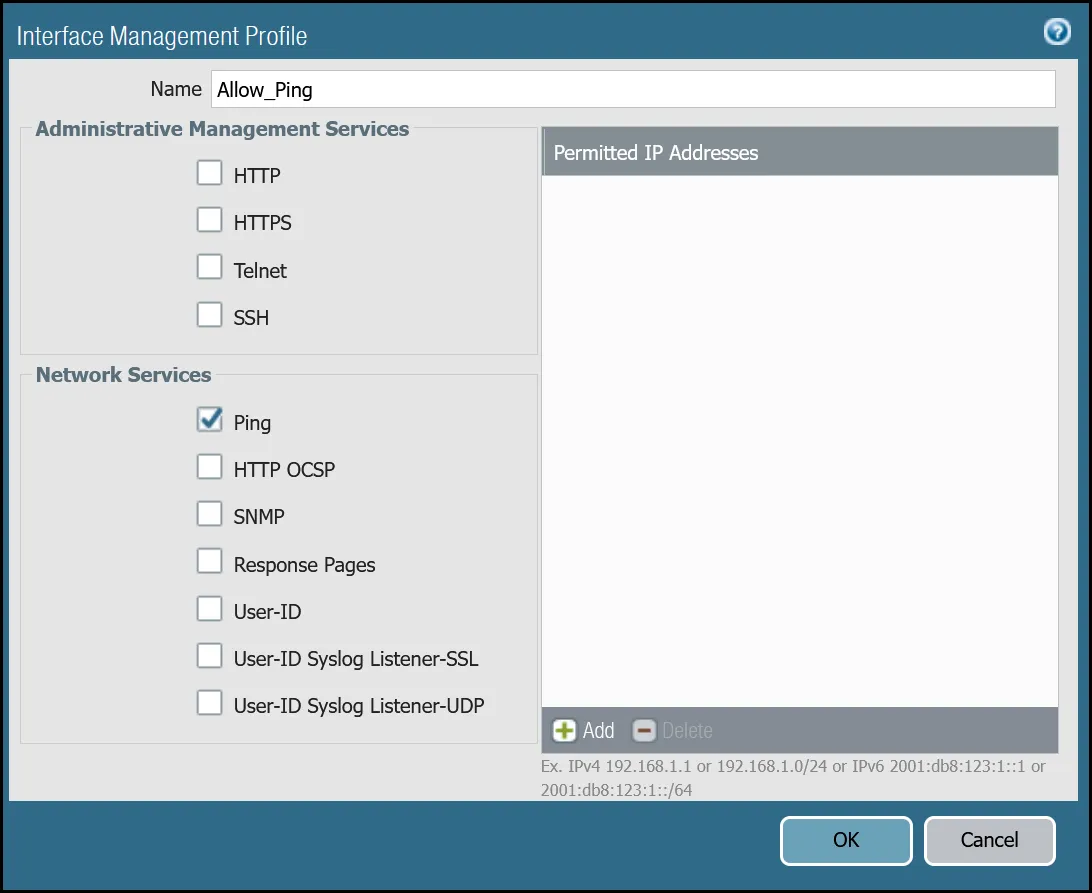
You can also use the command line to allow ping:
set network profiles interface-management-profile Allow_Ping userid-service noset network profiles interface-management-profile Allow_Ping ping yesPalo Alto Networks Next-Generation Firewall (NGFW) is configured with two Ethernet interfaces:
| Interface | Interface Type | IP Address | Virtual Router |
|---|---|---|---|
| ethernet1/1 | Layer3 | 10.1.100.254/24 | default |
| ethernet1/2 | Layer3 | 203.0.113.254/24 | default |
Follow the guidance on the images below to set up the Ethernet interfaces through the dashboard.
| Name | Option | Value |
|---|---|---|
| ethernet1/1 | Interface Type | Layer3 |
| Netflow Profile | None | |
| Config tab | Virtual Router | default |
| Security Zone | Trust_L3_Zone | |
| IPv4 tab | Type | Static |
| IP | VLAN0100_L3_10-1-100-254--24 address object | |
| Advanced tab | Management Profile | Mgmt_Services |
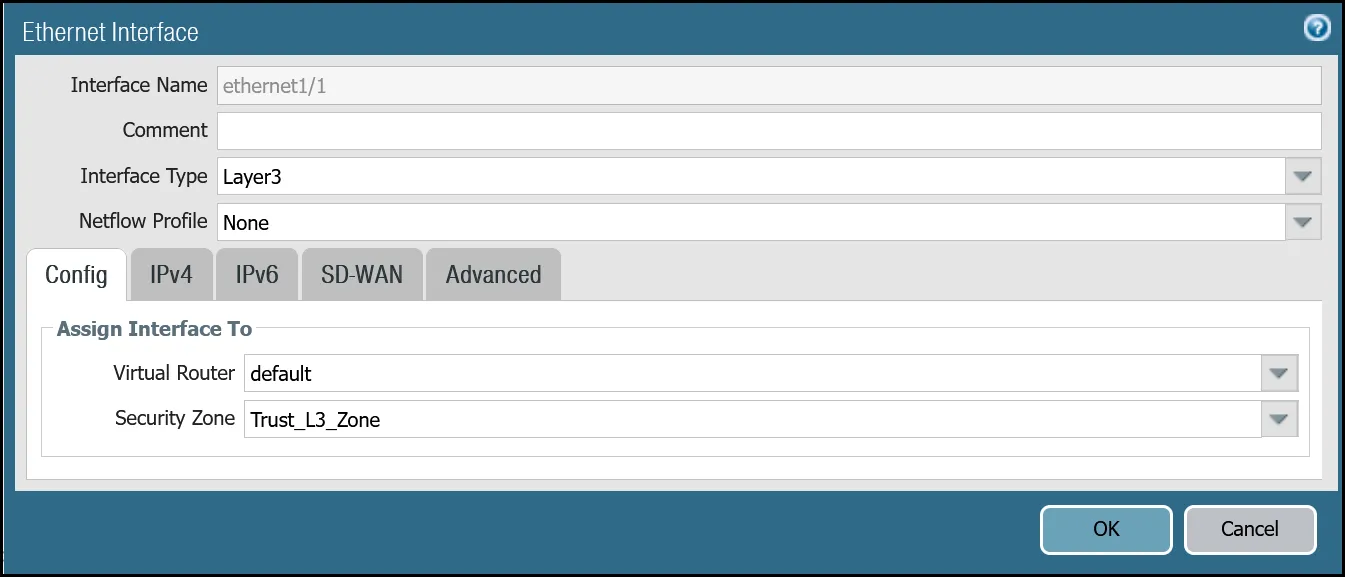
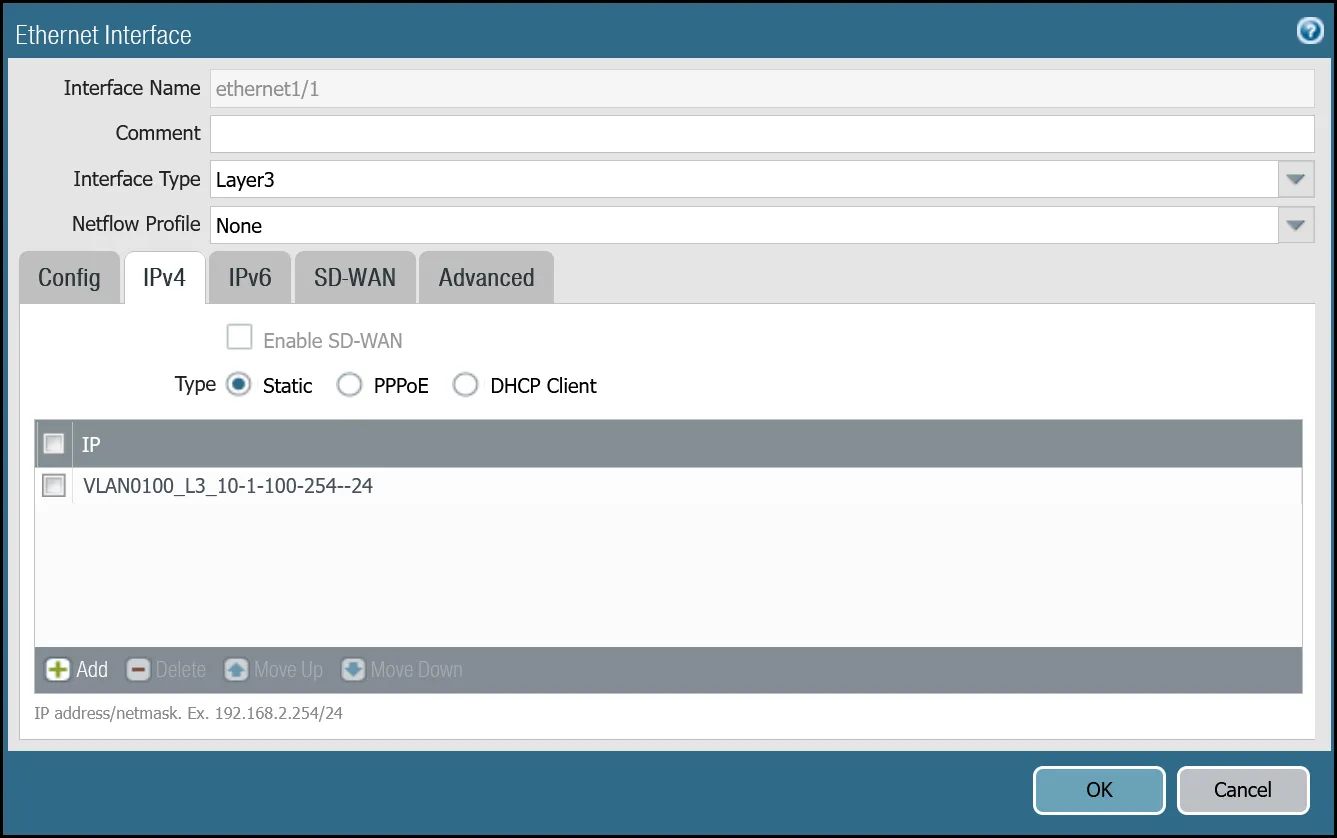
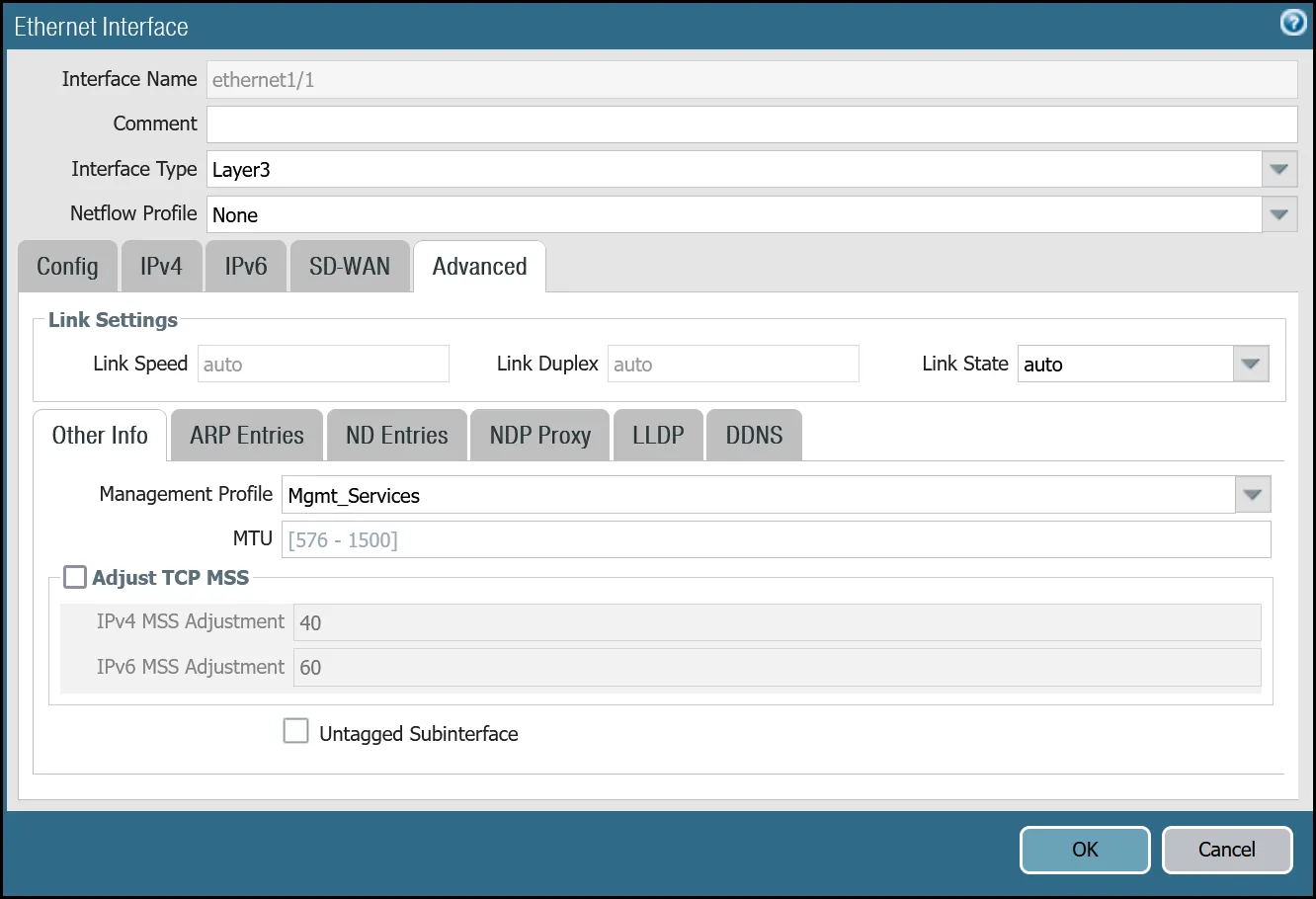
| Name | Option | Value |
|---|---|---|
| ethernet1/2 | Interface Type | Layer3 |
| Netflow Profile | None | |
| Config tab | Virtual Router | default |
| Security Zone | Untrust_L3_Zone | |
| IPv4 tab | Type | Static |
| IP | Internet_L3_203-0-113-254--24 address object | |
| Advanced tab | Management Profile | Allow_Ping |
| MTU | 576 - 1500 | |
| Adjust TCP MSS | Enable | |
| IPv4 MSS Adjustment | 64 |
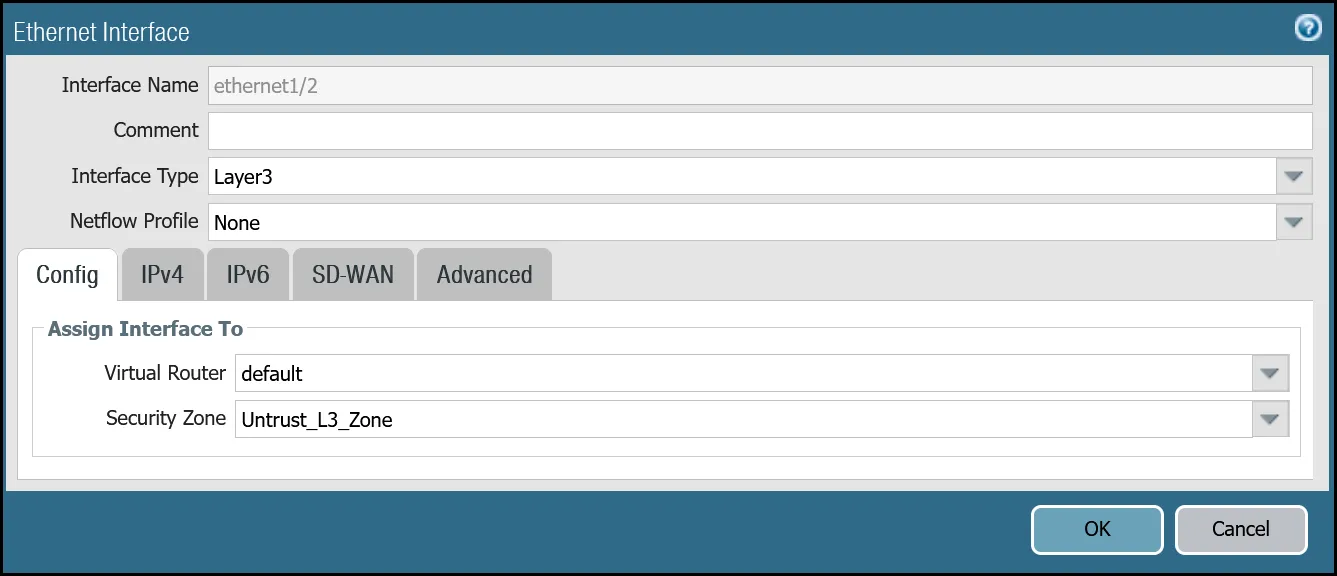
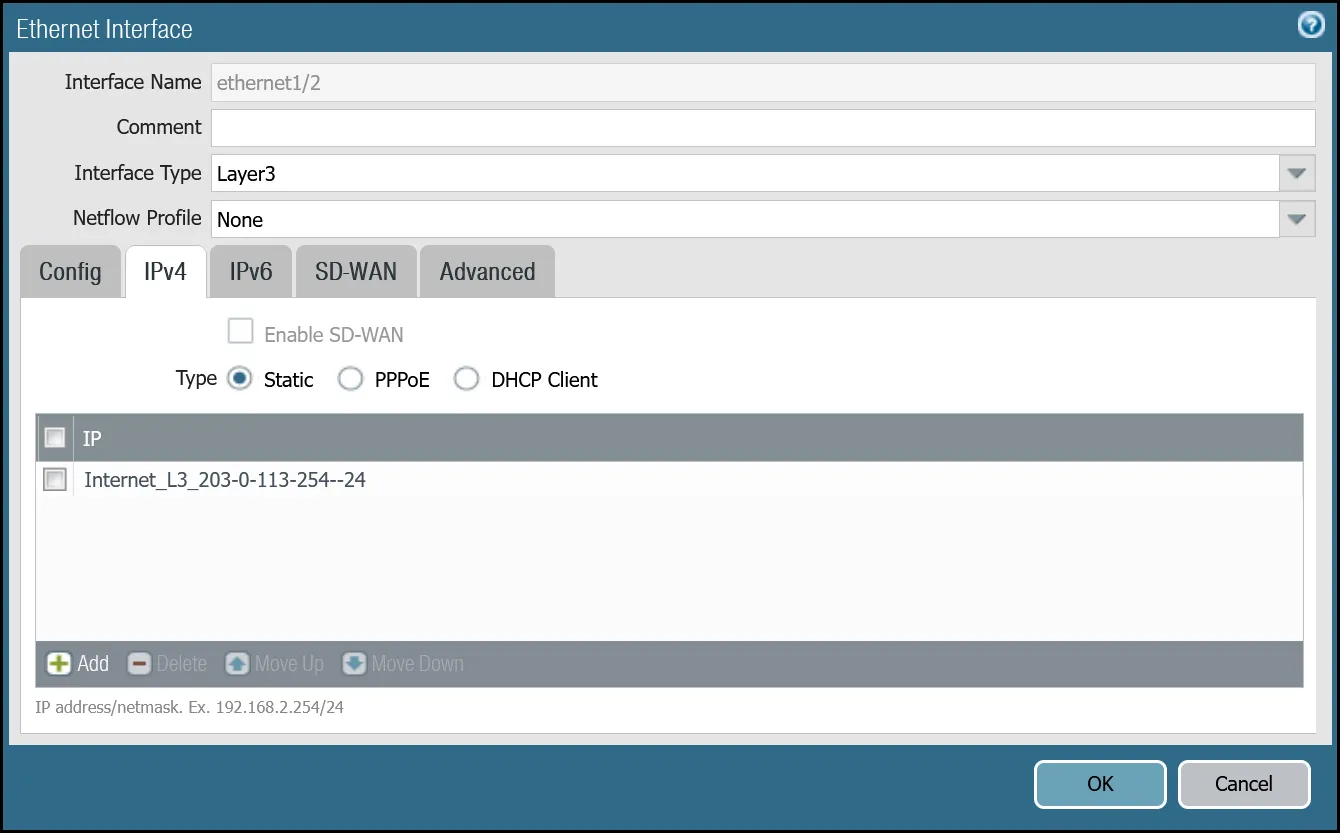
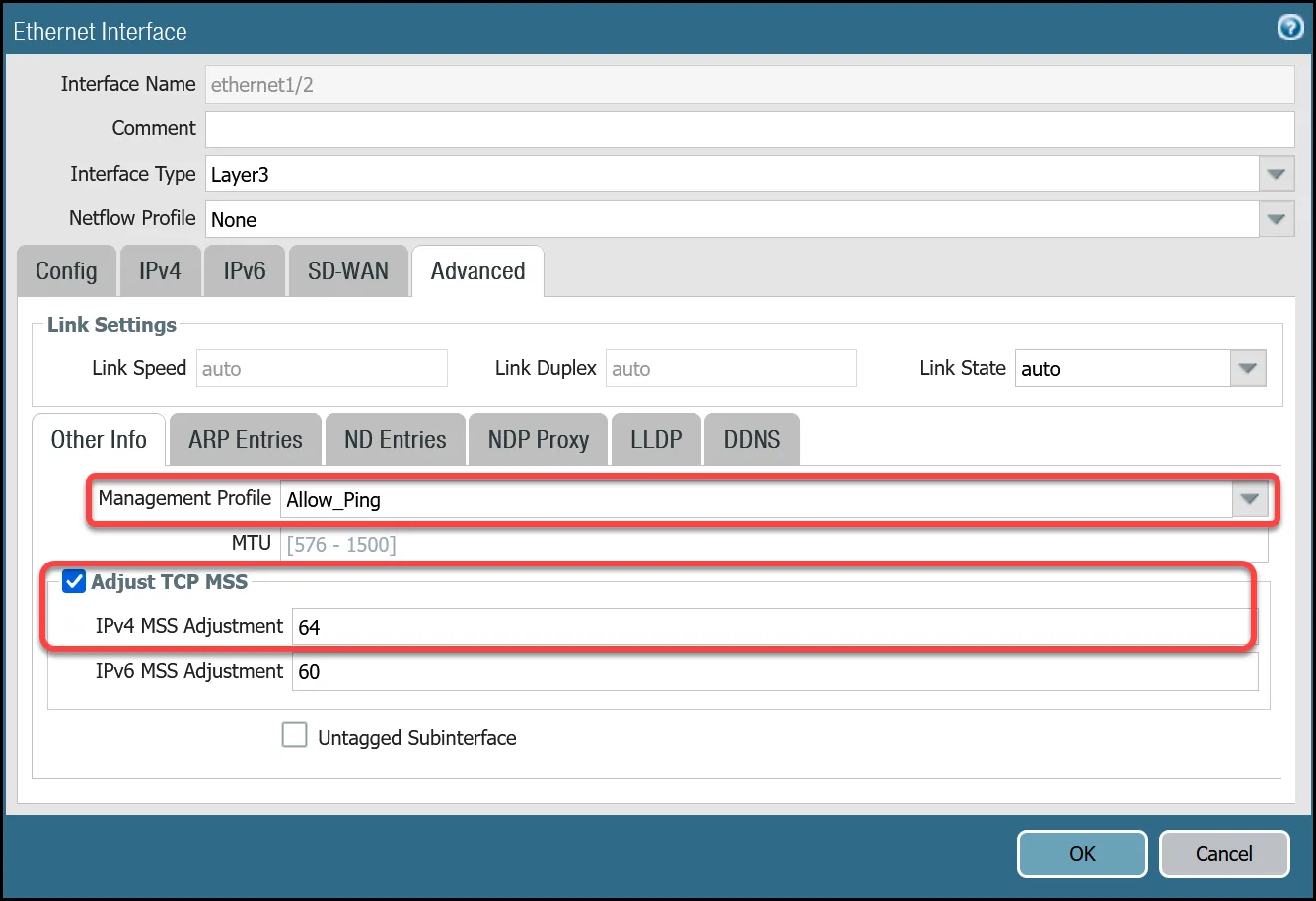
After setting up your Ethernet interfaces, they should show up on the overview page:
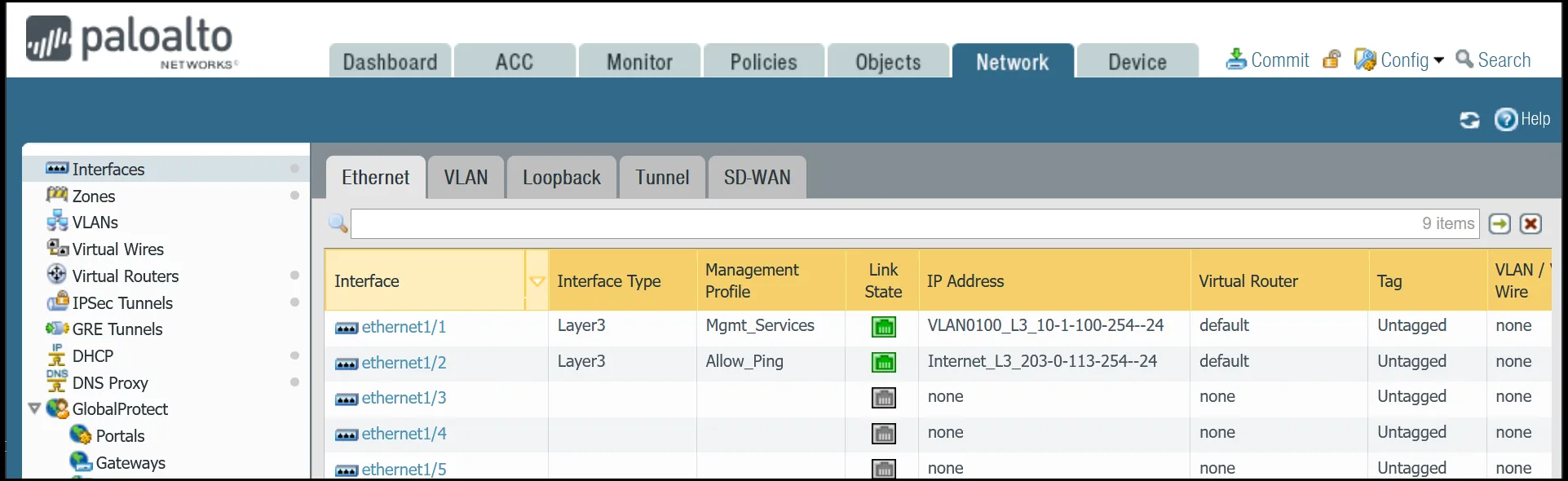
You can also use the command line to set up the Ethernet interfaces.
set network interface ethernet ethernet1/1 layer3 ndp-proxy enabled noset network interface ethernet ethernet1/1 layer3 lldp enable noset network interface ethernet ethernet1/1 layer3 ip VLAN0100_L3_10-1-100-254--24set network interface ethernet ethernet1/1 layer3 interface-management-profile Mgmt_Servicesset network interface ethernet ethernet1/2 layer3 ndp-proxy enabled noset network interface ethernet ethernet1/2 layer3 lldp enable noset network interface ethernet ethernet1/2 layer3 ip Internet_L3_203-0-113-254--24set network interface ethernet ethernet1/2 layer3 interface-management-profile Allow_Pingset network interface ethernet ethernet1/2 layer3 adjust-tcp-mss enable yesset network interface ethernet ethernet1/2 layer3 adjust-tcp-mss ipv4-mss-adjustment 64Establishing IPsec Tunnels to Cloudflare Magic WAN requires two tunnel interfaces - one to each of the two Cloudflare anycast IP addresses. You also have to ensure that Allow_Ping is bound to both tunnel adapters in Advanced > Managementt Profile.
Review the images below for more information.
| Name | Option | Value |
|---|---|---|
| tunnel.1 | Netflow Profile | None |
| Config tab | Virtual Router | default |
| Security Zone | Cloudflare_L3_Zone | |
| IPv4 tab | IP | CF_MWAN_IPsec_VTI_01_Local address object |
| Advanced tab | Management Profile | Allow_Ping |
| MTU | 1450 |
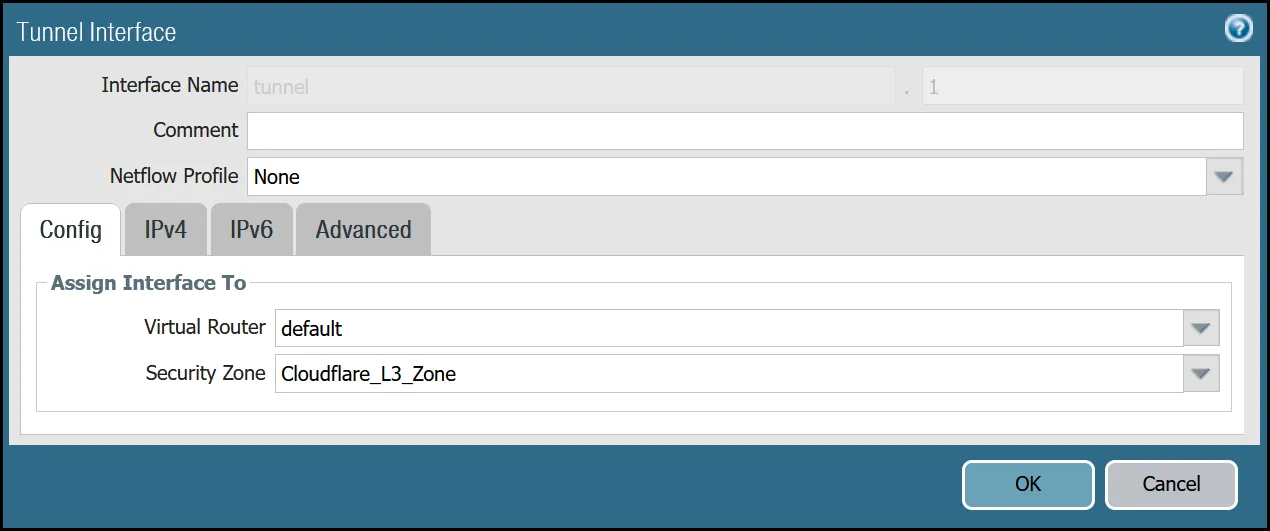
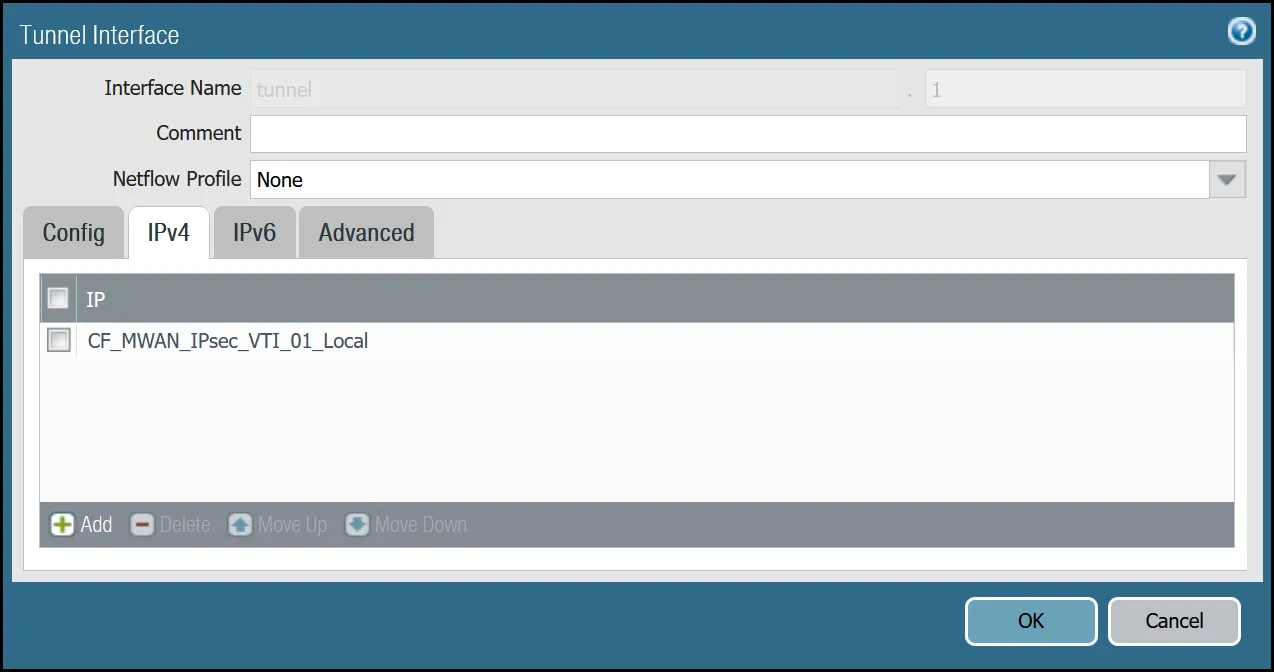
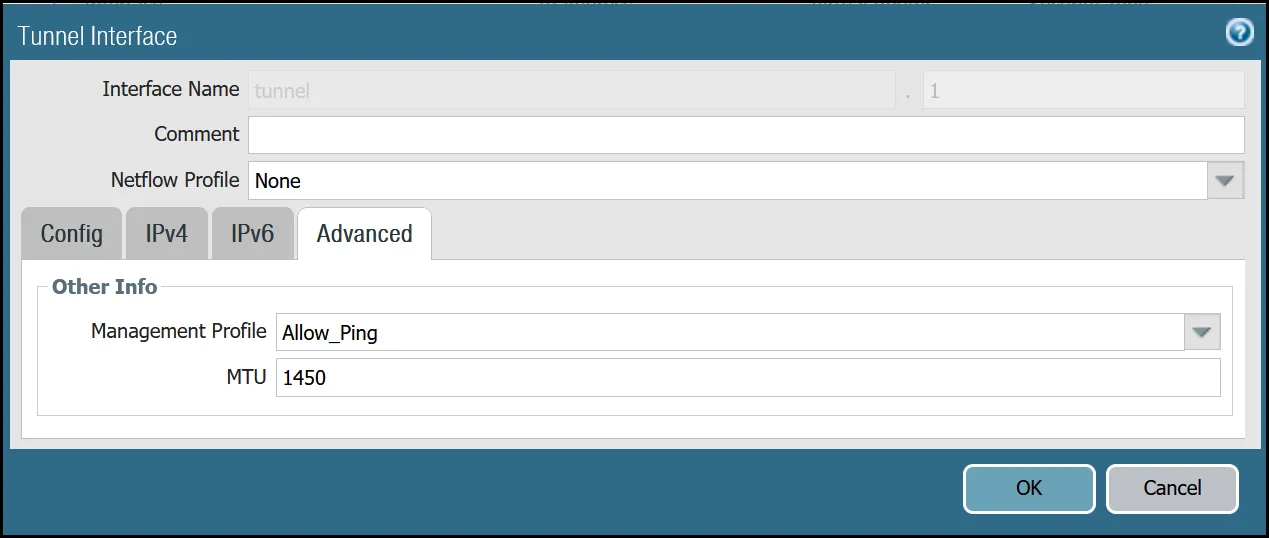
| Name | Option | Value |
|---|---|---|
| tunnel.2 | Netflow Profile | None |
| Config tab | Virtual Router | default |
| Security Zone | Cloudflare_L3_Zone | |
| IPv4 tab | IP | CF_MWAN_IPsec_VTI_02_Local address object |
| Advanced tab | Management Profile | Allow_Ping |
| MTU | 1450 |
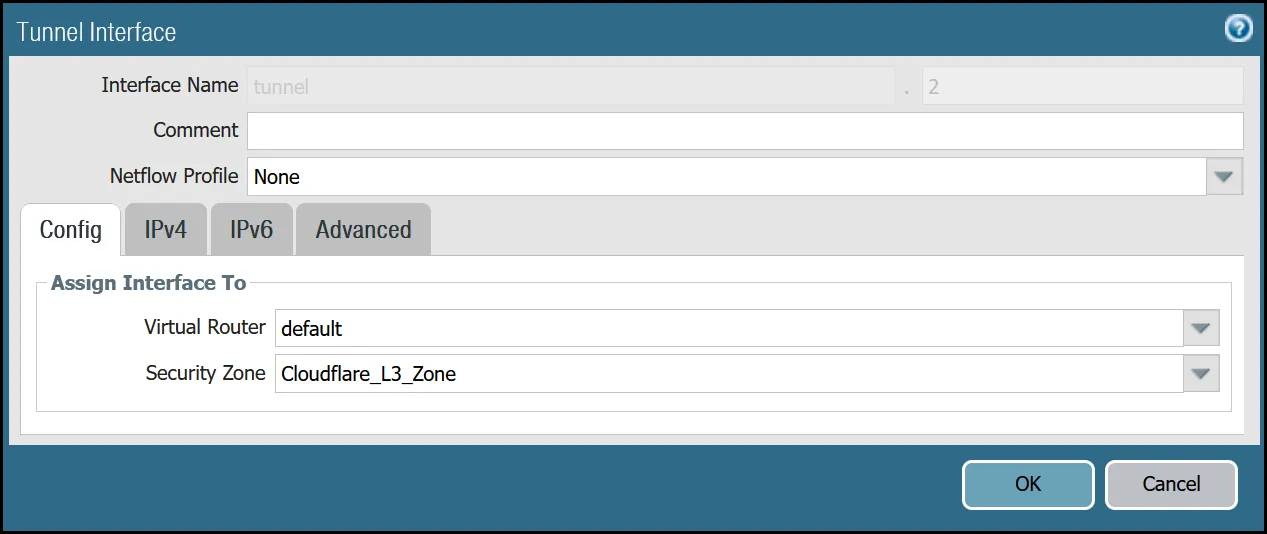
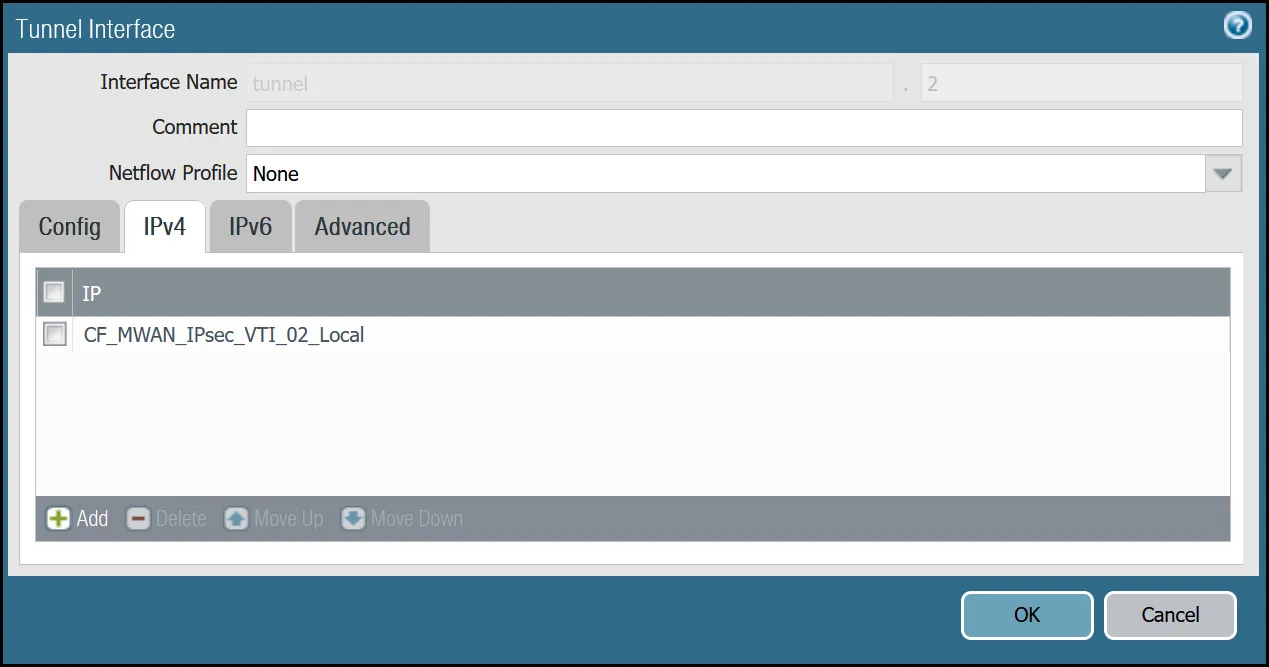
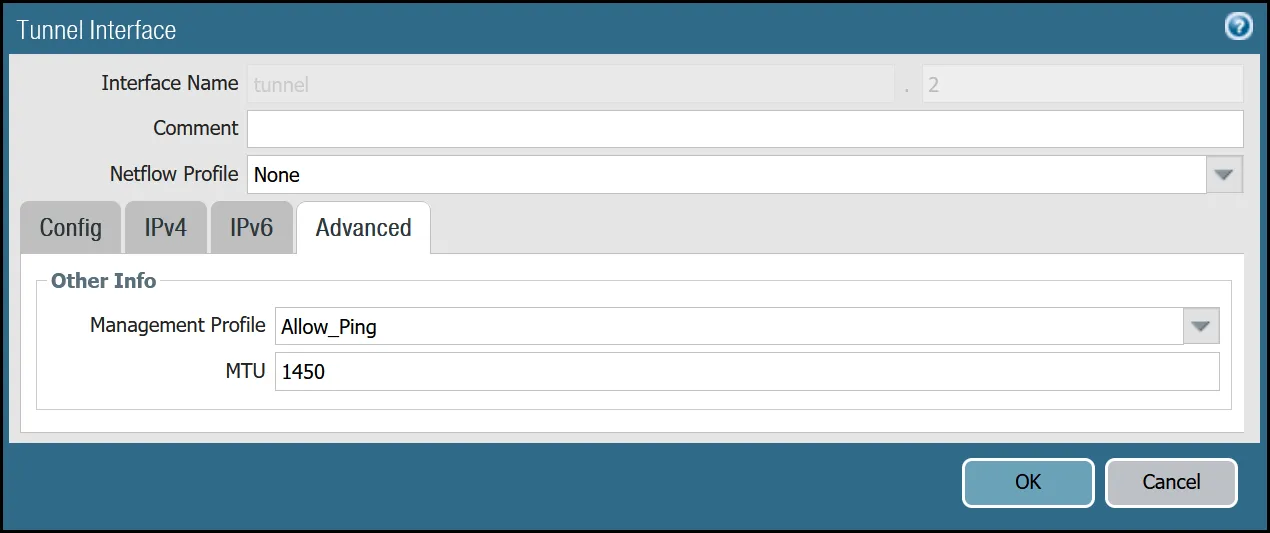
After setting up your Tunnel interfaces, they should show up on the overview page:
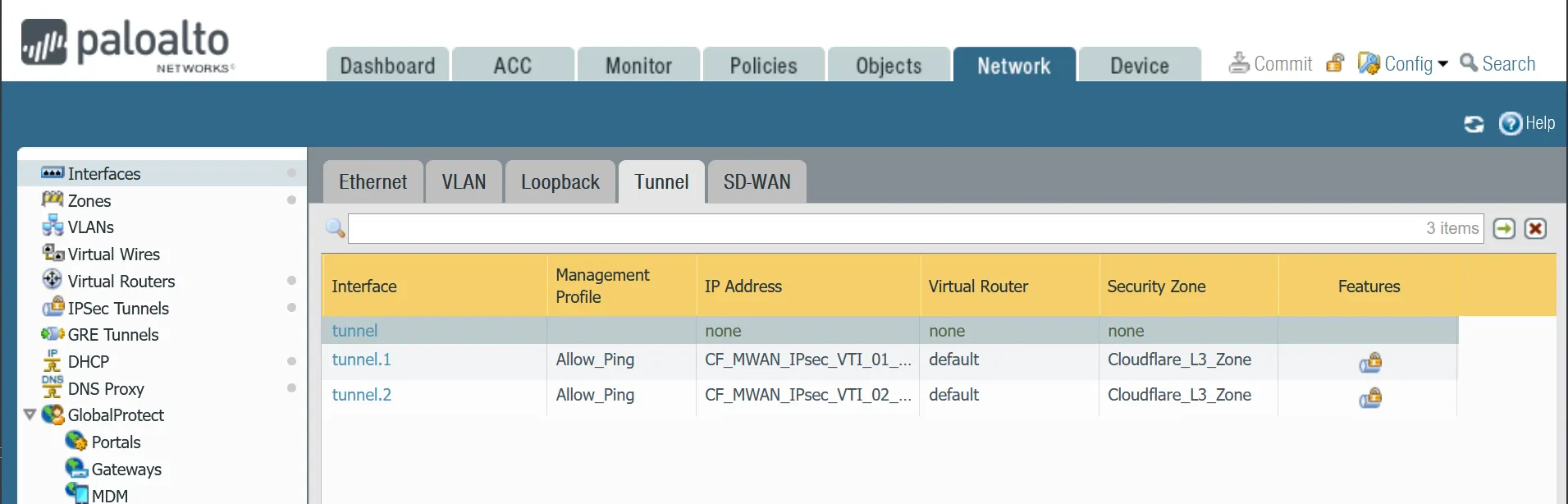
You can also set up your tunnels in the command line:
set network interface tunnel units tunnel.1 ip CF_MWAN_IPsec_VTI_01_Localset network interface tunnel units tunnel.1 mtu 1450set network interface tunnel units tunnel.1 interface-management-profile Allow_Pingset network interface tunnel units tunnel.2 ip CF_MWAN_IPsec_VTI_02_Localset network interface tunnel units tunnel.2 mtu 1450set network interface tunnel units tunnel.2 interface-management-profile Allow_PingThe Palo Alto Networks Next-Generation Firewall (NGFW) used to create this tutorial includes the following zones and corresponding network interfaces:
| Zone | Interface | Interface |
|---|---|---|
Trust_L3_Zone | ethernet1/1 | |
Untrust_L3_Zone | ethernet1/2 | |
Cloudflare_L3_Zone | tunnel.1 | tunnel.2 |
The tunnel interfaces are placed in a separate zone to facilitate the configuration of more granular security policies. The use of any other zone for the tunnel interfaces will require adapting the configuration accordingly.
| Name | Option | Value |
|---|---|---|
Trust_L3_zone | Log setting | None |
| Type | Layer3 | |
| Interfaces | ethernet1/1 | |
| Zone Protection Profile | None |
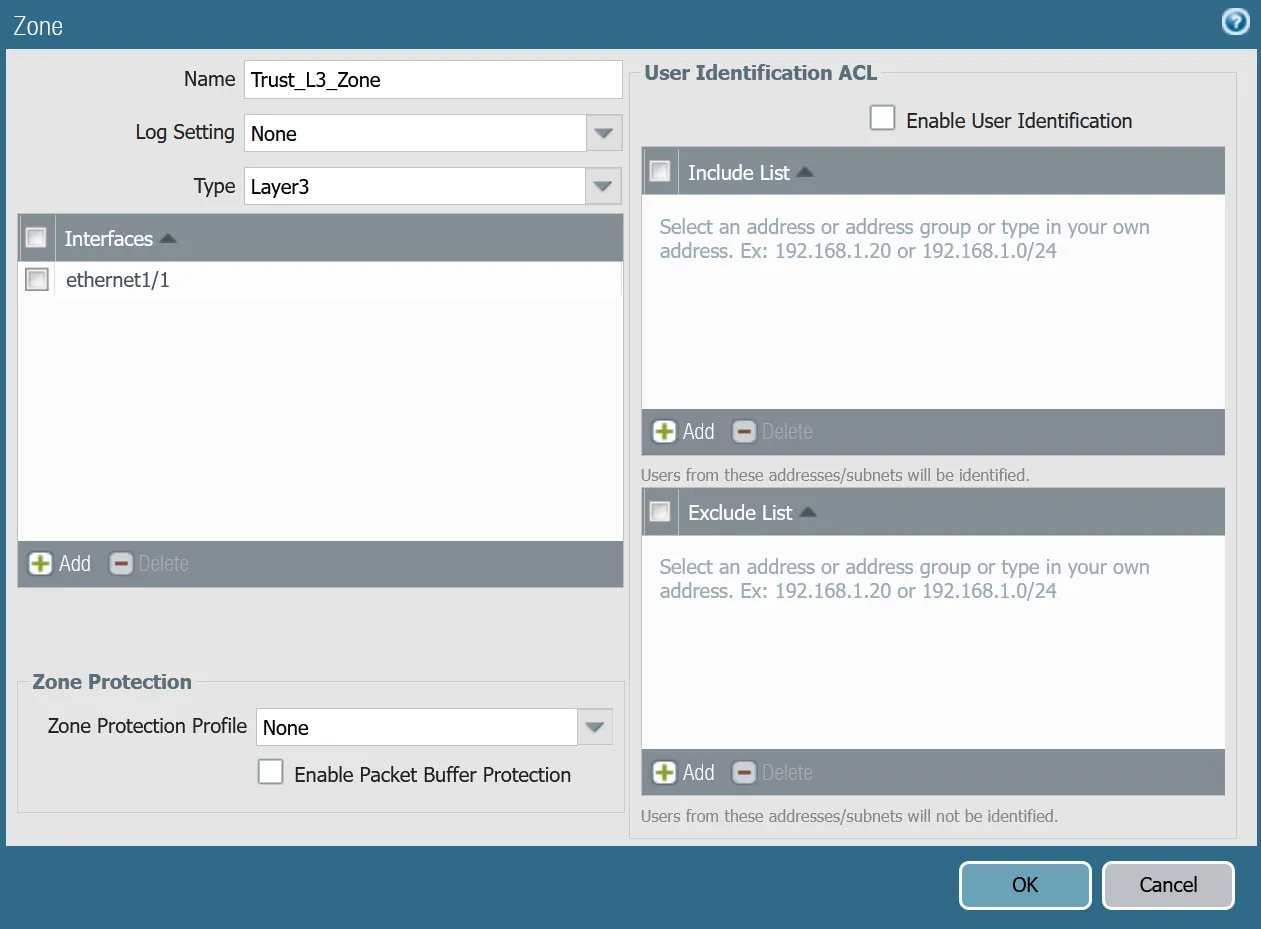
| Name | Option | Value |
|---|---|---|
Untrust_L3_zone | Log setting | None |
| Type | Layer3 | |
| Interfaces | ethernet1/2 | |
| Zone Protection Profile | Untrust_Zone_Prof |
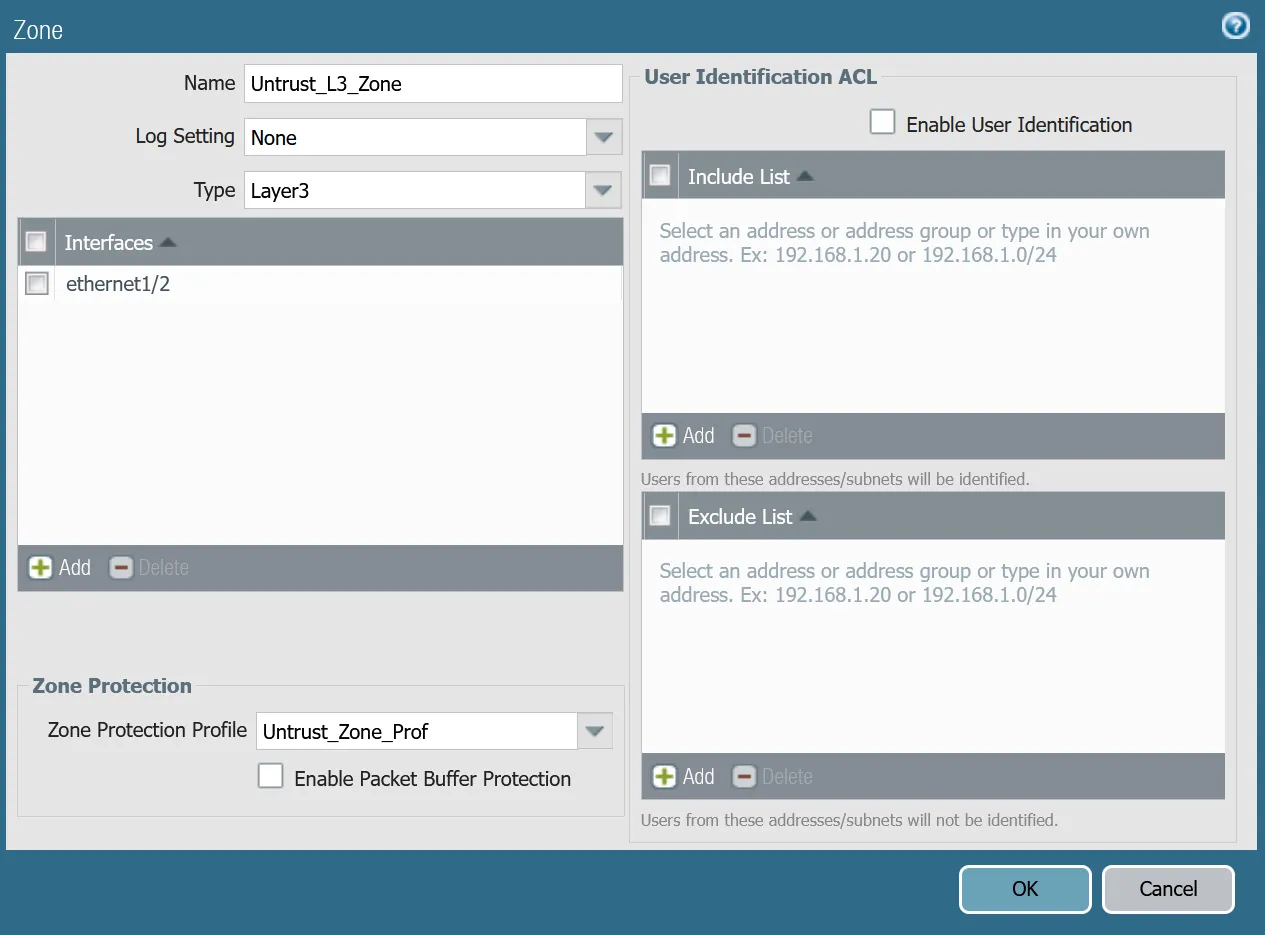
| Name | Option | Value |
|---|---|---|
Cloudflare_L3_zone | Log setting | None |
| Type | Layer3 | |
| Interfaces | tunnel.1 tunnel.2 | |
| Zone Protection Profile | None |
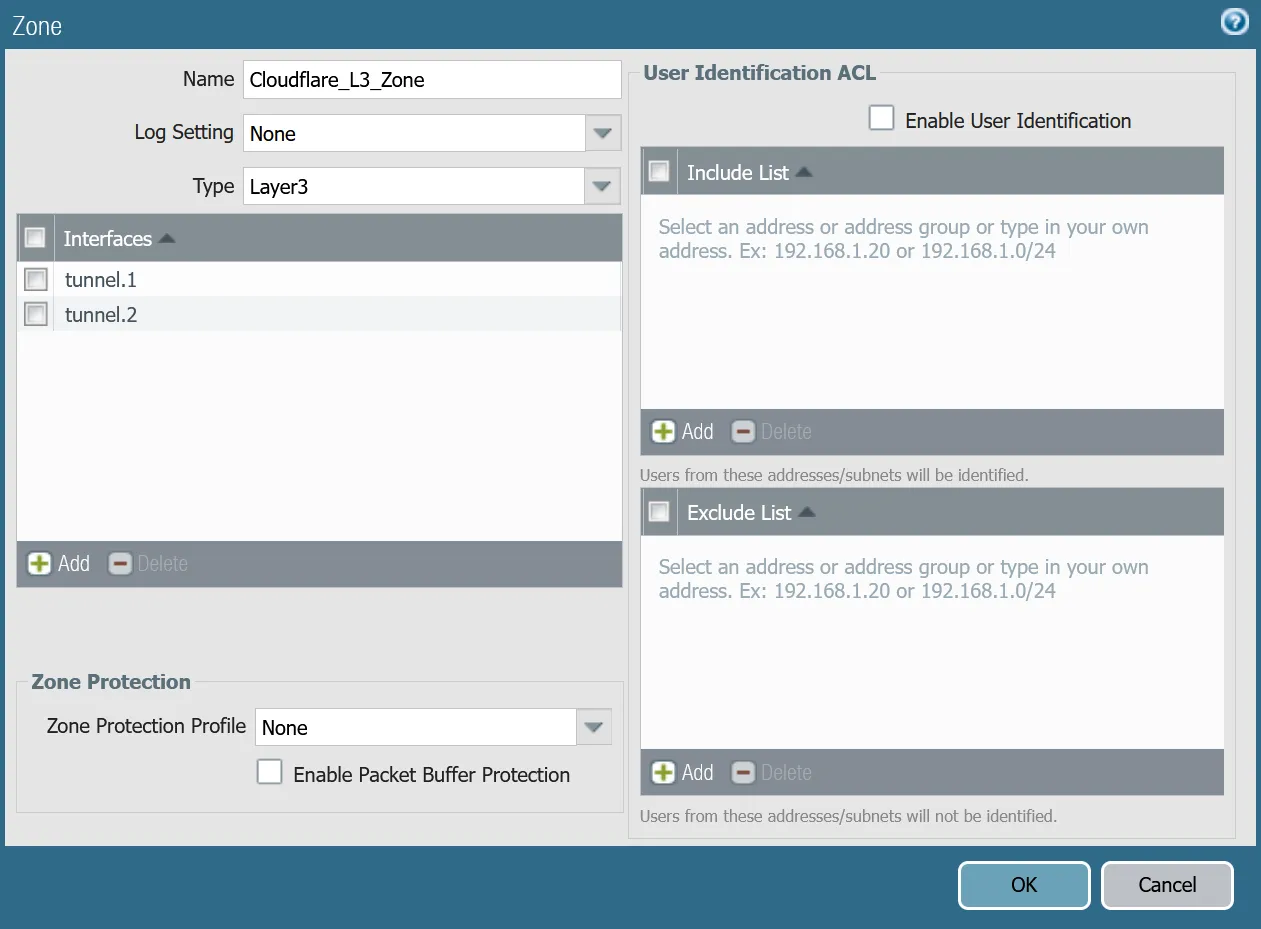
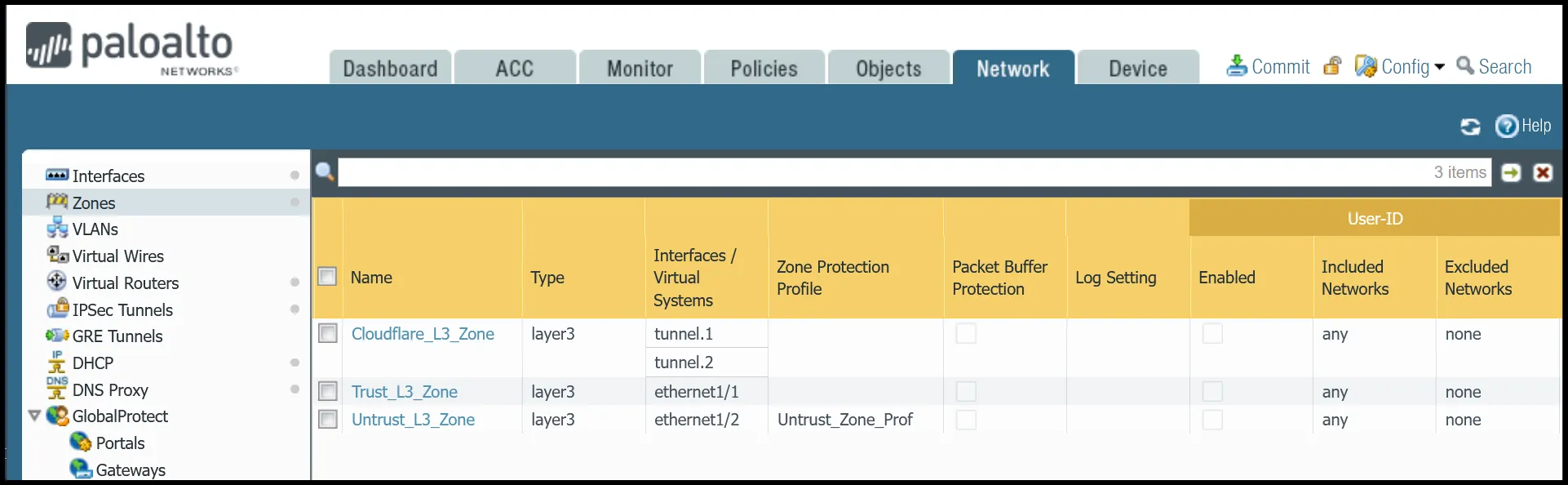
You can also use the command line to associate zones and interfaces:
set zone Trust_L3_Zone network layer3 ethernet1/1set zone Untrust_L3_Zone network layer3 ethernet1/2set zone Cloudflare_L3_Zone network layer3 [ tunnel.1 tunnel.2 ]This would be a good time to save and commit the configuration changes made so far. Once complete, make sure you test basic connectivity to and from the firewall.
Add a new IKE crypto profile to support the required parameters for Phase 1.
Multiple DH groups and authentication settings are defined in the desired order. Palo Alto Networks Next-Generation Firewall (NGFW) will automatically negotiate the optimal settings based on specified values.
| Name | Option | Value |
|---|---|---|
CF_IKE_Crypto_CBC | DH Group | group20 |
| Authentication | sha512 sha384 sha256 | |
| Encryption | aes-256-cbc | |
| Key Lifetime | 24 hours | |
| IKEv2 Authentication Multiple | 0 |
You can also set up the crypto profile for Phase 1 via the command line:
set network ike crypto-profiles ike-crypto-profiles CF_IKE_Crypto_CBC hash [ sha512 sha384 sha256 ]set network ike crypto-profiles ike-crypto-profiles CF_IKE_Crypto_CBC dh-group [ group20 ]set network ike crypto-profiles ike-crypto-profiles CF_IKE_Crypto_CBC encryption aes-256-cbcset network ike crypto-profiles ike-crypto-profiles CF_IKE_Crypto_CBC lifetime hours 24set network ike crypto-profiles ike-crypto-profiles CF_IKE_Crypto_CBC authentication-multiple 0Add a new IPsec crypto profile to support the required parameters for Phase 2.
Multiple Authentication settings are defined in the desired order. Palo Alto Networks Next-Generation Firewall (NGFW) will automatically negotiate the optimal settings based on specified values.
| Name | Option | Value |
|---|---|---|
CF_IPsec_Crypto_CBC | Encryption | aes-256-cbc |
| Authentication | sha256 sha1 | |
| DH Group | group20 | |
| Lifetime | 8 hours |
You can also set up the IPsec crypto profile for Phase 2 via the command line:
set network ike crypto-profiles ipsec-crypto-profiles CF_IPsec_Crypto_CBC esp authentication [ sha256 sha1 ]set network ike crypto-profiles ipsec-crypto-profiles CF_IPsec_Crypto_CBC esp encryption aes-256-cbcset network ike crypto-profiles ipsec-crypto-profiles CF_IPsec_Crypto_CBC lifetime hours 8set network ike crypto-profiles ipsec-crypto-profiles CF_IPsec_Crypto_CBC dh-group group20Define two IKE Gateways to establish the two IPsec tunnels to Cloudflare. Make sure to define the following values:
| Tab | Option | Value |
|---|---|---|
| General tab | Name | CF_Magic_WAN_IKE_01 |
| Version | IKEv2 only mode. Make sure both IKE Gateways are based only on this setting. | |
| Local IP Address | Internet_L3_203-0-113-254--24 | |
| Peer address | CF_Magic_WAN_Anycast_01 | |
| Pre-Shared Key | This value can be obtained from the Cloudflare dashboard - value is unique per tunnel. | |
| Local Identification | FQDN (hostname). You can obtain this value from the Cloudflare Dashboard - value is unique per tunnel. | |
| Peer Identification | None | |
| Advanced tab | IKE Crypto Profile | CF_IKE_Crypto_CBC |
| Liveness Check | The default value (five seconds) is sufficient. This setting is used to periodically determine if there are any underlying connectivity issues that may adversely affect the creation of Phase 1 Security Associations. |
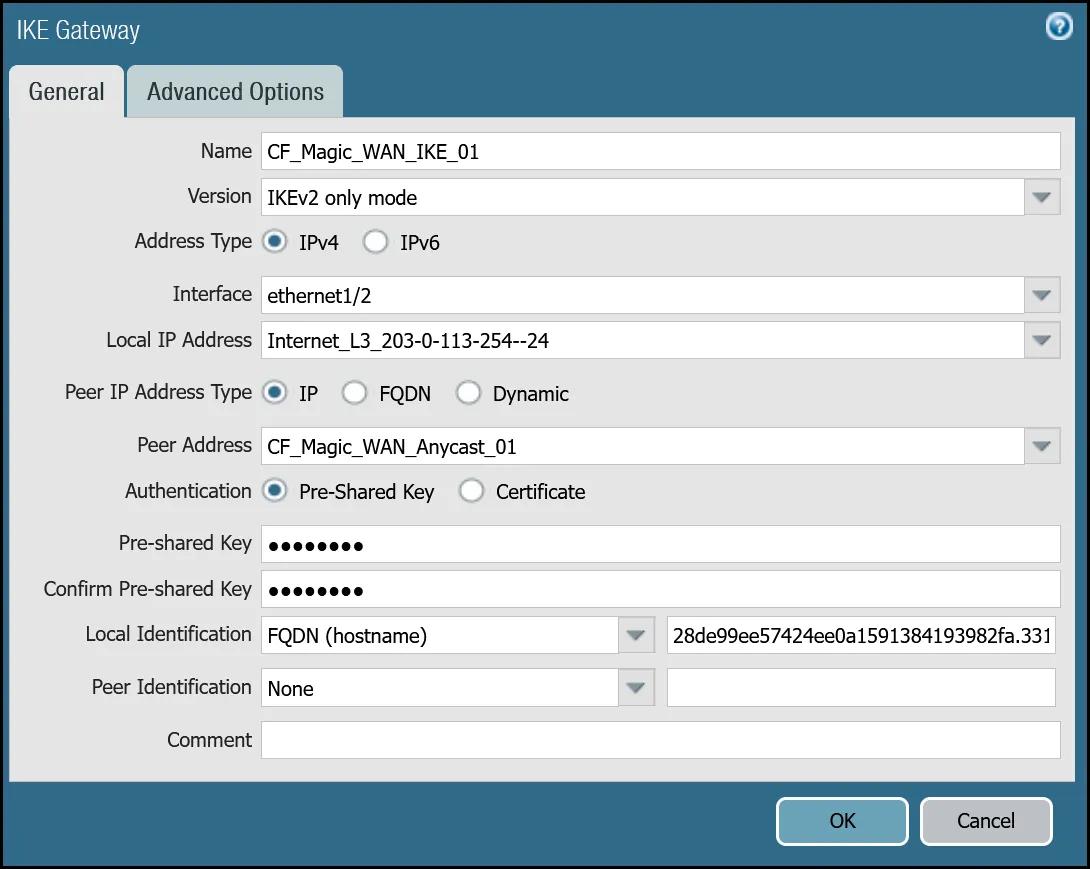
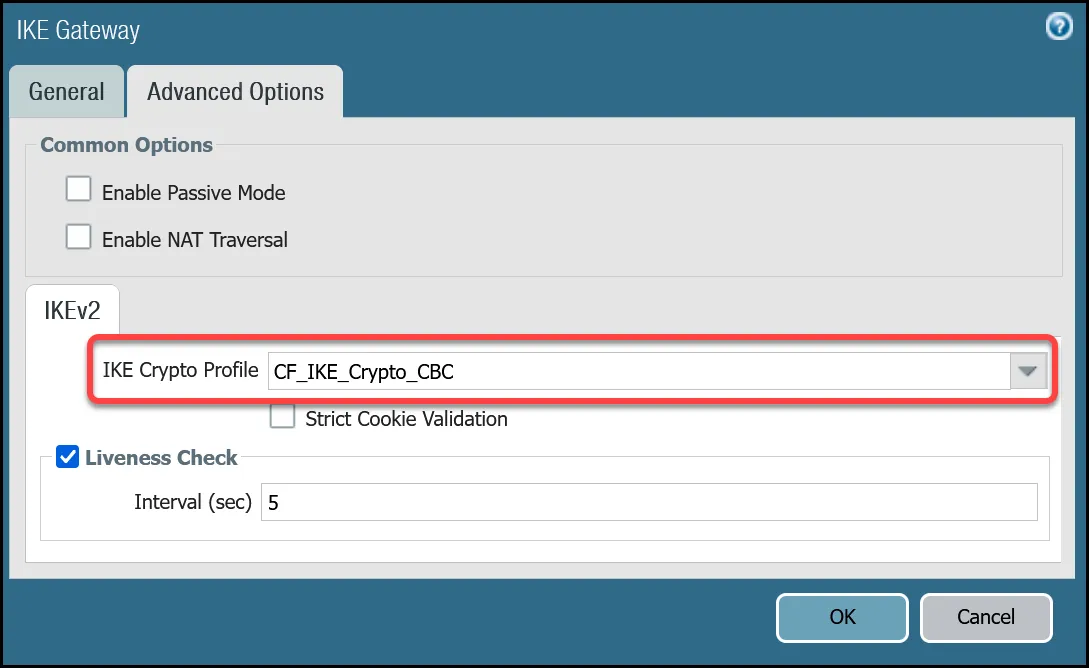
| Tab | Option | Value |
|---|---|---|
| General tab | Name | CF_Magic_WAN_IKE_02 |
| Version | IKEv2 only mode. Make sure both IKE Gateways are based only on this setting. | |
| Local IP Address | Internet_L3_203-0-113-254--24 | |
| Peer address | CF_Magic_WAN_Anycast_02 | |
| Pre-Shared Key | This value can be obtained from the Cloudflare dashboard - value is unique per tunnel. | |
| Local Identification | FQDN (hostname). You can obtain this value from the Cloudflare Dashboard - value is unique per tunnel. | |
| Peer Identification | None | |
| Advanced tab | IKE crypto profile | CF_IKE_Crypto_CBC |
| Liveness Check | The default value (five seconds) is sufficient. This setting is used to periodically determine if there are any underlying connectivity issues that may adversely affect the creation of Phase 1 Security Associations. |
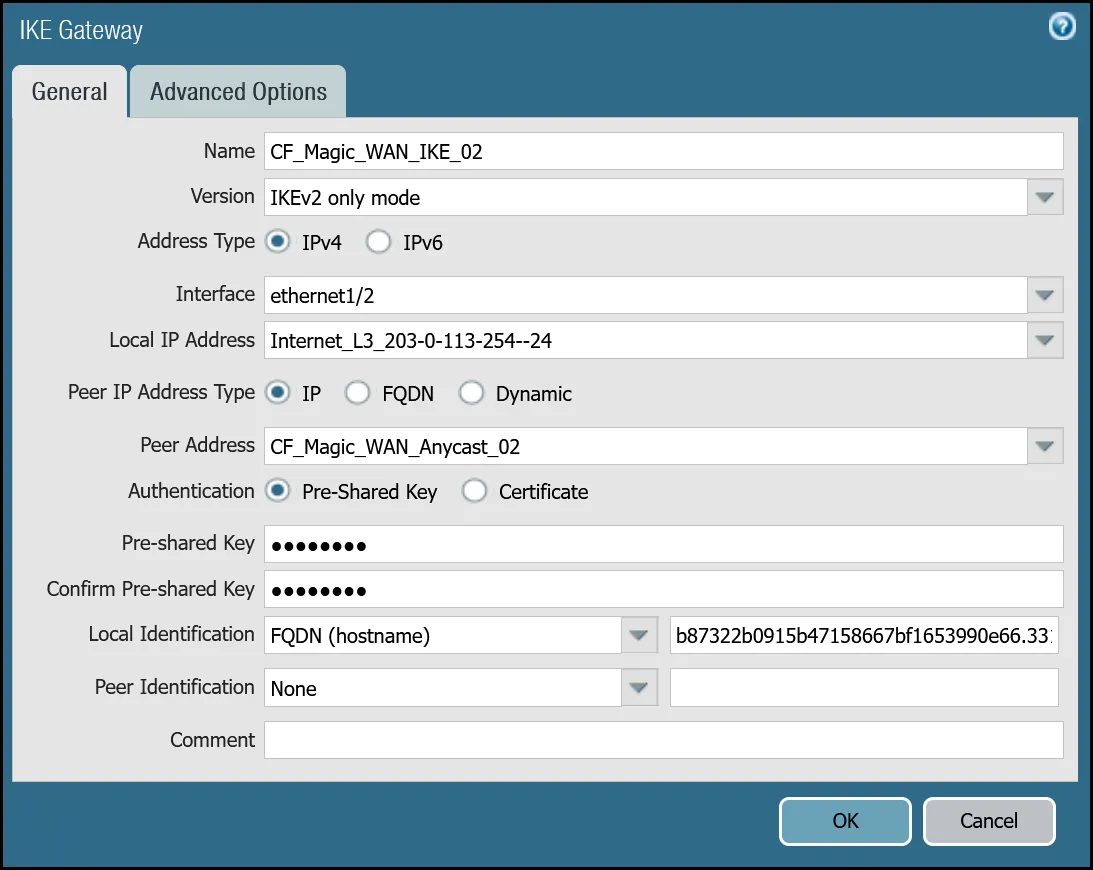
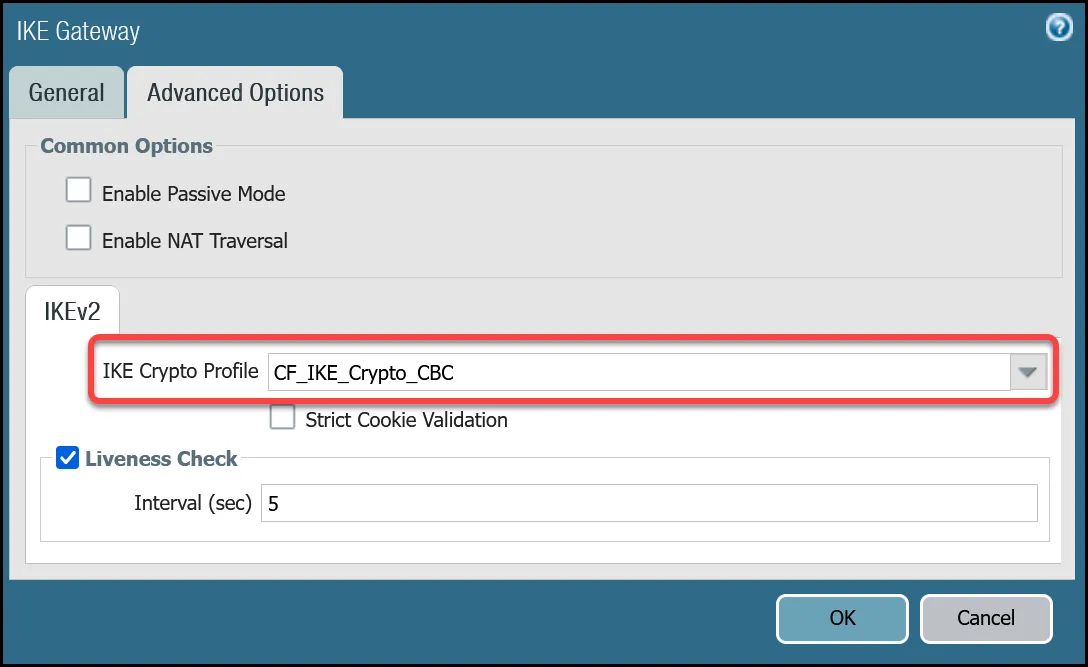
set network ike gateway CF_Magic_WAN_IKE_01 protocol ikev1 dpd enable yesset network ike gateway CF_Magic_WAN_IKE_01 protocol ikev2 dpd enable yesset network ike gateway CF_Magic_WAN_IKE_01 protocol ikev2 ike-crypto-profile CF_IKE_Crypto_CBCset network ike gateway CF_Magic_WAN_IKE_01 protocol version ikev2set network ike gateway CF_Magic_WAN_IKE_01 local-address ip Internet_L3_203-0-113-254--24set network ike gateway CF_Magic_WAN_IKE_01 local-address interface ethernet1/2set network ike gateway CF_Magic_WAN_IKE_01 protocol-common nat-traversal enable noset network ike gateway CF_Magic_WAN_IKE_01 protocol-common fragmentation enable noset network ike gateway CF_Magic_WAN_IKE_01 peer-address ip CF_Magic_WAN_Anycast_01set network ike gateway CF_Magic_WAN_IKE_01 authentication pre-shared-key key -AQ==Xdcd9ir5o5xhjuIH---------------------HsRoVf+M0TTG4ja3EzulN37zMOwGsset network ike gateway CF_Magic_WAN_IKE_01 local-id id 28de99ee57424ee0a1591384193982fa.33145236.ipsec.cloudflare.comset network ike gateway CF_Magic_WAN_IKE_01 local-id type fqdnset network ike gateway CF_Magic_WAN_IKE_01 disabled noset network ike gateway CF_Magic_WAN_IKE_02 protocol ikev1 dpd enable yesset network ike gateway CF_Magic_WAN_IKE_02 protocol ikev2 dpd enable yesset network ike gateway CF_Magic_WAN_IKE_02 protocol ikev2 ike-crypto-profile CF_IKE_Crypto_CBCset network ike gateway CF_Magic_WAN_IKE_02 protocol version ikev2set network ike gateway CF_Magic_WAN_IKE_02 local-address ip Internet_L3_203-0-113-254--24set network ike gateway CF_Magic_WAN_IKE_02 local-address interface ethernet1/2set network ike gateway CF_Magic_WAN_IKE_02 protocol-common nat-traversal enable noset network ike gateway CF_Magic_WAN_IKE_02 protocol-common fragmentation enable noset network ike gateway CF_Magic_WAN_IKE_02 peer-address ip CF_Magic_WAN_Anycast_02set network ike gateway CF_Magic_WAN_IKE_02 authentication pre-shared-key key -AQ==rvwEulxx7wLBl---------------------swSeJPXxxM2cfPbt7q4HZZGZZ8set network ike gateway CF_Magic_WAN_IKE_02 local-id id b87322b0915b47158667bf1653990e66.33145236.ipsec.cloudflare.comset network ike gateway CF_Magic_WAN_IKE_02 local-id type fqdnset network ike gateway CF_Magic_WAN_IKE_02 disabled noWith the IKE Gateways defined, the next step is to configure two IPsec Tunnels - one corresponding to each of the two IKE Gateways configured in the previous section.
There are a few prerequisites you should be aware of before continuing:
- Do not configure Proxy IDs. Magic WAN IPsec tunnels are based on the route-based VPN model. Proxy IDs are used with policy-based VPNs.
- Disable Replay Protection, under the Advanced Options.
- Disable Tunnel Monitor. It can cause undesirable results. Tunnel Monitor is a Palo Alto Networks proprietary feature that assumes there are Palo Alto Networks Next-Generation Firewall devices on both sides of the IPsec tunnel. Also, Tunnel Monitor is intended for use with IPsec tunnels based on IKEv1 (Magic WAN IPsec tunnels are based on IKEv2).
| Name | Option | Value |
|---|---|---|
CF_Magic_WAN_IPsec_01 | Tunnel interface | tunnel.1 |
| IKE Gateway | CF_Magic_WAN_IKE_01 | |
| IPsec crypto profile | CF_IKE_Crypto_CBC | |
| Enable Replay Protection | Disable |
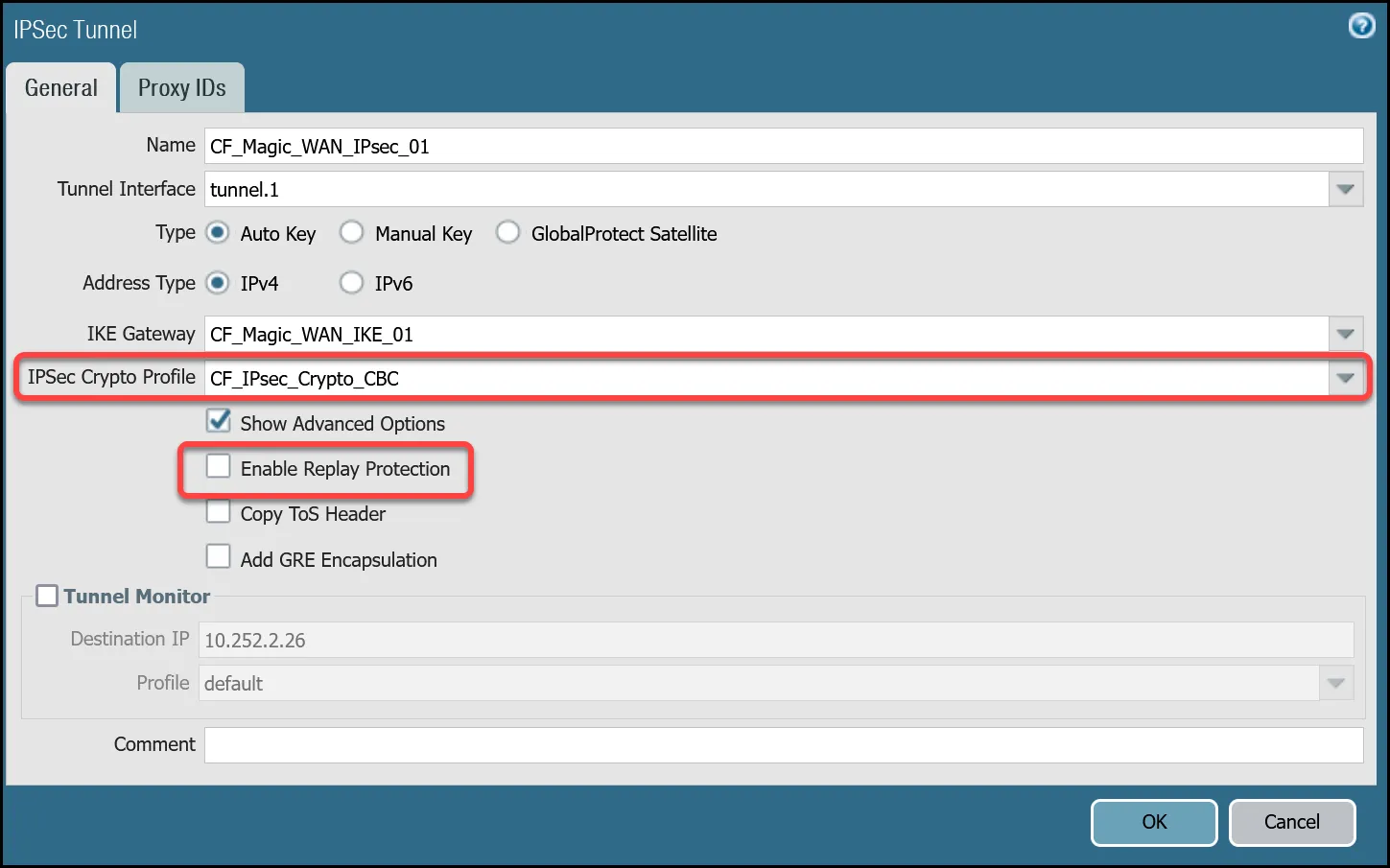
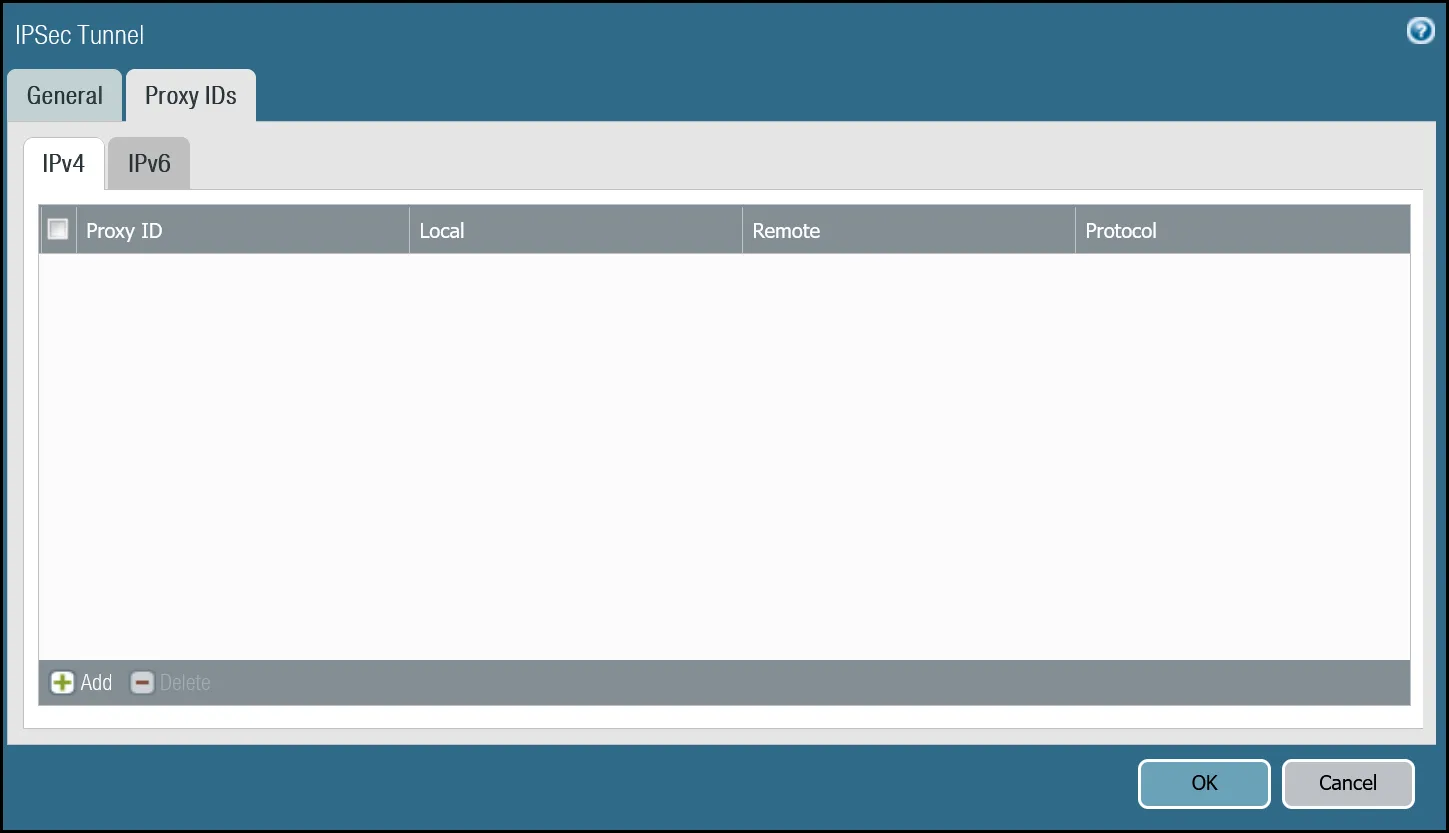
| Name | Option | Value |
|---|---|---|
CF_Magic_WAN_IPsec_02 | Tunnel interface | tunnel.2 |
| IKE Gateway | CF_Magic_WAN_IKE_02 | |
| IPsec crypto profile | CF_IKE_Crypto_CBC | |
| Enable Replay Protection | Disable |
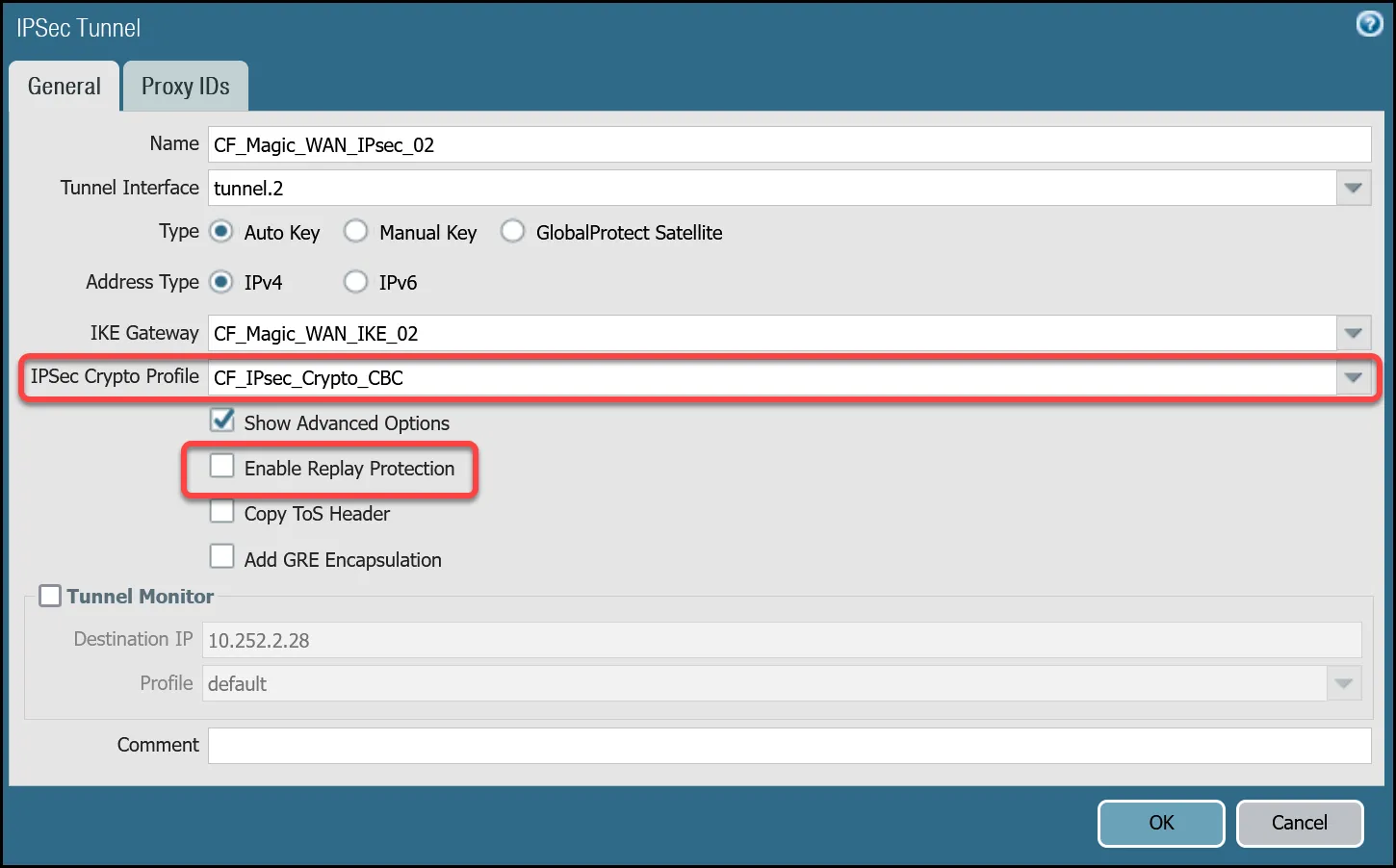
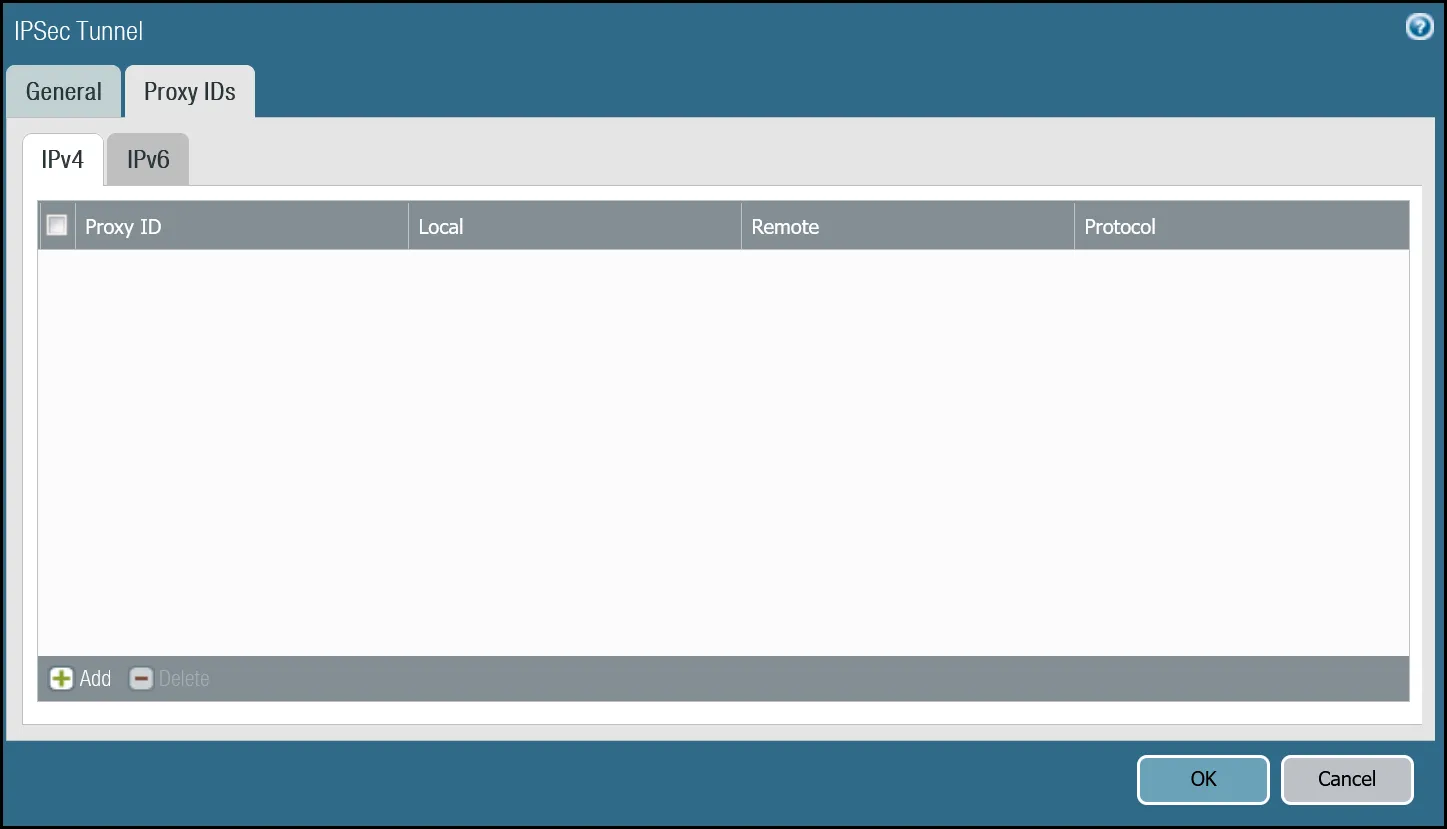
set network tunnel ipsec CF_Magic_WAN_IPsec_01 auto-key ike-gateway CF_Magic_WAN_IKE_01set network tunnel ipsec CF_Magic_WAN_IPsec_01 auto-key ipsec-crypto-profile CF_IPsec_Crypto_CBCset network tunnel ipsec CF_Magic_WAN_IPsec_01 tunnel-monitor destination-ip 10.252.2.26set network tunnel ipsec CF_Magic_WAN_IPsec_01 tunnel-monitor tunnel-monitor-profile defaultset network tunnel ipsec CF_Magic_WAN_IPsec_01 tunnel-interface tunnel.1set network tunnel ipsec CF_Magic_WAN_IPsec_01 anti-replay noset network tunnel ipsec CF_Magic_WAN_IPsec_01 disabled noset network tunnel ipsec CF_Magic_WAN_IPsec_02 auto-key ike-gateway CF_Magic_WAN_IKE_02set network tunnel ipsec CF_Magic_WAN_IPsec_02 auto-key ipsec-crypto-profile CF_IPsec_Crypto_CBCset network tunnel ipsec CF_Magic_WAN_IPsec_02 tunnel-monitor destination-ip 10.252.2.28set network tunnel ipsec CF_Magic_WAN_IPsec_02 tunnel-monitor tunnel-monitor-profile defaultset network tunnel ipsec CF_Magic_WAN_IPsec_02 tunnel-interface tunnel.2set network tunnel ipsec CF_Magic_WAN_IPsec_02 anti-replay noset network tunnel ipsec CF_Magic_WAN_IPsec_02 disabled noThis would be a good time to save and commit the configuration changes made thus far. Once complete, make sure you test basic connectivity across the IPsec tunnels.
This is a good time to ensure the IPsec tunnels are established and to validate basic connectivity.
The first step is to verify IKE Phase 1 completed successfully:
show vpn ike-sa gateway [value]admin@panvm03> show vpn ike-sa gateway CF_Magic_WAN_IKE_01
There is no IKEv1 phase-1 SA found.
There is no IKEv1 phase-2 SA found.
IKEv2 SAsGateway ID Peer-Address Gateway Name Role SN Algorithm Established Expiration Xt Child ST
---------- ------------ ------------ ---- -- --------- ----------- ---------- -- ----- --
2 162.159.66.164 CF_Magic_WAN_IKE_01 Init 67 PSK/DH20/A256/SHA256 Jun.04 21:09:13 Jun.05 05:09:13 0 1 Established
IKEv2 IPsec Child SAsGateway Name TnID Tunnel ID Parent Role SPI(in) SPI(out) MsgID ST
------------ ---- ------ -- ------ ---- ------- -------- ----- --
CF_Magic_WAN_IKE_01 2 CF_Magic_WAN_IPsec_01 322550 67 Init FCAEE176 1EF41BA9 000007B4 Mature
Show IKEv2 SA: Total 2 gateways found. 1 ike sa found.admin@panvm03> show vpn ike-sa gateway CF_Magic_WAN_IKE_02
There is no IKEv1 phase-1 SA found.
There is no IKEv1 phase-2 SA found.
IKEv2 SAsGateway ID Peer-Address Gateway Name Role SN Algorithm Established Expiration Xt Child ST
---------- ------------ ------------ ---- -- --------- ----------- ---------- -- ----- --
3 172.64.242.164 CF_Magic_WAN_IKE_02 Init 66 PSK/DH20/A256/SHA256 Jun.04 20:37:42 Jun.05 04:37:42 0 2 Established
IKEv2 IPsec Child SAsGateway Name TnID Tunnel ID Parent Role SPI(in) SPI(out) MsgID ST
------------ ---- ------ -- ------ ---- ------- -------- ----- --
CF_Magic_WAN_IKE_02 3 CF_Magic_WAN_IPsec_02 323145 66 Init B6EDA356 43F71BC5 00000A52 Mature
Show IKEv2 SA: Total 2 gateways found. 1 ike sa found.Magic WAN IPsec tunnels expect the customer device will initiate the IPsec tunnels. The tunnels may not establish if there is no traffic that would traverse the tunnel under normal conditions. In this case, it may be necessary to force IKE Phase 1.
test vpn ike-sa gateway [value]admin@panvm03> test vpn ike-sa gateway CF_Magic_WAN_IKE_01
Start time: Jun.05 00:30:29Initiate 1 IKE SA.admin@panvm03> test vpn ike-sa gateway CF_Magic_WAN_IKE_02
Start time: Jun.05 00:30:33Initiate 1 IKE SA.Repeat these commands for the respective tunnel to ensure the IKE SA(s) display as expected.
To ensure the IPsec tunnels are established, ping the remote Virtual Tunnel Interface (Cloudflare side) from the command line on the Palo Alto Networks Next-Generation Firewall. Ensure you specify the source IP address of the ping from the local side of the Virtual Tunnel Interface:
show vpn ipsec-sa tunnel [value]admin@panvm03> show vpn ipsec-sa tunnel CF_Magic_WAN_IPsec_01
GwID/client IP TnID Peer-Address Tunnel(Gateway) Algorithm SPI(in) SPI(out) life(Sec/KB) remain-time(Sec)
-------------- ---- ------------ --------------- --------- ------- -------- ------------ ----------------
2 2 162.159.66.164 CF_Magic_WAN_IPsec_01(CF_Magic_WAN_IKE_01) ESP/A256/SHA256 B5D09AB8 9FA69407 3600/Unlimited 3445
Show IPsec SA: Total 1 tunnels found. 1 ipsec sa found.admin@panvm03> show vpn ipsec-sa tunnel CF_Magic_WAN_IPsec_02
GwID/client IP TnID Peer-Address Tunnel(Gateway) Algorithm SPI(in) SPI(out) life(Sec/KB) remain-time(Sec)
-------------- ---- ------------ --------------- --------- ------- -------- ------------ ----------------
3 3 172.64.242.164 CF_Magic_WAN_IPsec_02(CF_Magic_WAN_IKE_02) ESP/A256/SHA256 CAEA6F09 EC6ACC7A 3600/Unlimited 3361
Show IPsec SA: Total 1 tunnels found. 1 ipsec sa found.Magic WAN IPsec tunnels expect the customer device will initiate the IPsec tunnels. The tunnels may not establish if there is no traffic that would traverse the tunnel under normal conditions. In this case, it may be necessary to force IPsec Phase 2. This is typically unnecessary as once IKE Phase 1 negotiates successfully, IPsec Phase 2 automatically establishes the tunnel. The test is still worth performing.
test vpn ipsec-sa tunnel [value]admin@panvm03> test vpn ipsec-sa tunnel CF_Magic_WAN_IPsec_01
Start time: Jun.05 00:37:50Initiate 1 IPsec SA for tunnel CF_Magic_WAN_IPsec_01.admin@panvm03> test vpn ipsec-sa tunnel CF_Magic_WAN_IPsec_02
Start time: Jun.05 00:38:52Initiate 1 IPsec SA for tunnel CF_Magic_WAN_IPsec_02.Repeat these commands for the respective tunnel to ensure the IPsec SA(s) display as expected.
Use ping to source traffic from the IP address of the Virtual Tunnel interface on Palo Alto Networks Next-Generation Firewall (NGFW) to the IP address of the Virtual Tunnel Interface on the Cloudflare side of the IPsec tunnel.
ping source [value src IP] host [value dst IP]admin@panvm03> ping source 10.252.2.27 host 10.252.2.26PING 10.252.2.26 (10.252.2.26) from 10.252.2.27 : 56(84) bytes of data.64 bytes from 10.252.2.26: icmp_seq=1 ttl=64 time=2.71 ms64 bytes from 10.252.2.26: icmp_seq=2 ttl=64 time=2.03 ms64 bytes from 10.252.2.26: icmp_seq=3 ttl=64 time=1.98 ms64 bytes from 10.252.2.26: icmp_seq=4 ttl=64 time=1.98 ms^C--- 10.252.2.26 ping statistics ---4 packets transmitted, 4 received, 0% packet loss, time 3002msrtt min/avg/max/mdev = 1.980/2.180/2.719/0.312 msadmin@panvm03> ping source 10.252.2.29 host 10.252.2.28PING 10.252.2.28 (10.252.2.28) from 10.252.2.29 : 56(84) bytes of data.64 bytes from 10.252.2.28: icmp_seq=1 ttl=64 time=2.90 ms64 bytes from 10.252.2.28: icmp_seq=2 ttl=64 time=1.92 ms64 bytes from 10.252.2.28: icmp_seq=3 ttl=64 time=1.76 ms64 bytes from 10.252.2.28: icmp_seq=4 ttl=64 time=1.97 ms^C--- 10.252.2.28 ping statistics ---4 packets transmitted, 4 received, 0% packet loss, time 3003msrtt min/avg/max/mdev = 1.765/2.141/2.900/0.446 msWhile we will leverage policy-based forwarding to implement policy-based routing, it is still a good idea to configure routing on the Virtual Router.
Cloudflare Magic WAN implements equal-cost multi-path (ECMP) routing to steer traffic across IPsec tunnels. The default behavior is to load balance traffic equally across both tunnels.
First, ensure the General tab displays both the Ethernet and tunnel interfaces. If any of the interfaces are not displayed, either use Add to specify the missing interface(s), or visit the Interfaces menu to ensure the relevant Virtual Router is selected.
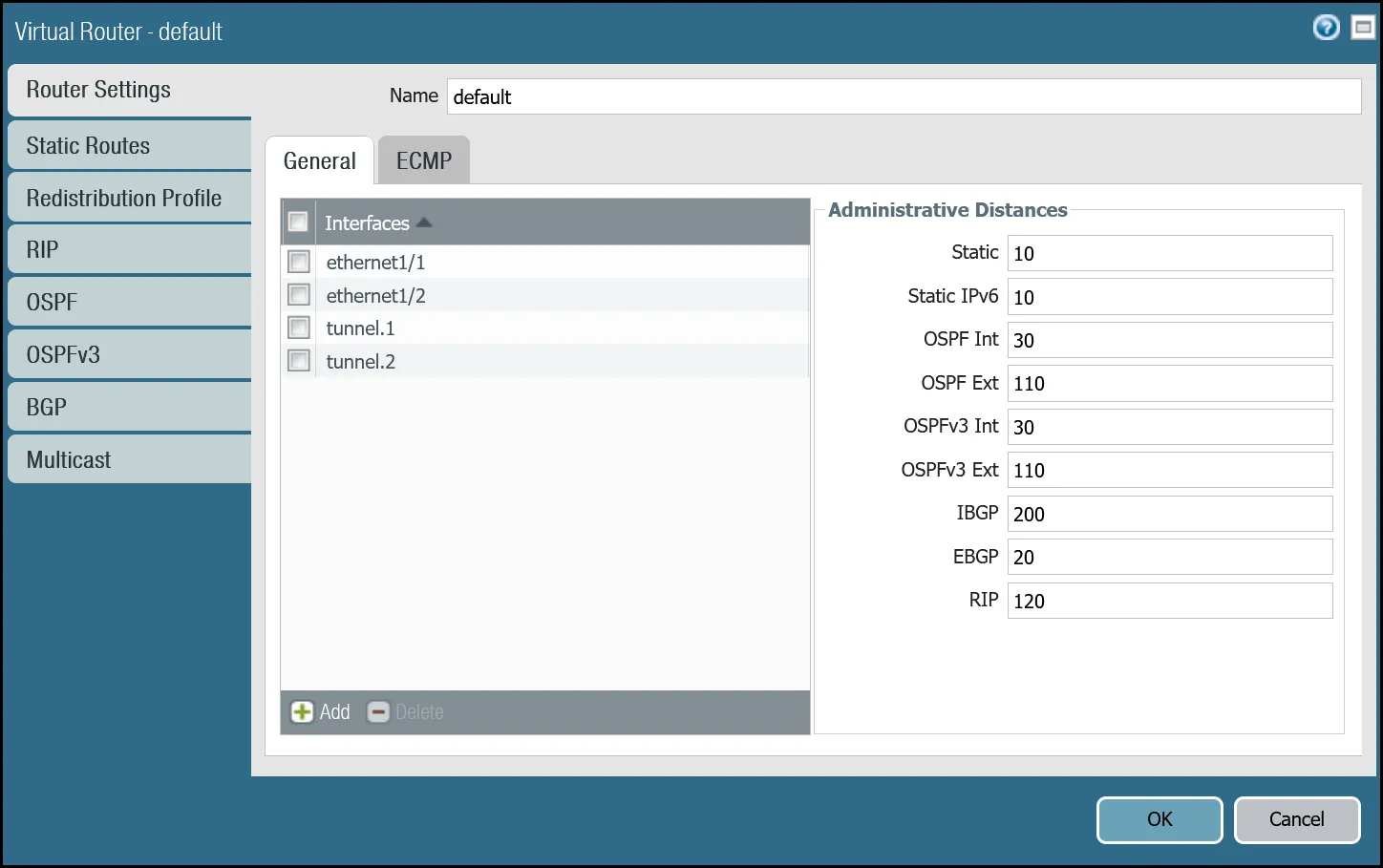
- Open the Router settings for the default Virtual Router and select the ECMP tab.
- Select the checkboxes next to Enable, Symmetric Return, and Strict Source Path (all three checkboxes should be selected).
- Under Load Balance, change the Method from IP Modulo to Weighted Round Robin and add both tunnel interfaces. Ensure the weights match the weights defined in Magic WAN Static Routes (reference the Cloudflare Dashboard).
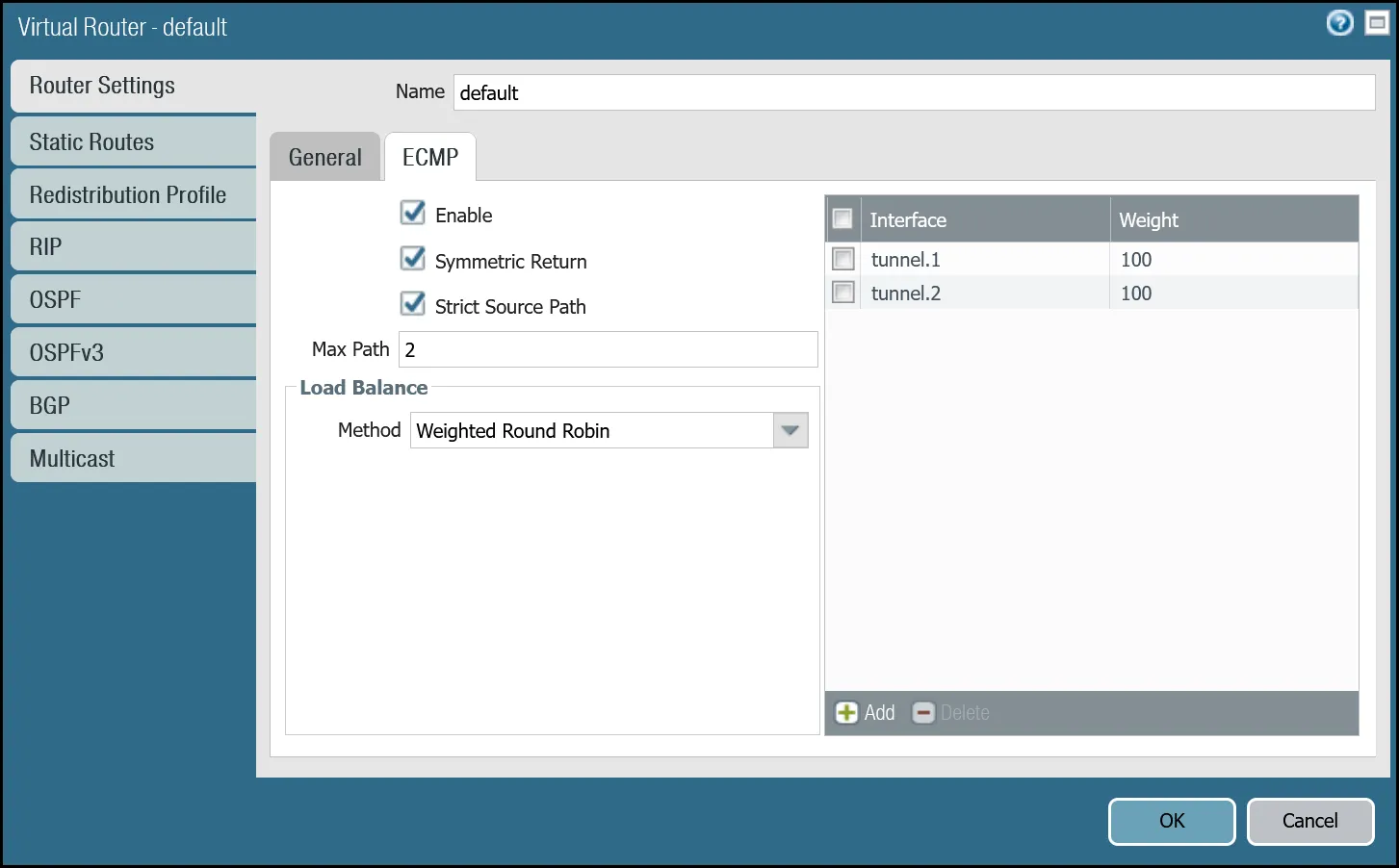
You can also use the command line to make these changes:
set network virtual-router default ecmp algorithm weighted-round-robin interface tunnel.1 weight 100set network virtual-router default ecmp algorithm weighted-round-robin interface tunnel.2 weight 100set network virtual-router default ecmp enable yesset network virtual-router default ecmp symmetric-return yesset network virtual-router default ecmp strict-source-path yesAdd two static routes for each Magic WAN Protected Network - one for each of the two tunnel interfaces.
The environment used for this tutorial assumes two Magic WAN Protected Networks:
- VLAN0010:
10.1.10.0/24 - VLAN0020:
10.1.20.0/24
| Name | Option | Value |
|---|---|---|
Magic_WAN_VLAN0010_Tun01 | Destination | VLAN0010_10-1-10-0--24 |
| Interface | tunnel.1 | |
| Next hop | IP Address | |
| CF_MWAN_IPsec_VTI_01_Remote | ||
| Metric | 10 | |
| Route Table | Unicast | |
| BFD Profile | Disable BFD |
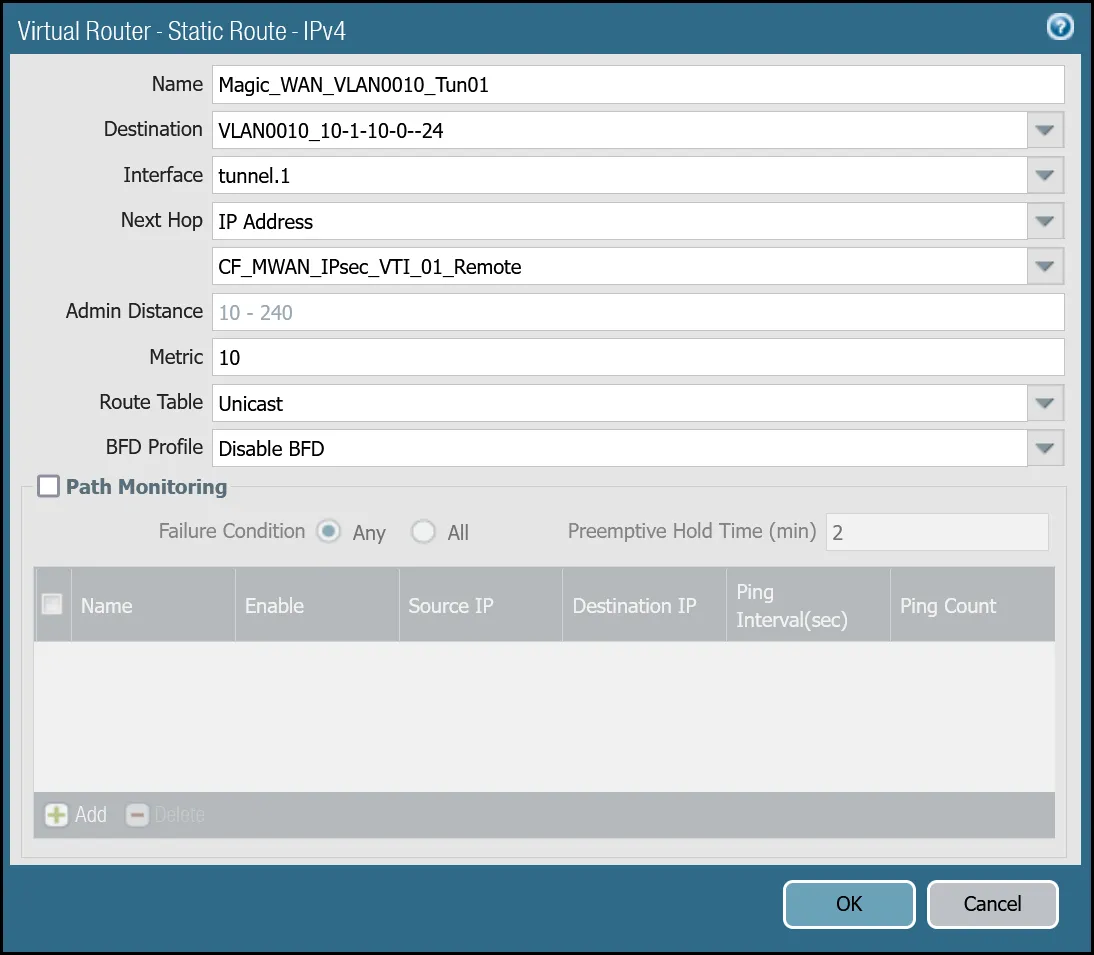
| Name | Option | Value |
|---|---|---|
Magic_WAN_VLAN0010_Tun02 | Destination | VLAN0010_10-1-10-0--24 |
| Interface | tunnel.2 | |
| Next hop | IP Address | |
| CF_MWAN_IPsec_VTI_02_Remote | ||
| Metric | 11 | |
| Route Table | Unicast | |
| BFD Profile | Disable BFD |
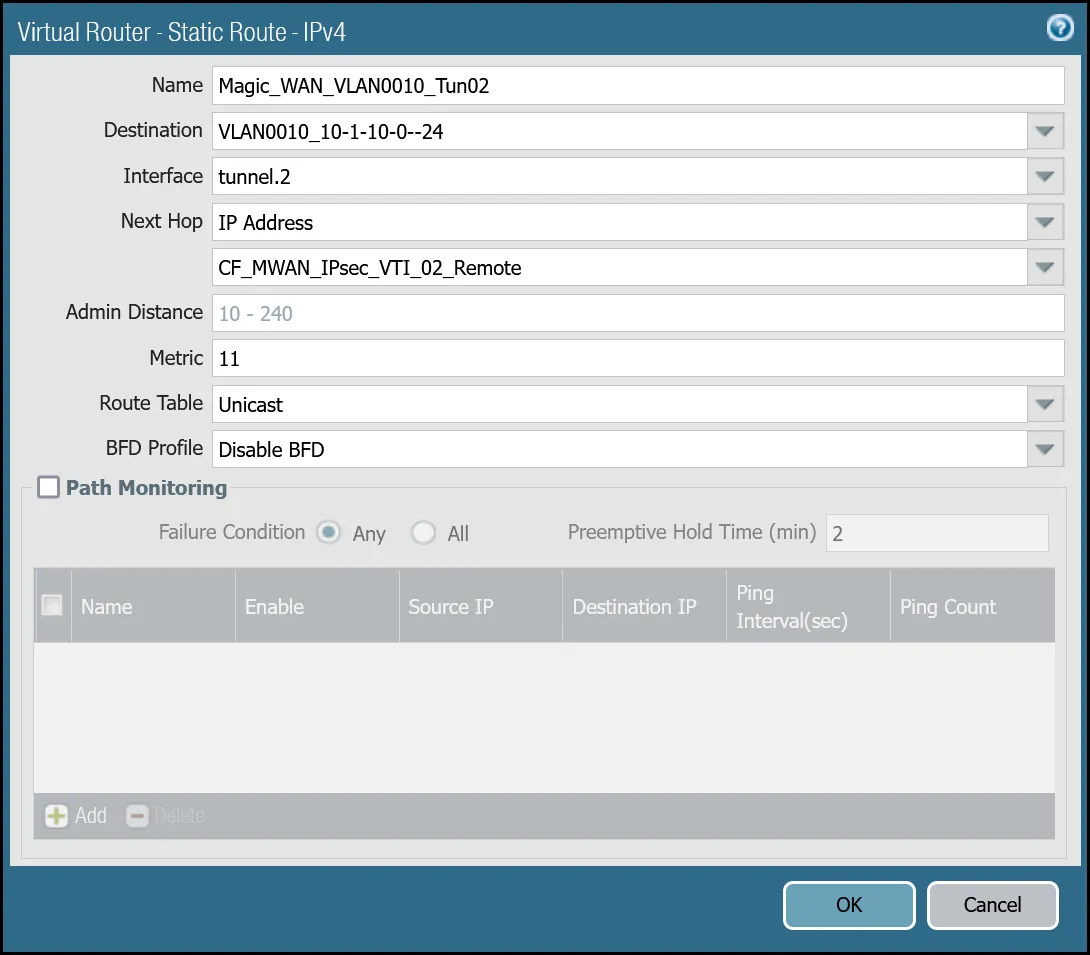
| Name | Option | Value |
|---|---|---|
Magic_WAN_VLAN0020_Tun01 | Destination | VLAN0020_10-1-20-0--24 |
| Interface | tunnel.1 | |
| Next hop | IP Address | |
| CF_MWAN_IPsec_VTI_01_Remote | ||
| Metric | 10 | |
| Route Table | Unicast | |
| BFD Profile | Disable BFD |
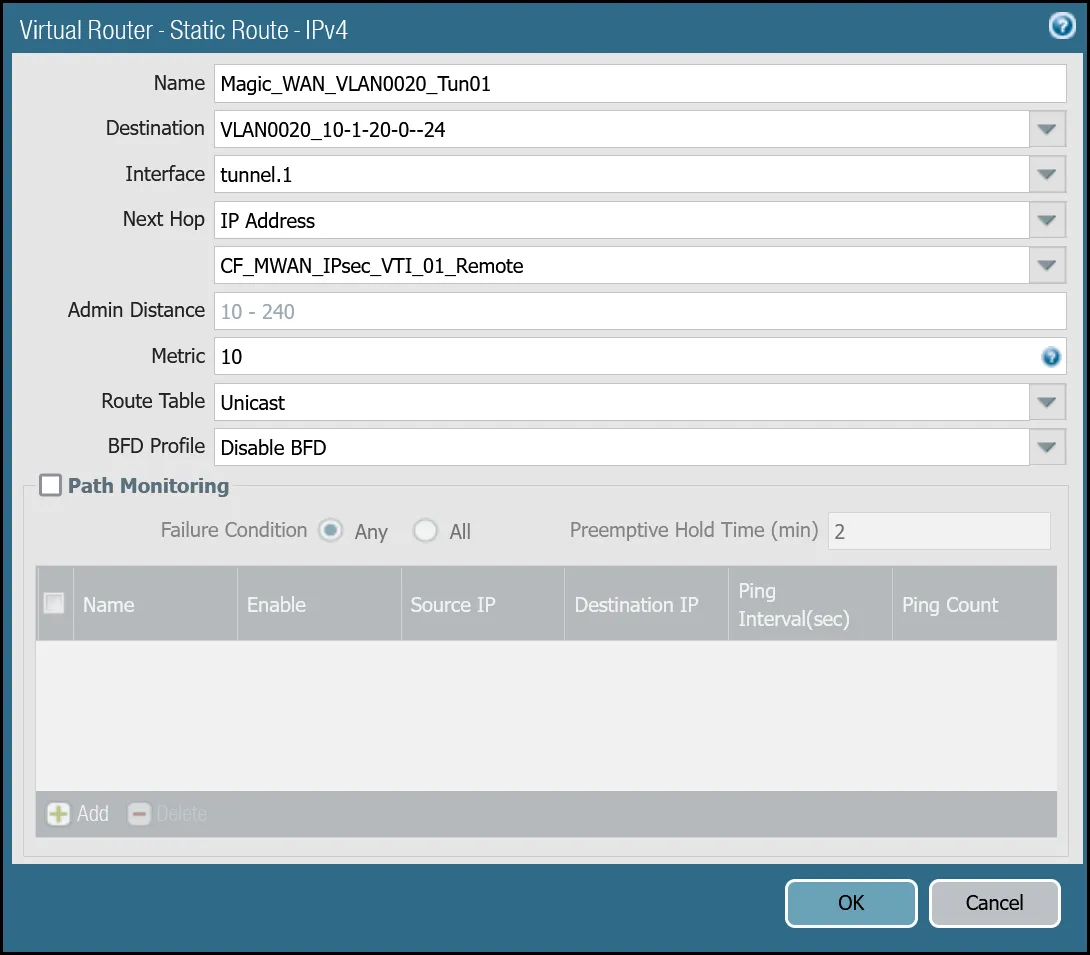
| Name | Option | Value |
|---|---|---|
Magic_WAN_VLAN0020_Tun02 | Destination | VLAN0020_10-1-20-0--24 |
| Interface | tunnel.2 | |
| Next hop | IP Address | |
| CF_MWAN_IPsec_VTI_02_Remote | ||
| Metric | 11 | |
| Route Table | Unicast | |
| BFD Profile | Disable BFD |
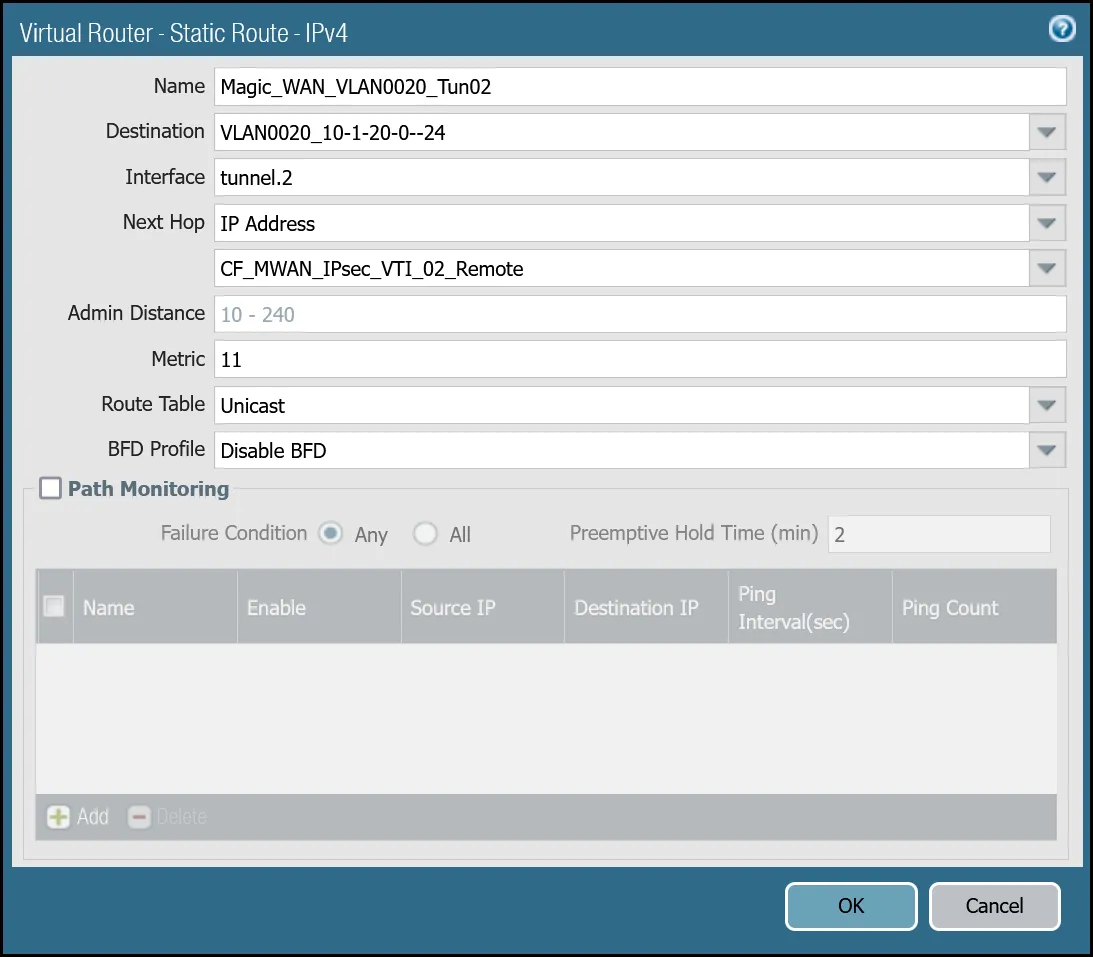
You can also configure these settings via command line:
set network virtual-router default routing-table ip static-route Magic_WAN_VLAN0010_Tun01 nexthop ip-address CF_MWAN_IPsec_VTI_01_Remoteset network virtual-router default routing-table ip static-route Magic_WAN_VLAN0010_Tun01 bfd profile Noneset network virtual-router default routing-table ip static-route Magic_WAN_VLAN0010_Tun01 interface tunnel.1set network virtual-router default routing-table ip static-route Magic_WAN_VLAN0010_Tun01 metric 10set network virtual-router default routing-table ip static-route Magic_WAN_VLAN0010_Tun01 destination VLAN0010_10-1-10-0--24set network virtual-router default routing-table ip static-route Magic_WAN_VLAN0010_Tun01 route-table unicastset network virtual-router default routing-table ip static-route Magic_WAN_VLAN0010_Tun02 nexthop ip-address CF_MWAN_IPsec_VTI_02_Remoteset network virtual-router default routing-table ip static-route Magic_WAN_VLAN0010_Tun02 bfd profile Noneset network virtual-router default routing-table ip static-route Magic_WAN_VLAN0010_Tun02 interface tunnel.2set network virtual-router default routing-table ip static-route Magic_WAN_VLAN0010_Tun02 metric 11set network virtual-router default routing-table ip static-route Magic_WAN_VLAN0010_Tun02 destination VLAN0010_10-1-10-0--24set network virtual-router default routing-table ip static-route Magic_WAN_VLAN0010_Tun02 route-table unicastset network virtual-router default routing-table ip static-route Magic_WAN_VLAN0020_Tun01 nexthop ip-address CF_MWAN_IPsec_VTI_01_Remoteset network virtual-router default routing-table ip static-route Magic_WAN_VLAN0020_Tun01 bfd profile Noneset network virtual-router default routing-table ip static-route Magic_WAN_VLAN0020_Tun01 interface tunnel.1set network virtual-router default routing-table ip static-route Magic_WAN_VLAN0020_Tun01 metric 10set network virtual-router default routing-table ip static-route Magic_WAN_VLAN0020_Tun01 destination VLAN0020_10-1-20-0--24set network virtual-router default routing-table ip static-route Magic_WAN_VLAN0020_Tun01 route-table unicastset network virtual-router default routing-table ip static-route Magic_WAN_VLAN0020_Tun02 nexthop ip-address CF_MWAN_IPsec_VTI_02_Remoteset network virtual-router default routing-table ip static-route Magic_WAN_VLAN0020_Tun02 bfd profile Noneset network virtual-router default routing-table ip static-route Magic_WAN_VLAN0020_Tun02 interface tunnel.2set network virtual-router default routing-table ip static-route Magic_WAN_VLAN0020_Tun02 metric 11set network virtual-router default routing-table ip static-route Magic_WAN_VLAN0020_Tun02 destination VLAN0020_10-1-20-0--24set network virtual-router default routing-table ip static-route Magic_WAN_VLAN0020_Tun02 route-table unicastCloudflare crafts ICMP probes which are sent through the IPsec tunnels from random servers across Cloudflare's global anycast network. These ICMP probes are unique because an ICMP reply packet is sent (as opposed to an ICMP Request).
Cloudflare Magic WAN customers must configure IPsec tunnels to use custom anycast IP addresses for the health check endpoints:
- CF_Health_Check_Anycast_01:
172.64.240.253 - CF_Health_Check_Anycast_02:
172.64.240.254
You must define a rule to allow the ICMP reply probes as Palo Alto Networks Next-Generation Firewall's default behavior will drop the health checks.
| Name | Option | Value |
|---|---|---|
Cloudflare_Tunnel_Bidirect_HC | Rule Type | universal (default) |
| Description | Permit bidirectional HCs | |
| Group Rules By Tag | None | |
| Source tab | Source Zone | Cloudflare_L3_Zone |
| Source Address | CF_Health_Check_Anycast_01 CF_Health_Check_Anycast_02 | |
| Destination tab | Destination Zone | Cloudflare_L3_Zone |
| Destination Address | Cloudflare_IPv4_Static_Grp | |
| Application tab | Applications | icmp ping |
| Actions tab | Action | Allow |
| Log Setting | Log at Session End | |
| Profile type | None | |
| Schedule | None | |
| QoS Marking | None |
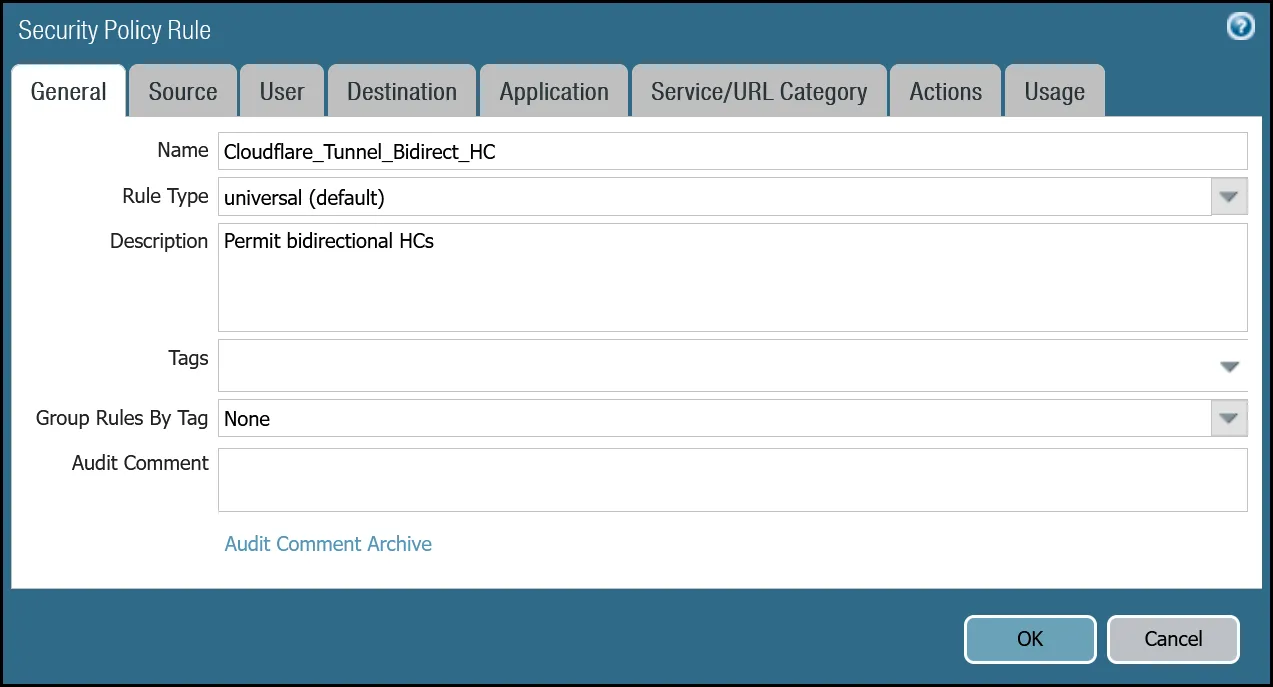
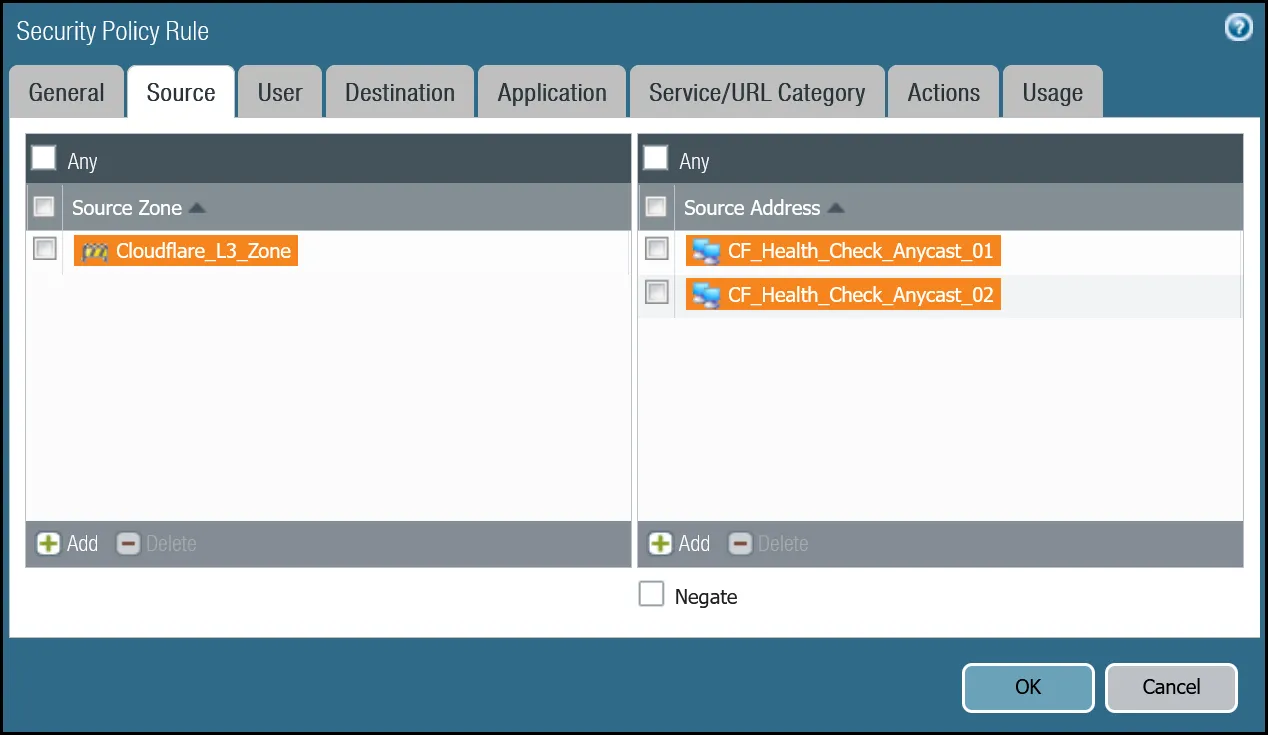
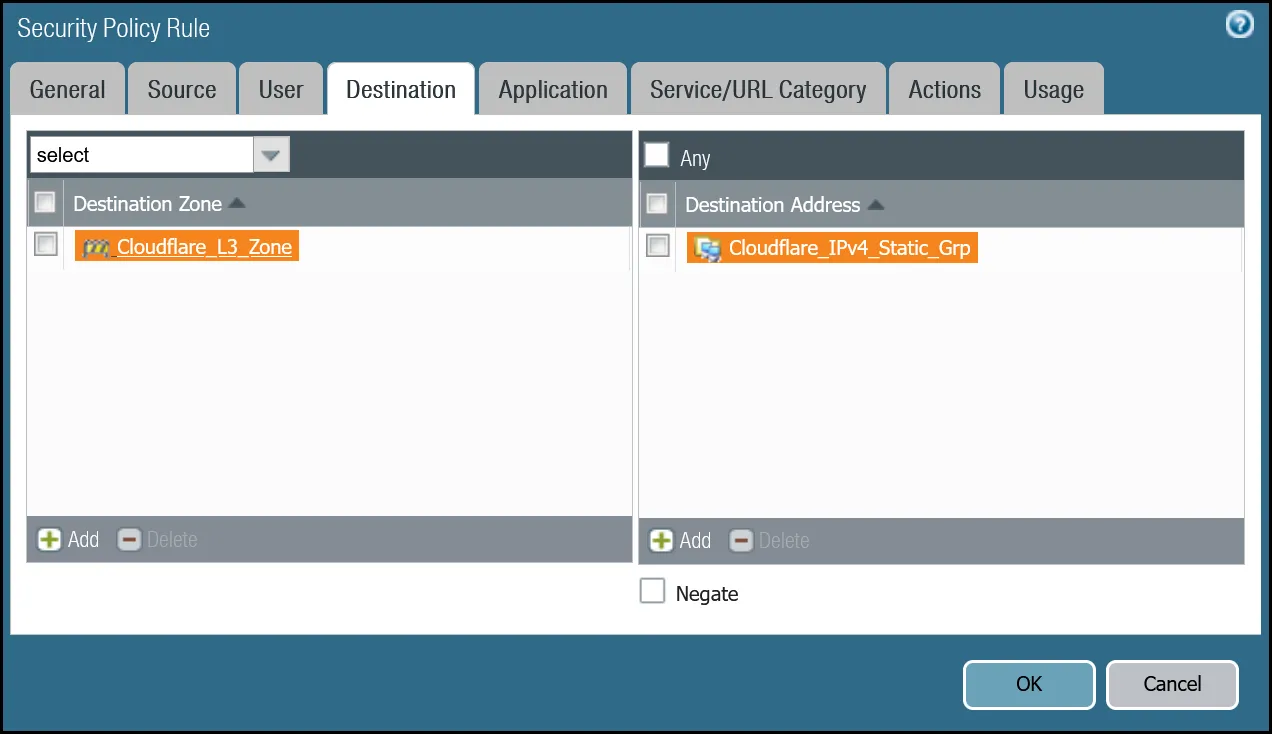
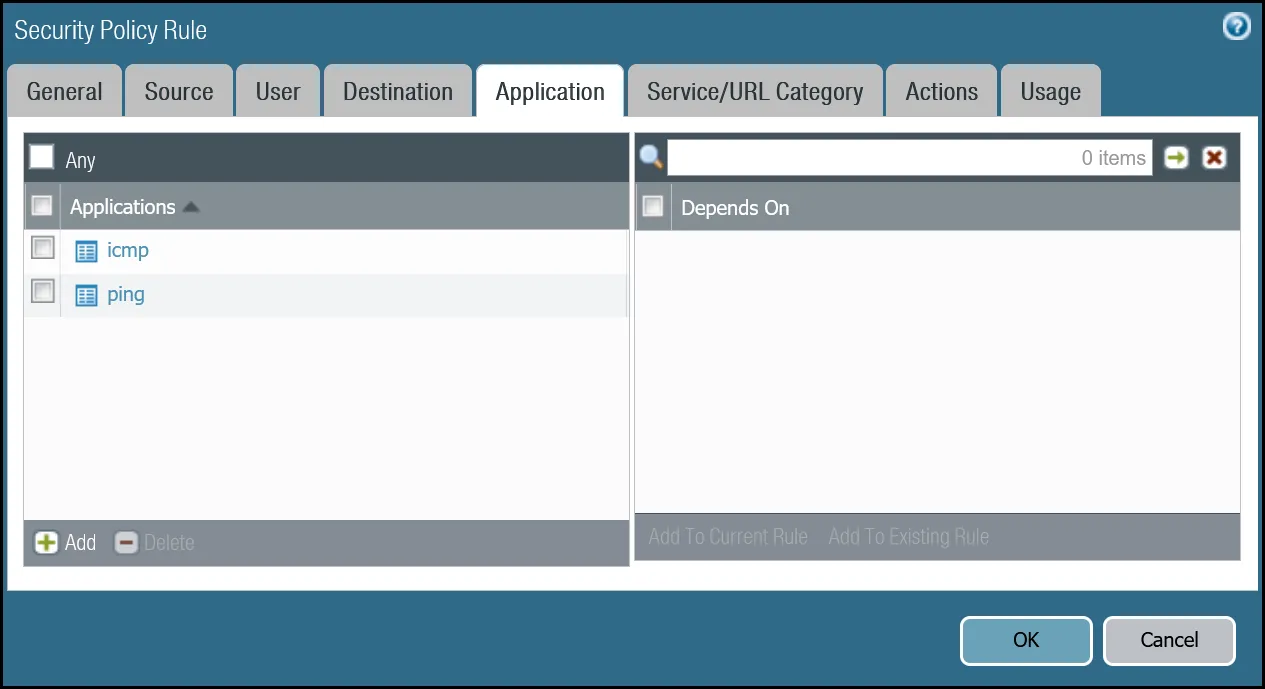
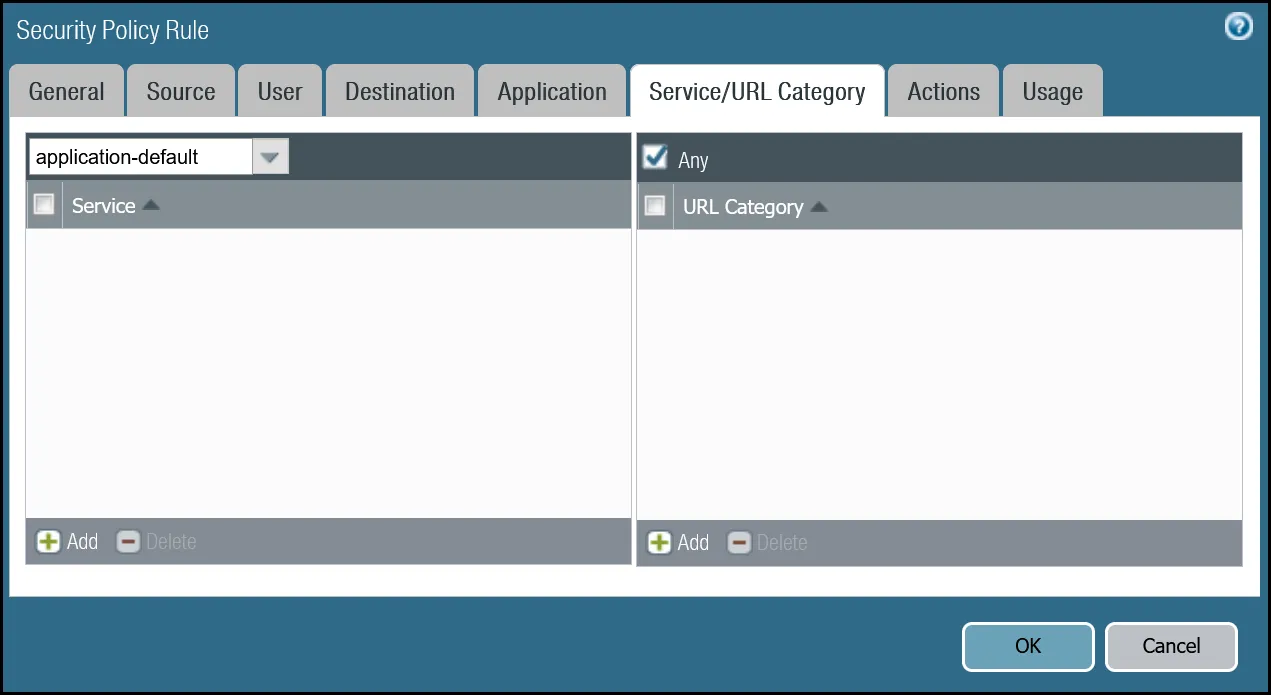
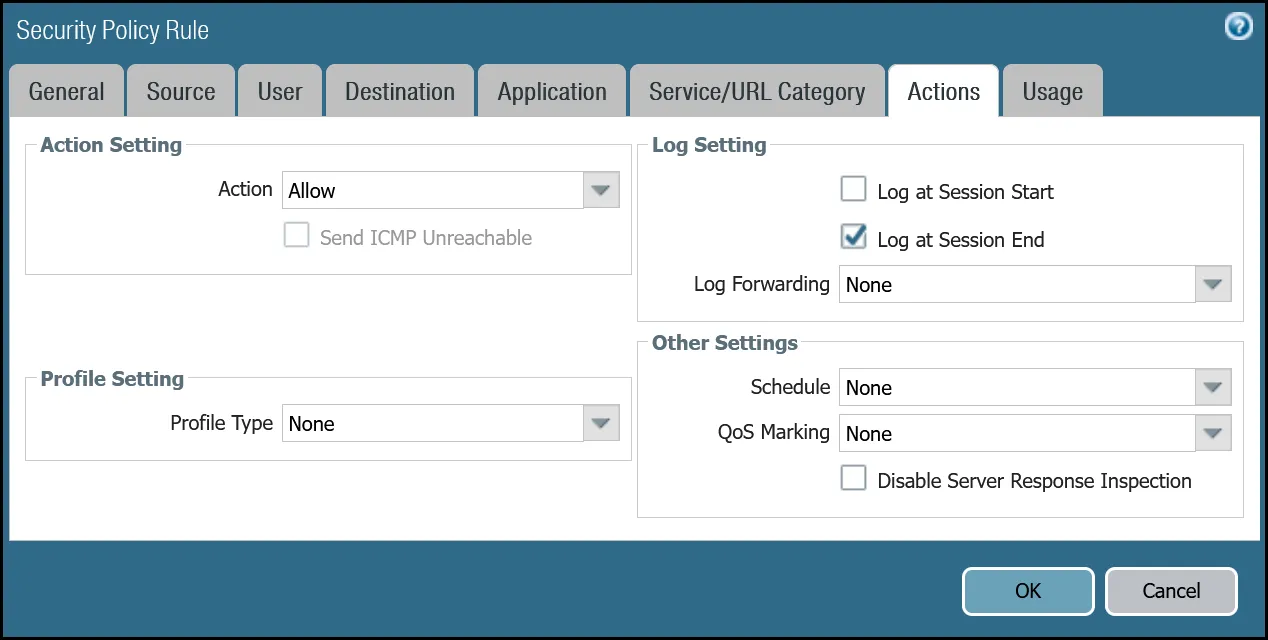
set rulebase security rules Cloudflare_Tunnel_Bidirect_HC to Cloudflare_L3_Zoneset rulebase security rules Cloudflare_Tunnel_Bidirect_HC from Cloudflare_L3_Zoneset rulebase security rules Cloudflare_Tunnel_Bidirect_HC source [ CF_Health_Check_Anycast_01 CF_Health_Check_Anycast_02 ]set rulebase security rules Cloudflare_Tunnel_Bidirect_HC destination Cloudflare_IPv4_Static_Grpset rulebase security rules Cloudflare_Tunnel_Bidirect_HC source-user anyset rulebase security rules Cloudflare_Tunnel_Bidirect_HC category anyset rulebase security rules Cloudflare_Tunnel_Bidirect_HC application [ icmp ping ]set rulebase security rules Cloudflare_Tunnel_Bidirect_HC service application-defaultset rulebase security rules Cloudflare_Tunnel_Bidirect_HC hip-profiles anyset rulebase security rules Cloudflare_Tunnel_Bidirect_HC action allowset rulebase security rules Cloudflare_Tunnel_Bidirect_HC rule-type universalset rulebase security rules Cloudflare_Tunnel_Bidirect_HC description "Permit bidirectional HCs"set rulebase security rules Cloudflare_Tunnel_Bidirect_HC disabled noset rulebase security rules Cloudflare_Tunnel_Bidirect_HC log-end yesTraffic matching the Security Rule defined in the last step must be routed symmetrically across the tunnel the ingress traffic was received through. Two policy-based forwarding rules ensure the traffic is routed accordingly.
Ensure have the following:
- Source Zone:
Cloudflare_L3_Zone - Source Addresses:
CF_Health_Check_Anycast_01andCF_Health_Check_Anycast_02 - Destination Zone:
Cloudflare_L3_Zone - Destination Addresses:
Cloudflare_IPv4_Static_Grp - Application:
icmpandping
| Name | Option | Value |
|---|---|---|
PBF_Cloudflare_Health_Check_01 | Tags | Cloudflare_L3_Zone |
| Group Rules By Tag | None | |
| Source tab | Type | Zone |
| Zone | Cloudflare_L3_Zone | |
| Source Address | CF_Health_Check_Anycast_01 | |
| Destination/Application/Service tab | Destination Address | Cloudflare_IPv4_Static_Grp |
| Forwarding tab | Action | Forward |
| Egress interface | tunnel.1 | |
| Next Hop | IP Address | |
| CF_MWAN_IPsec_VTI_01_Remote |
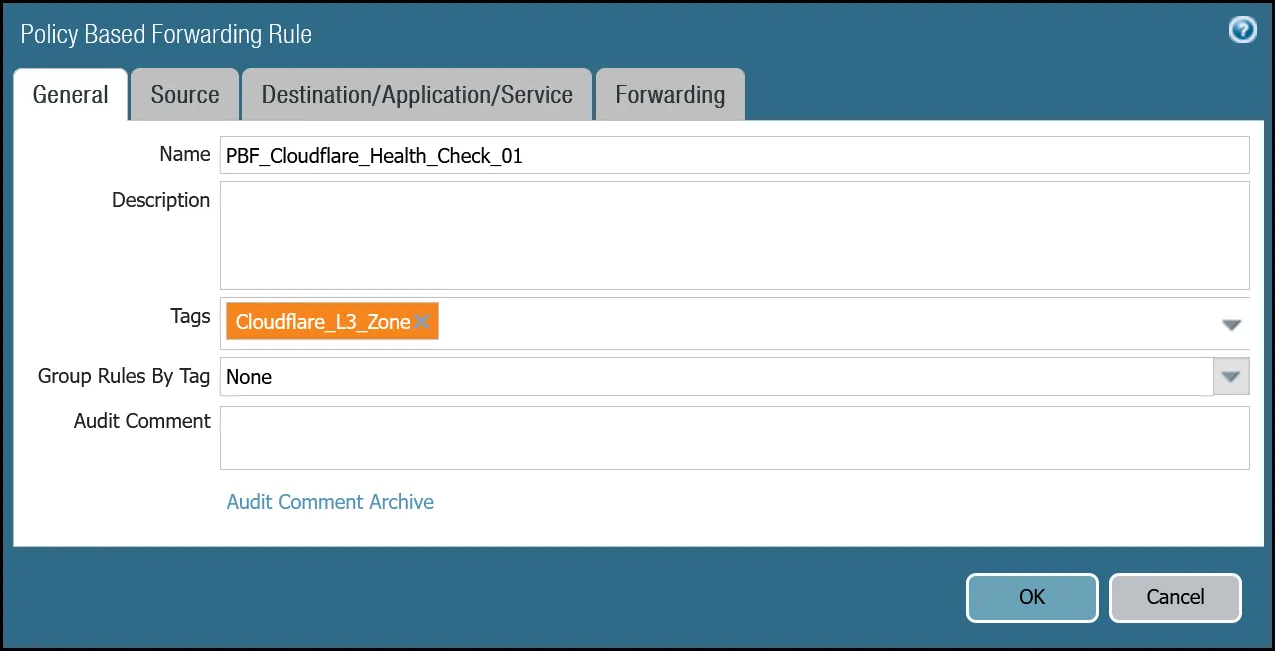
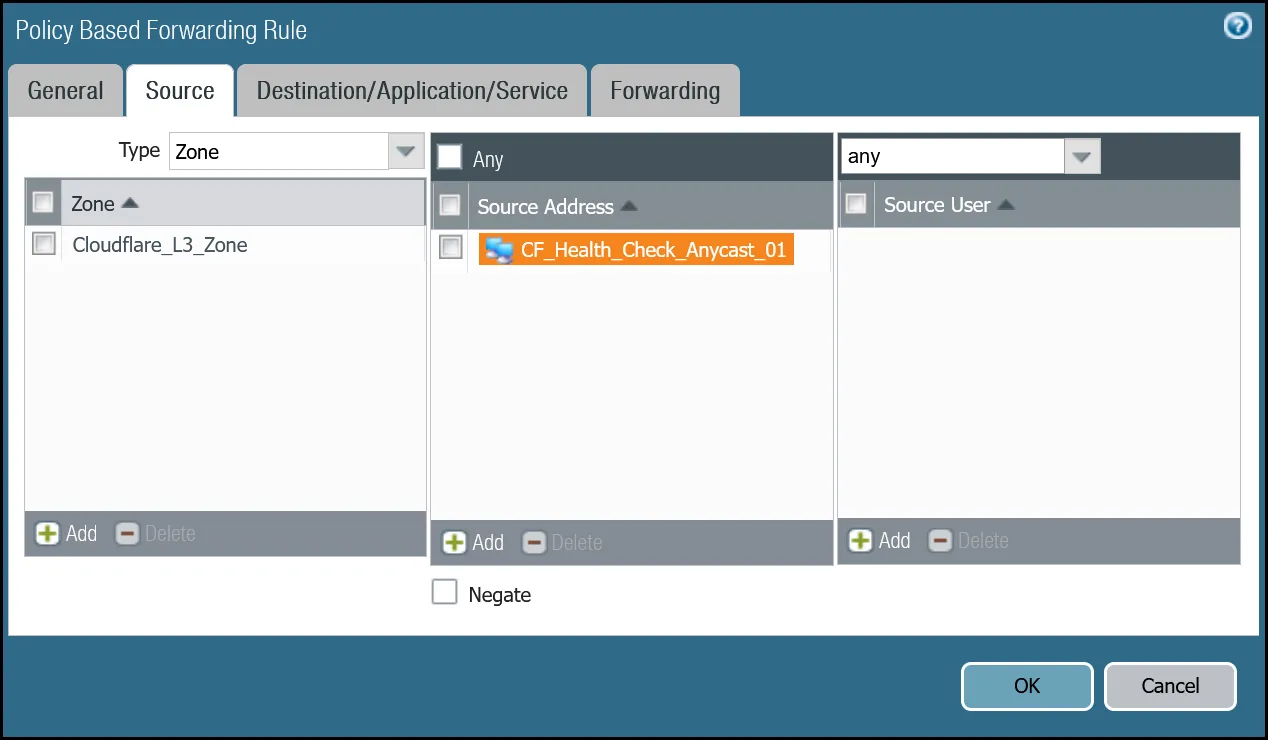
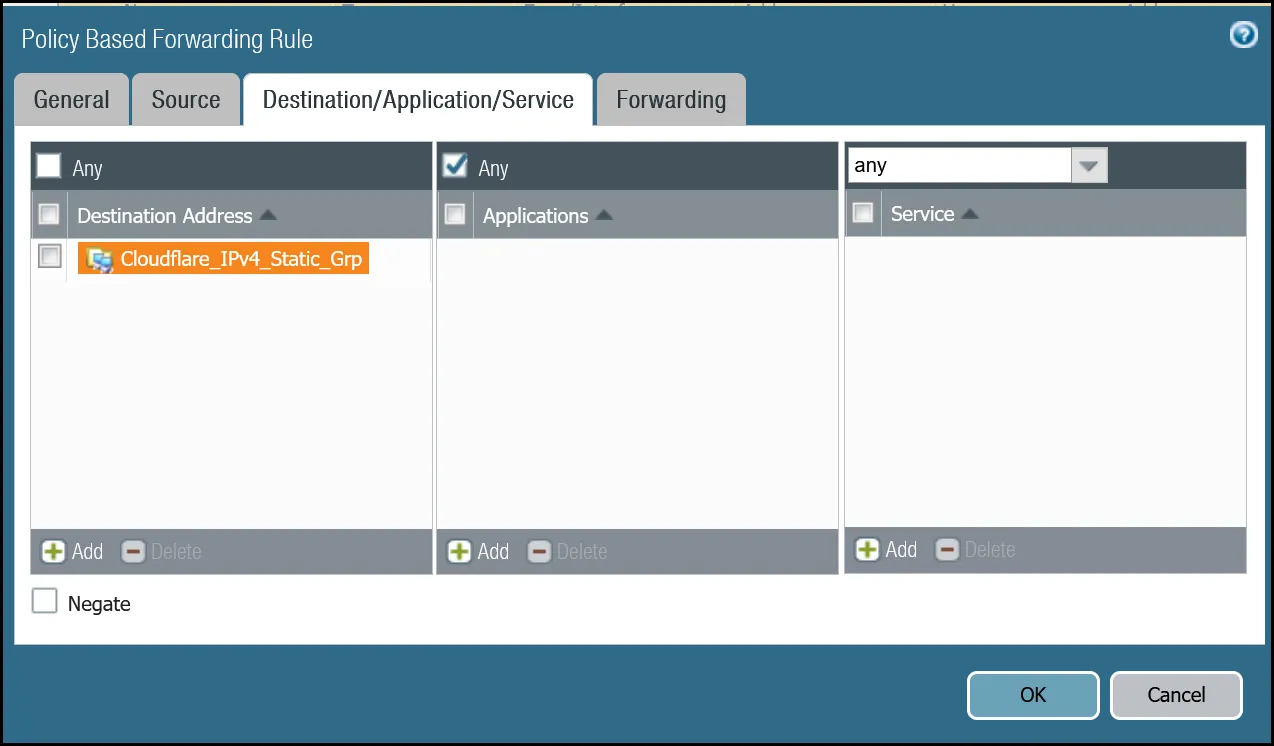
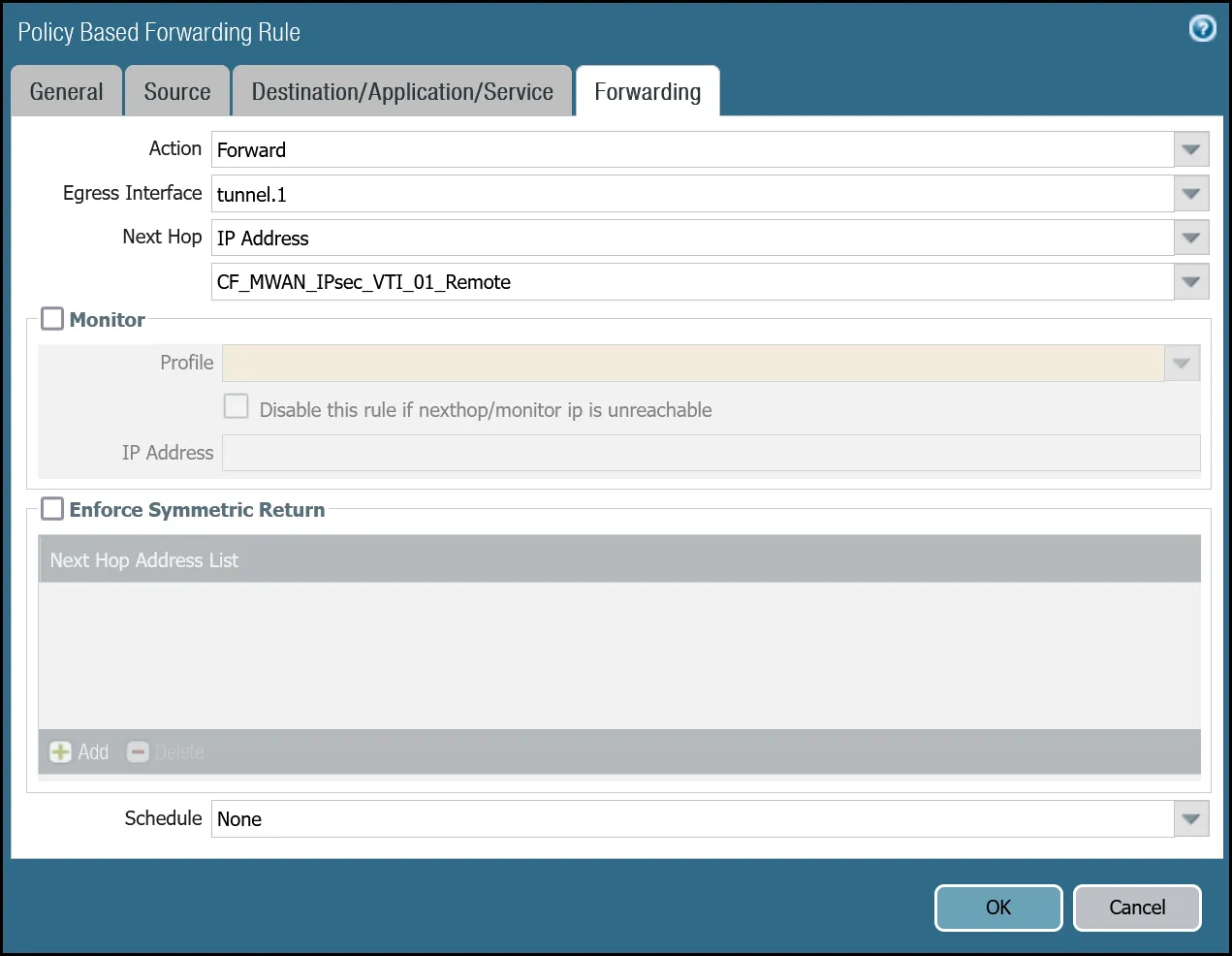
| Name | Option | Value |
|---|---|---|
PBF_Cloudflare_Health_Check_02 | Tags | Cloudflare_L3_Zone |
| Group Rules By Tag | None | |
| Source tab | Type | Zone |
| Zone | Cloudflare_L3_Zone | |
| Source Address | CF_Health_Check_Anycast_02 | |
| Destination/Application/service tab | Destination Address | Cloudflare_IPv4_Static_Grp |
| Forwarding tab | Action | Forward |
| Egress interface | tunnel.2 | |
| Next Hop | IP Address | |
| CF_MWAN_IPsec_VTI_02_Remote |
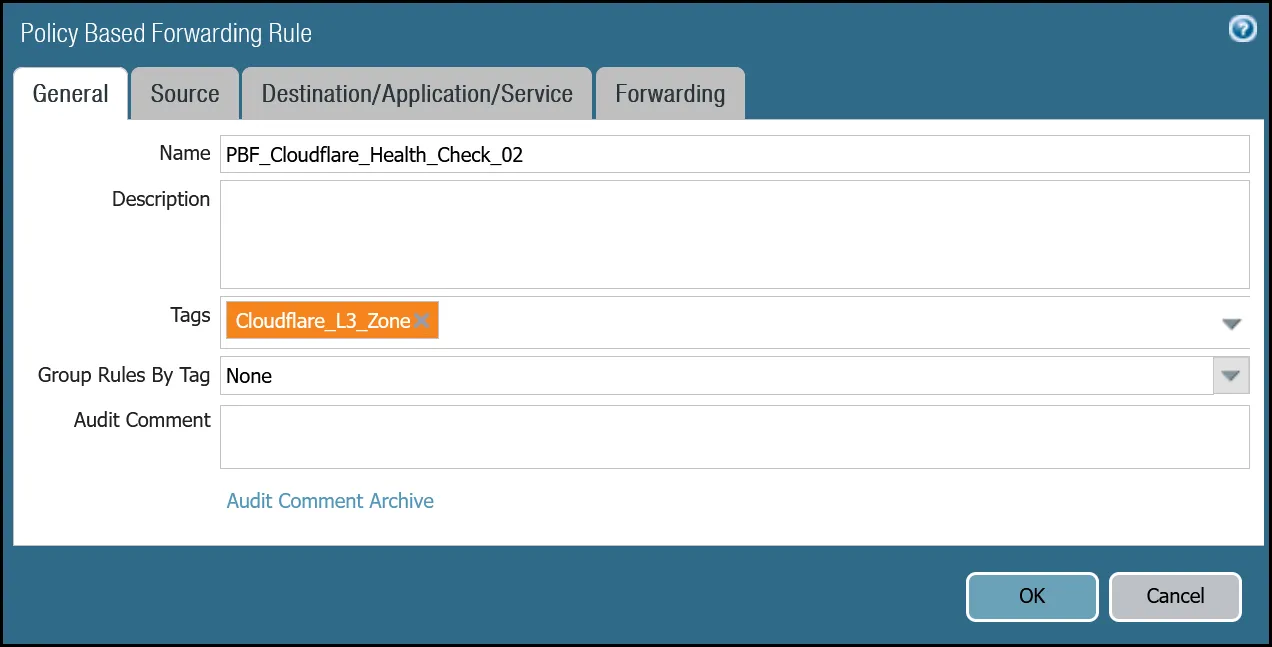
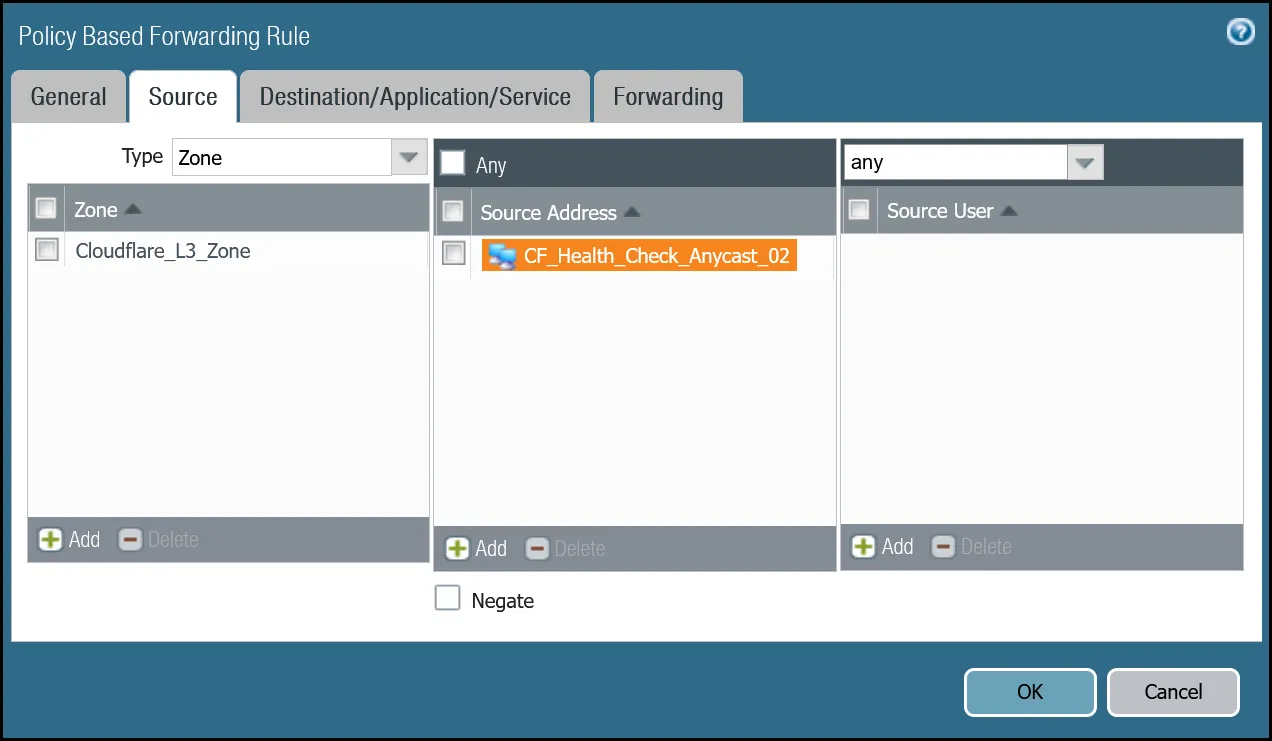
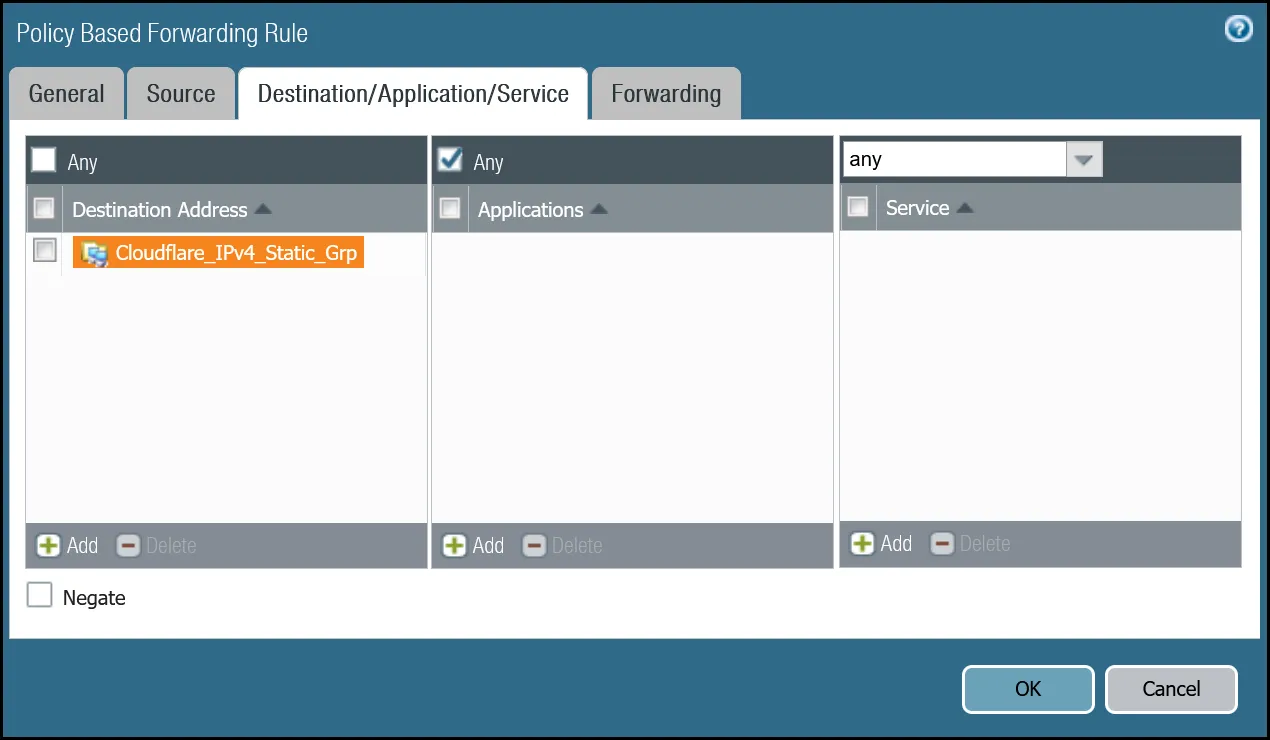
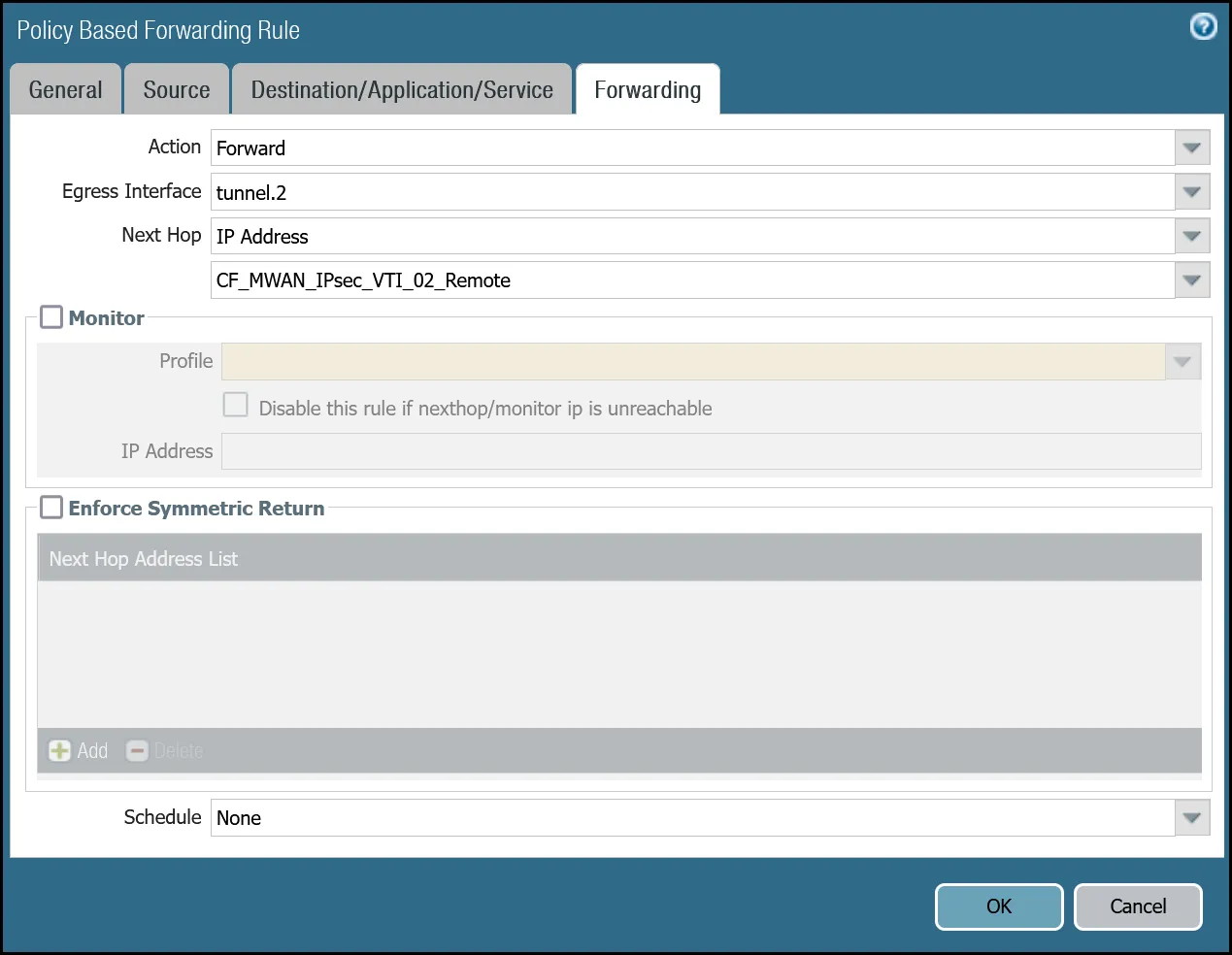
set rulebase pbf rules PBF_Cloudflare_Healthcheck_01 action forward nexthop ip-address CF_MWAN_IPsec_VTI_01_Remoteset rulebase pbf rules PBF_Cloudflare_Healthcheck_01 action forward egress-interface tunnel.1set rulebase pbf rules PBF_Cloudflare_Healthcheck_01 from zone Cloudflare_L3_Zoneset rulebase pbf rules PBF_Cloudflare_Healthcheck_01 enforce-symmetric-return enabled noset rulebase pbf rules PBF_Cloudflare_Healthcheck_01 source CF_Health_Check_Anycast_01set rulebase pbf rules PBF_Cloudflare_Healthcheck_01 destination Cloudflare_IPv4_Static_Grpset rulebase pbf rules PBF_Cloudflare_Healthcheck_01 source-user anyset rulebase pbf rules PBF_Cloudflare_Healthcheck_01 application anyset rulebase pbf rules PBF_Cloudflare_Healthcheck_01 service anyset rulebase pbf rules PBF_Cloudflare_Healthcheck_01 tag Cloudflare_L3_Zoneset rulebase pbf rules PBF_Cloudflare_Healthcheck_02 action forward nexthop ip-address CF_MWAN_IPsec_VTI_02_Remoteset rulebase pbf rules PBF_Cloudflare_Healthcheck_02 action forward egress-interface tunnel.2set rulebase pbf rules PBF_Cloudflare_Healthcheck_02 from zone Cloudflare_L3_Zoneset rulebase pbf rules PBF_Cloudflare_Healthcheck_02 enforce-symmetric-return enabled noset rulebase pbf rules PBF_Cloudflare_Healthcheck_02 source CF_Health_Check_Anycast_02set rulebase pbf rules PBF_Cloudflare_Healthcheck_02 destination Cloudflare_IPv4_Static_Grpset rulebase pbf rules PBF_Cloudflare_Healthcheck_02 source-user anyset rulebase pbf rules PBF_Cloudflare_Healthcheck_02 application anyset rulebase pbf rules PBF_Cloudflare_Healthcheck_02 service anyset rulebase pbf rules PBF_Cloudflare_Healthcheck_02 tag Cloudflare_L3_ZoneUse the Traffic log viewer to ensure that the health check traffic is allowed. Start by adding a rule to filter the logs based on the name of the Security Policy rule permitting the applicable traffic.
rule eq Cloudflare_Tunnel_Bidirect_HC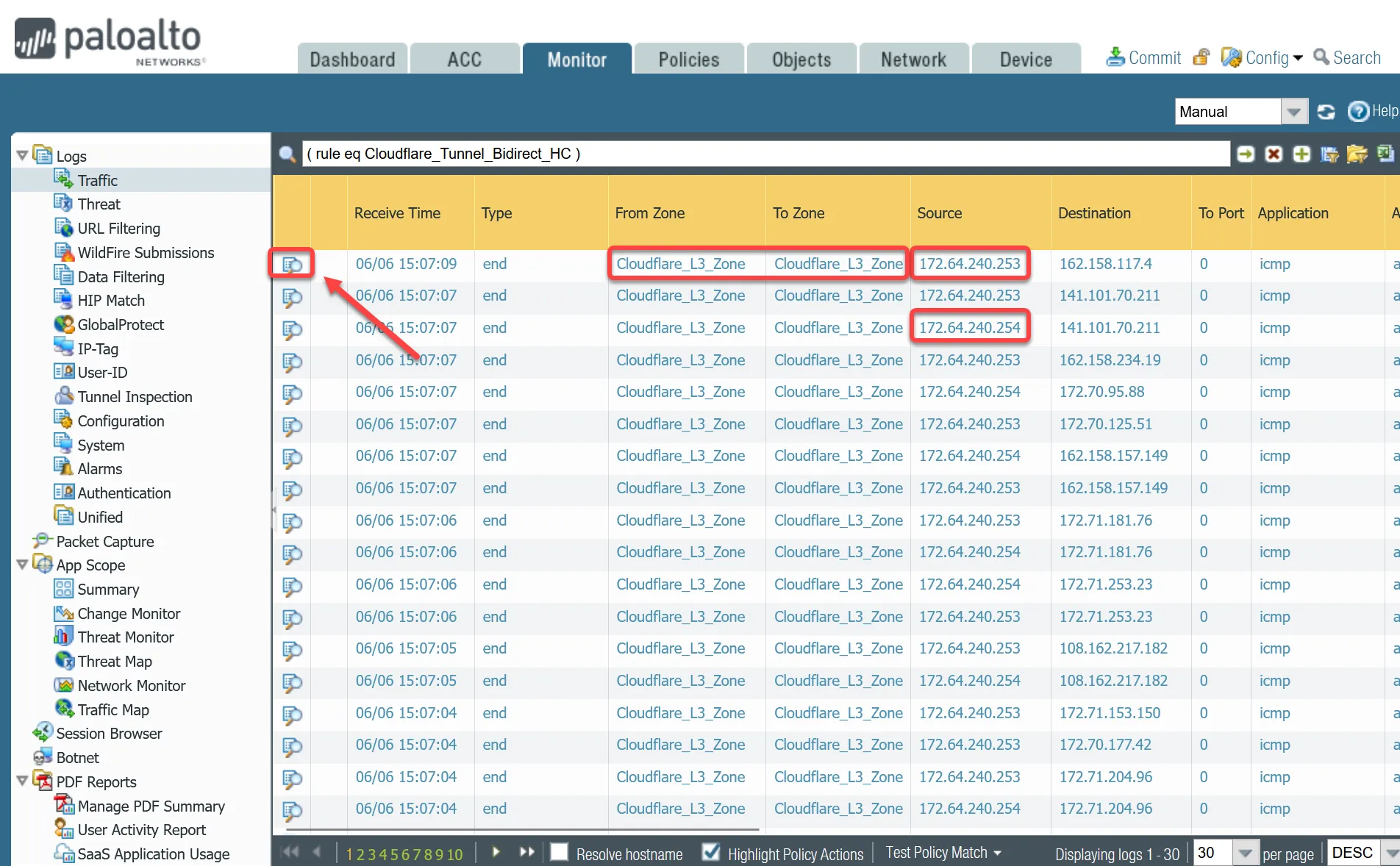
If you do not see any traffic matching the filter, replace the filter with one that displays log entries based on the addresses associated with the CF_Health_Check_Anycast_01 and CF_Health_Check_Anycast_02 Address objects.
( addr.src in 172.64.240.253 ) or ( addr.src in 172.64.240.254 )
Troubleshooting policy-based forwarding can be a bit challenging. The ideal way to determine if traffic is flowing through the intended path is to select the detailed view for a log entry.
-
Select the magnifying glass next to one of the log entries with source IP address
172.64.240.253. -
Traffic originating from
CF_Health_Check_Anycast_01(172.64.240.253) should ingress and egress interface tunnel.1.
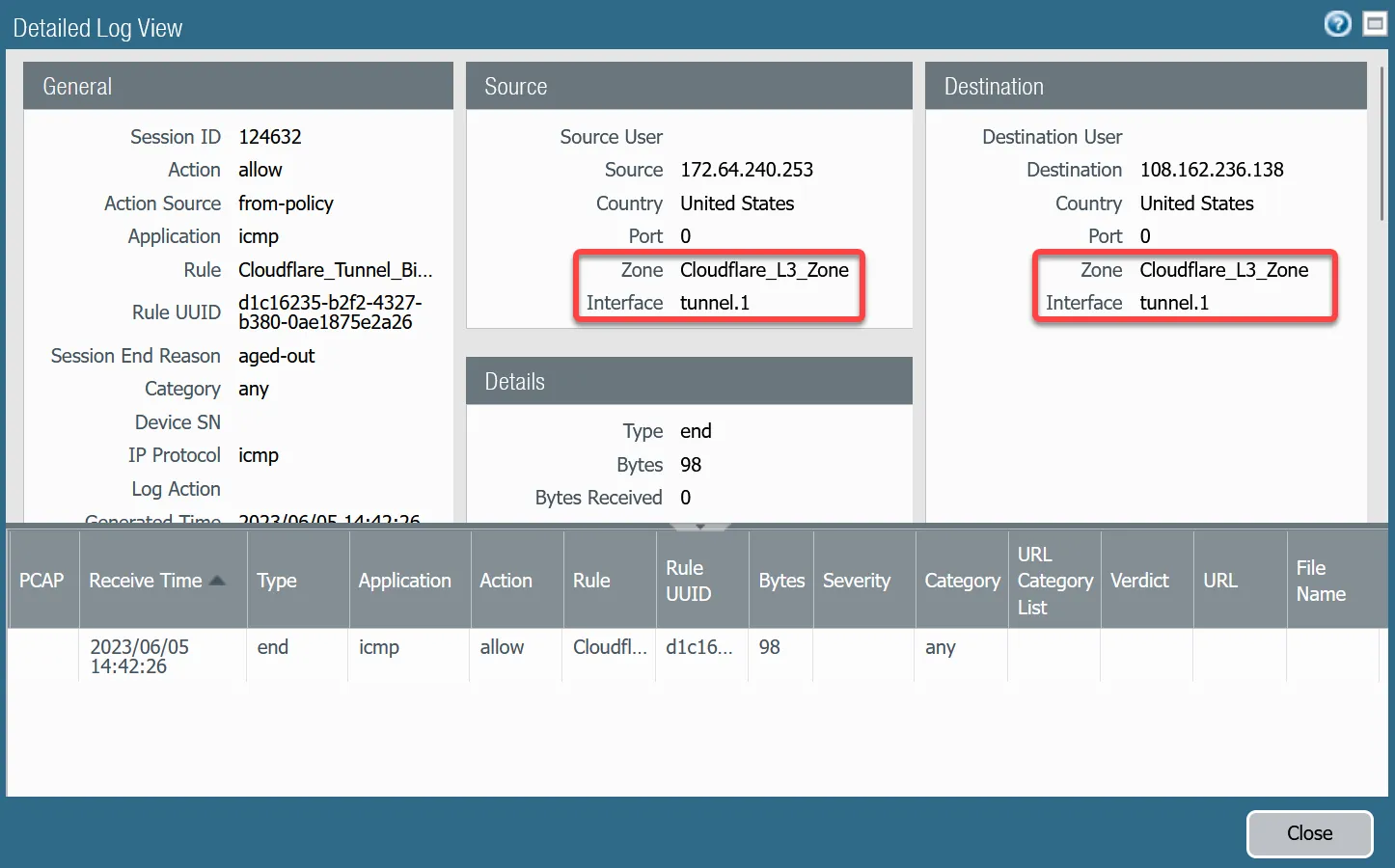
-
Select the magnifying glass next to one of the log entries with source IP address
172.64.240.254. -
Traffic originating from
CF_Health_Check_Anycast_02(172.64.240.254) should ingress and egress interface tunnel.2.
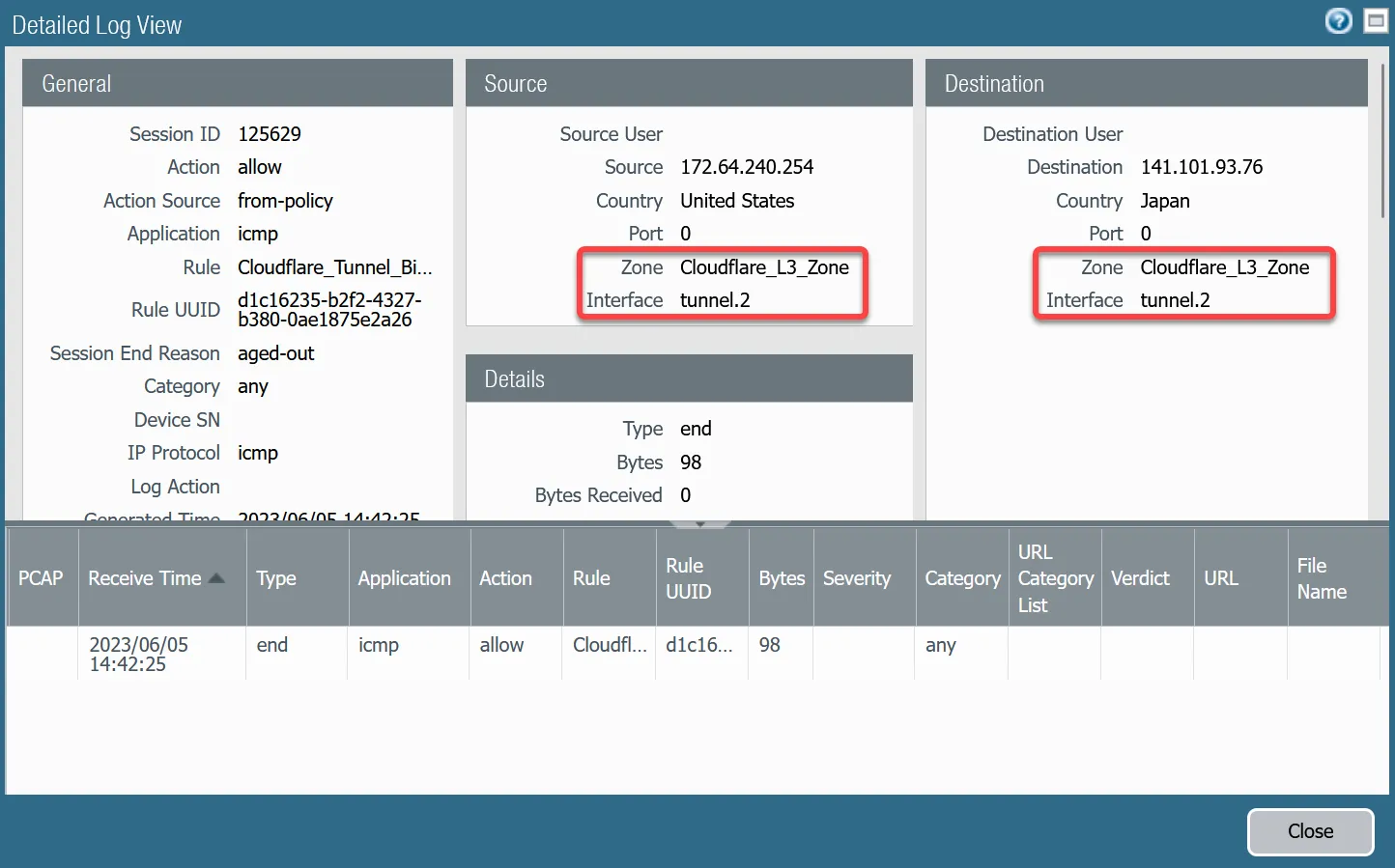
If the traffic is not ingressing/egressing the same interface, you likely have an issue with the policy-based forwarding rule(s) not matching.
As mentioned earlier, this tutorial includes examples for two different use-cases:
- Magic WAN: permit traffic between two or more locations with RFC-1918 ↗ private non-routable address space.
- Magic WAN with Cloudflare Zero Trust (Gateway egress): same as Magic WAN with the addition of outbound Internet access from Magic WAN protected sites egressing the Cloudflare edge network.
Rules must be defined to facilitate traffic from the trust network to the Magic WAN protected sites. While it may be possible to define one rule for traffic in both directions, this example includes two rules:
-
From Trust to Magic WAN protected sites.
-
From Magic WAN protected sites to Trust.
| Name | Option | Value |
|---|---|---|
Trust_to_Cloudflare_Magic_WAN_Allow | Rule Type | universal (default) |
| Group Rules by Tag | None | |
| Source tab | Source Zone | Trust_L3_Zone |
| Source Address | VLAN0100_10-1-100-0--24 | |
| Destination tab | Destination Zone | Cloudflare_L3_Zone |
| Destination Address | VLAN0010_10-1-10-0--24 VLAN0020_10-1-20-0--24 | |
| Actions tab | Action | Allow |
| Log Setting | Log at Session End | |
| Profile type | None | |
| Schedule | None | |
| QoS Marking | None |
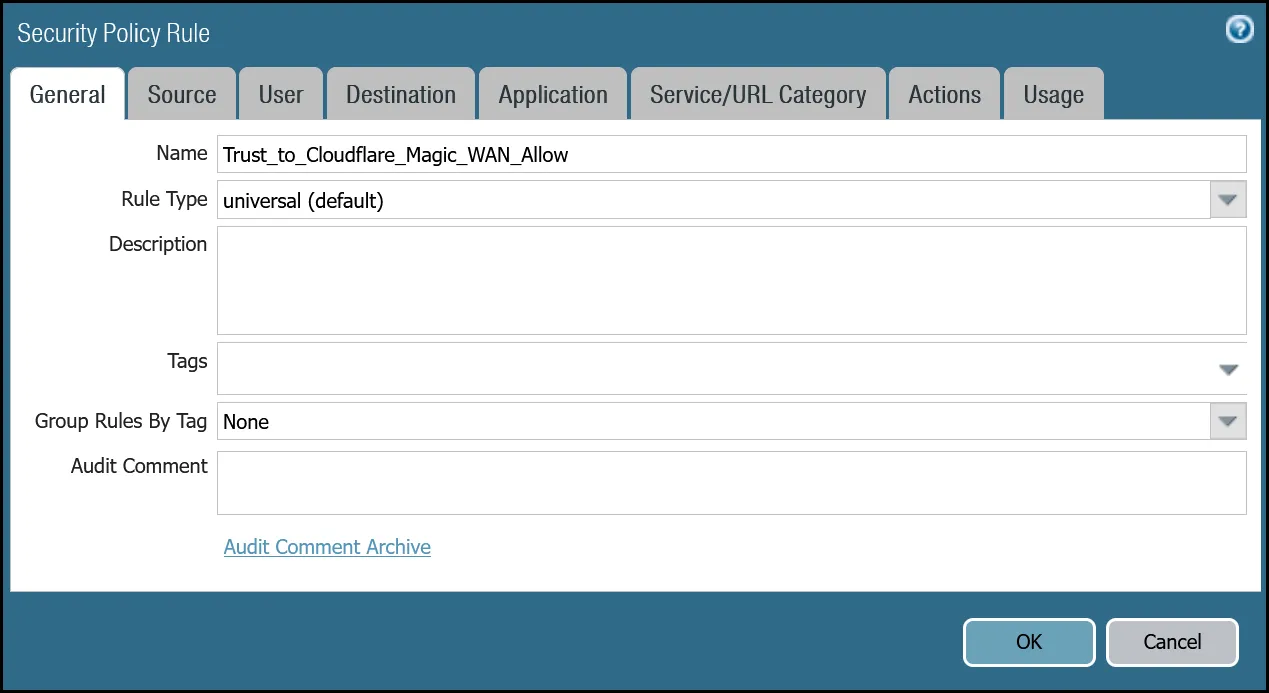
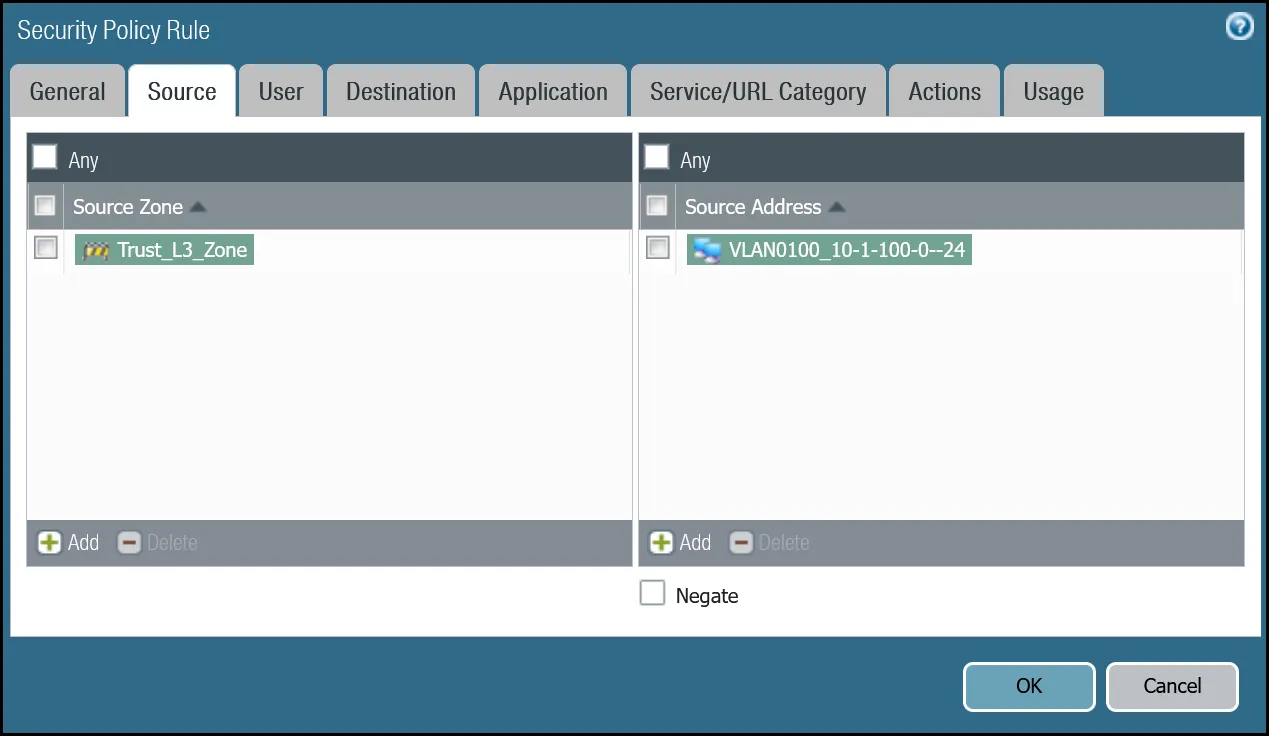
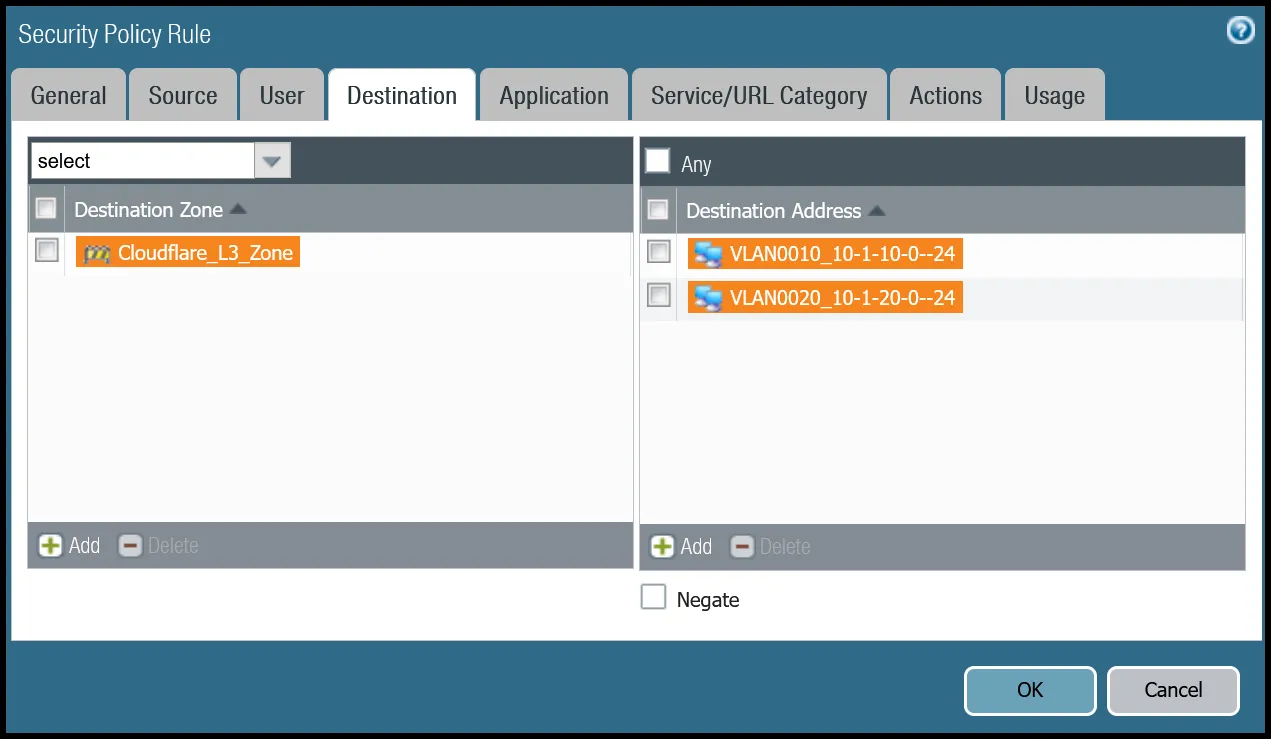
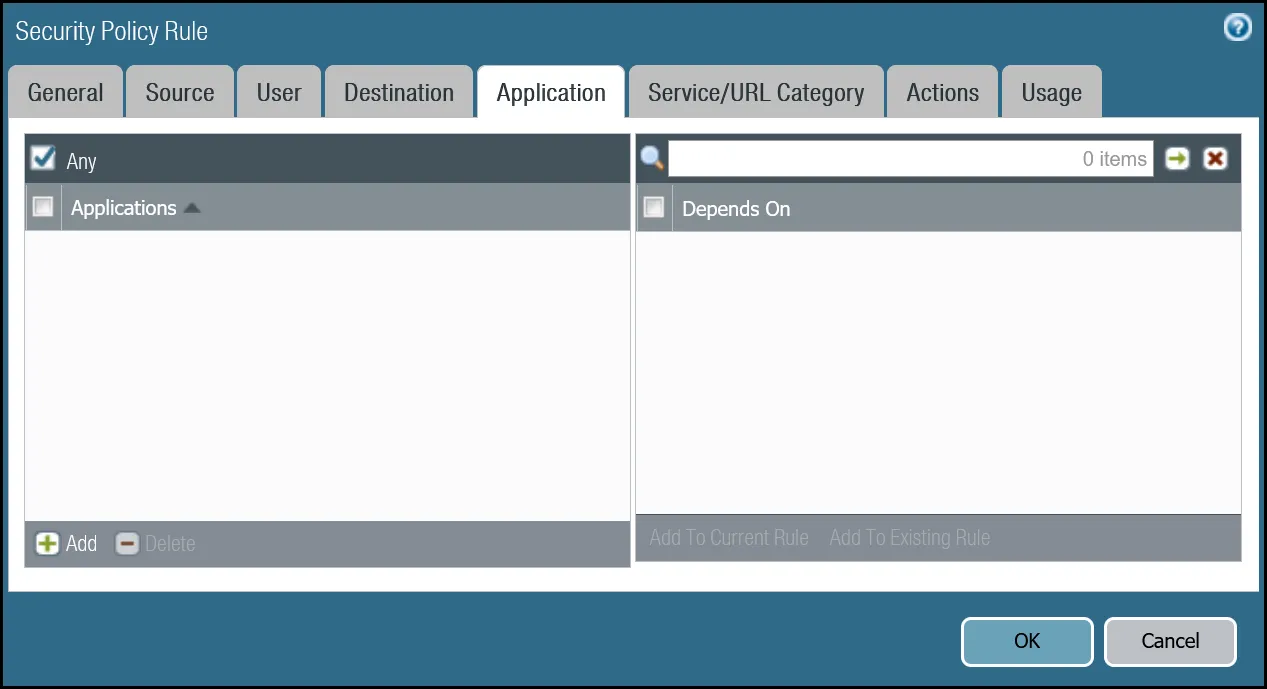
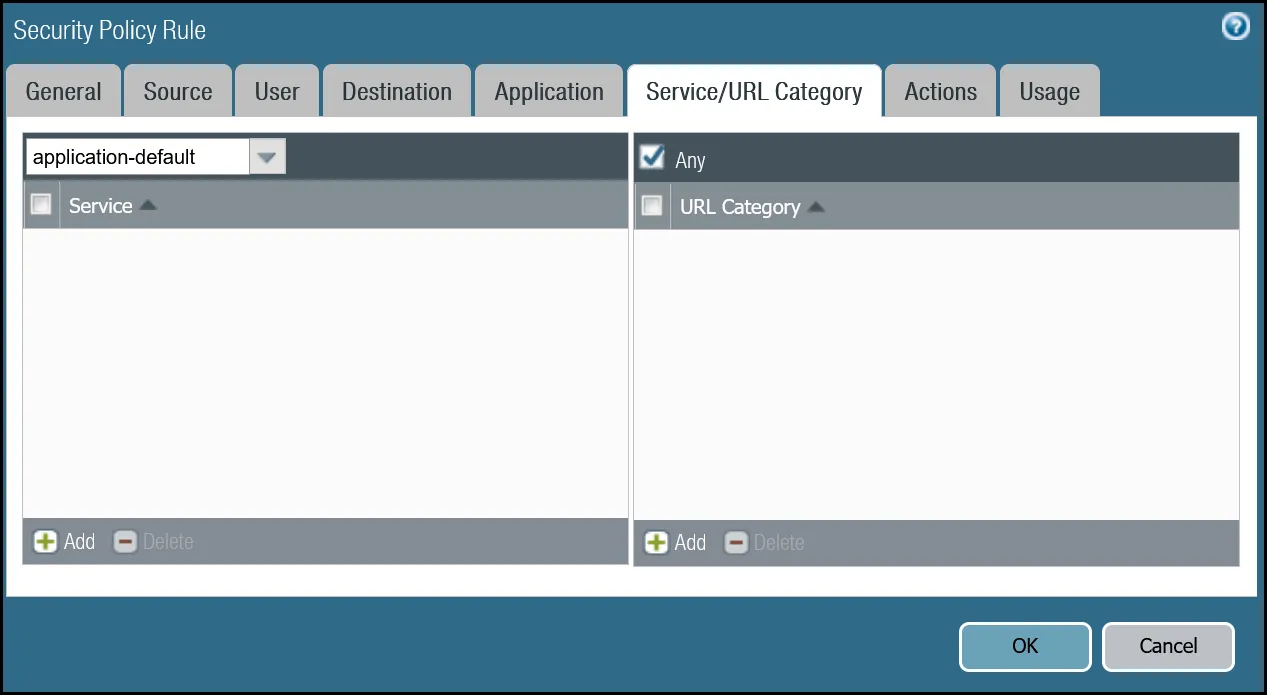
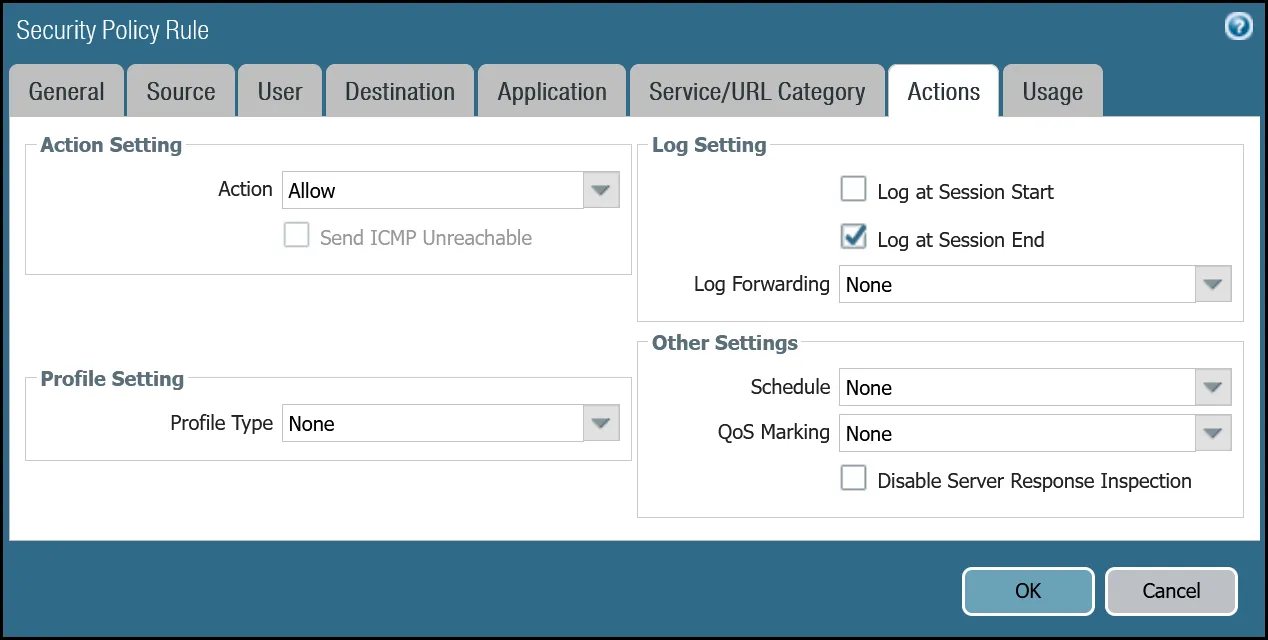
set rulebase security rules Trust_to_Cloudflare_Magic_WAN_Allow to Cloudflare_L3_Zoneset rulebase security rules Trust_to_Cloudflare_Magic_WAN_Allow from Trust_L3_Zoneset rulebase security rules Trust_to_Cloudflare_Magic_WAN_Allow source VLAN0100_10-1-100-0--24set rulebase security rules Trust_to_Cloudflare_Magic_WAN_Allow destination [ VLAN0010_10-1-10-0--24 VLAN0020_10-1-20-0--24 ]set rulebase security rules Trust_to_Cloudflare_Magic_WAN_Allow source-user anyset rulebase security rules Trust_to_Cloudflare_Magic_WAN_Allow category anyset rulebase security rules Trust_to_Cloudflare_Magic_WAN_Allow application anyset rulebase security rules Trust_to_Cloudflare_Magic_WAN_Allow service application-defaultset rulebase security rules Trust_to_Cloudflare_Magic_WAN_Allow hip-profiles anyset rulebase security rules Trust_to_Cloudflare_Magic_WAN_Allow action allowset rulebase security rules Trust_to_Cloudflare_Magic_WAN_Allow rule-type universal| Name | Option | Value |
|---|---|---|
Cloudflare_Magic_WAN_to_Trust_Allow | Rule Type | universal (default) |
| Group Rules by Tag | None | |
| Source tab | Source Zone | Cloudflare_L3_Zone |
| Source Address | VLAN0010_10-1-10-0--24 VLAN0020_10-1-20-0--24 | |
| Destination tab | Destination Zone | Trust_L3_Zone |
| Destination Address | VLAN0100_10-1-100-0--24 | |
| Actions tab | Action | Allow |
| Log Setting | Log at Session End | |
| Profile type | None | |
| Schedule | None | |
| QoS Marking | None |
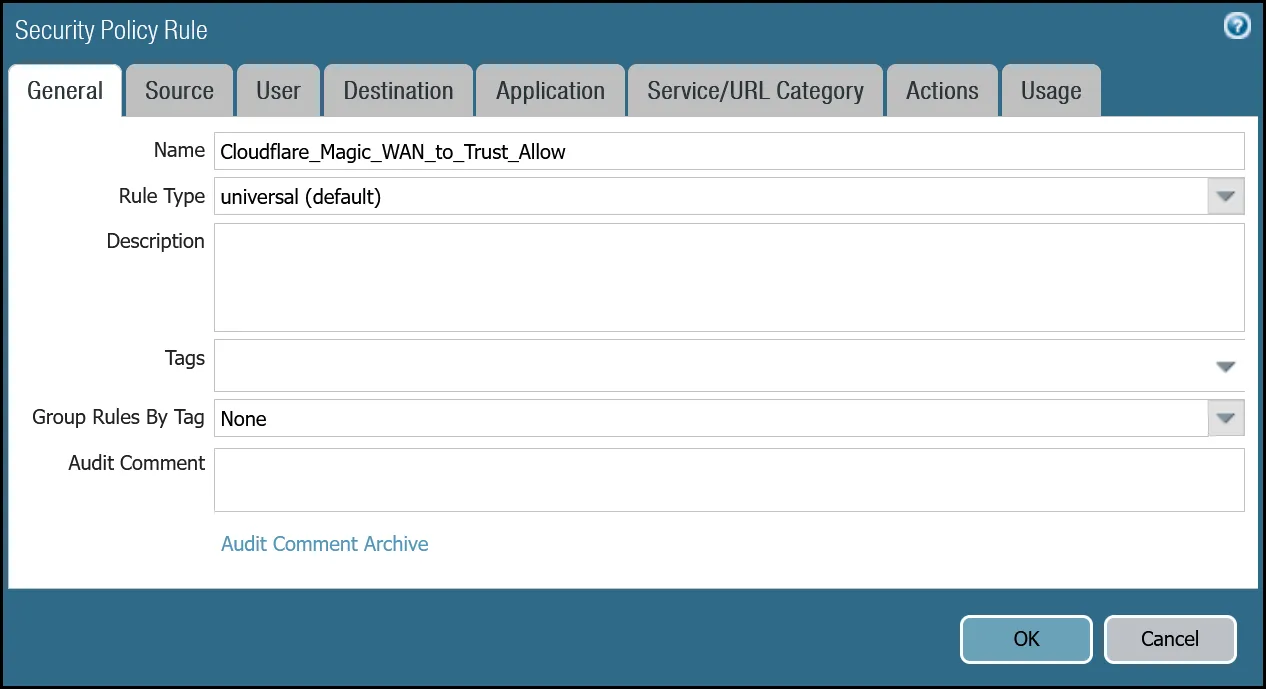
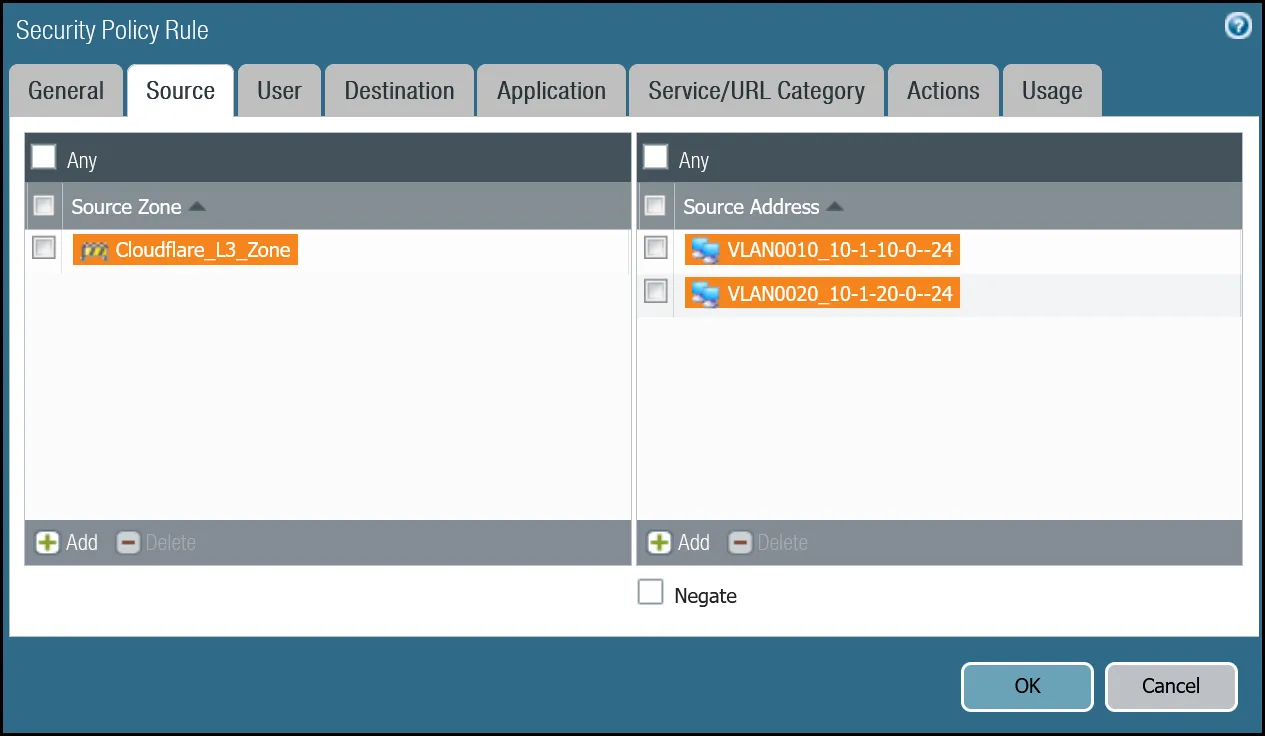
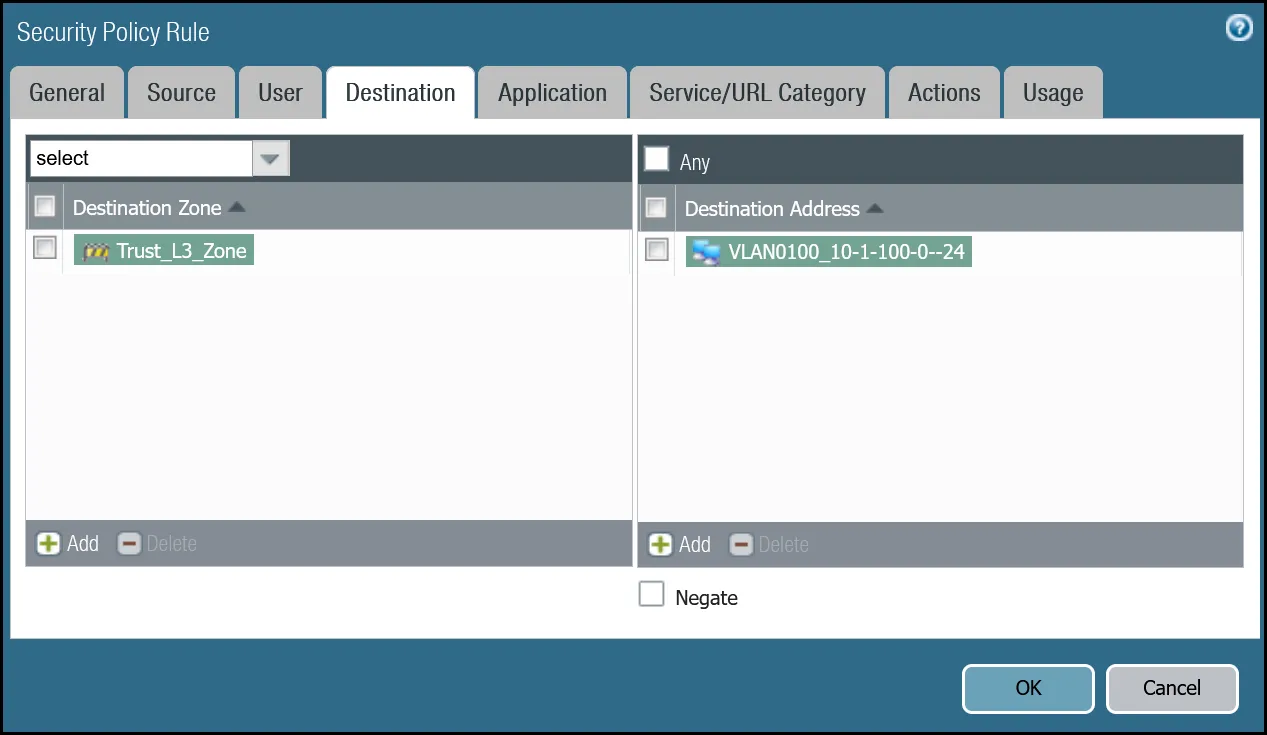
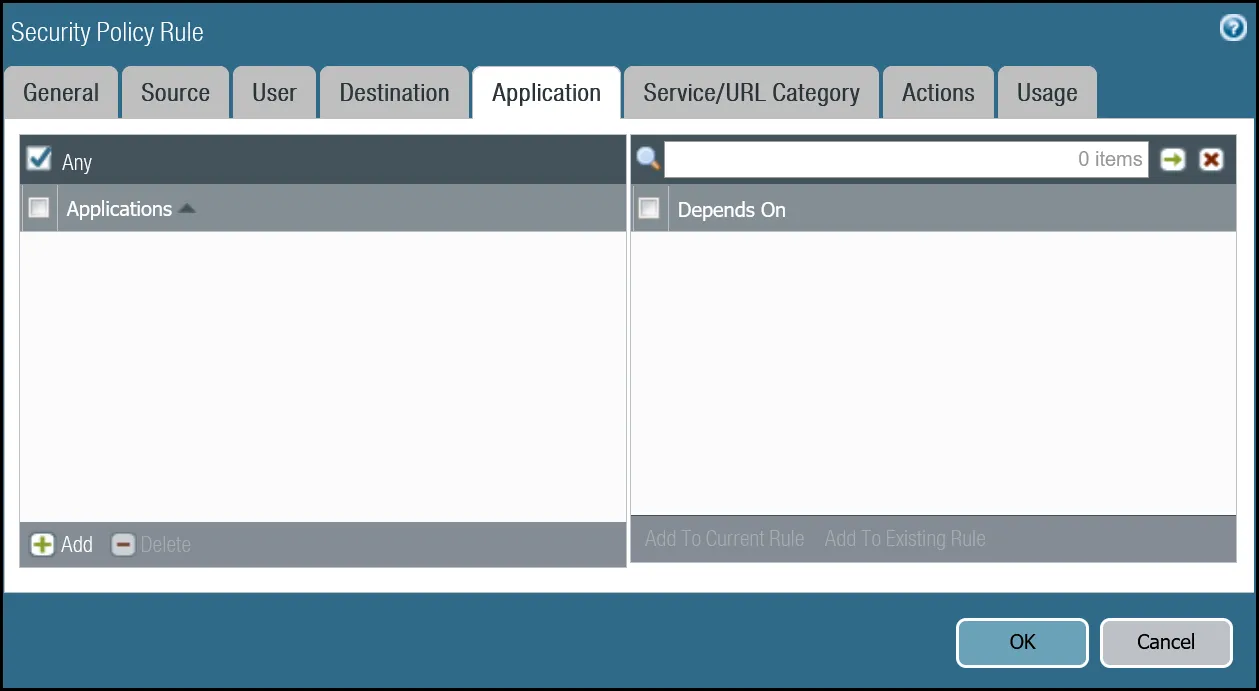
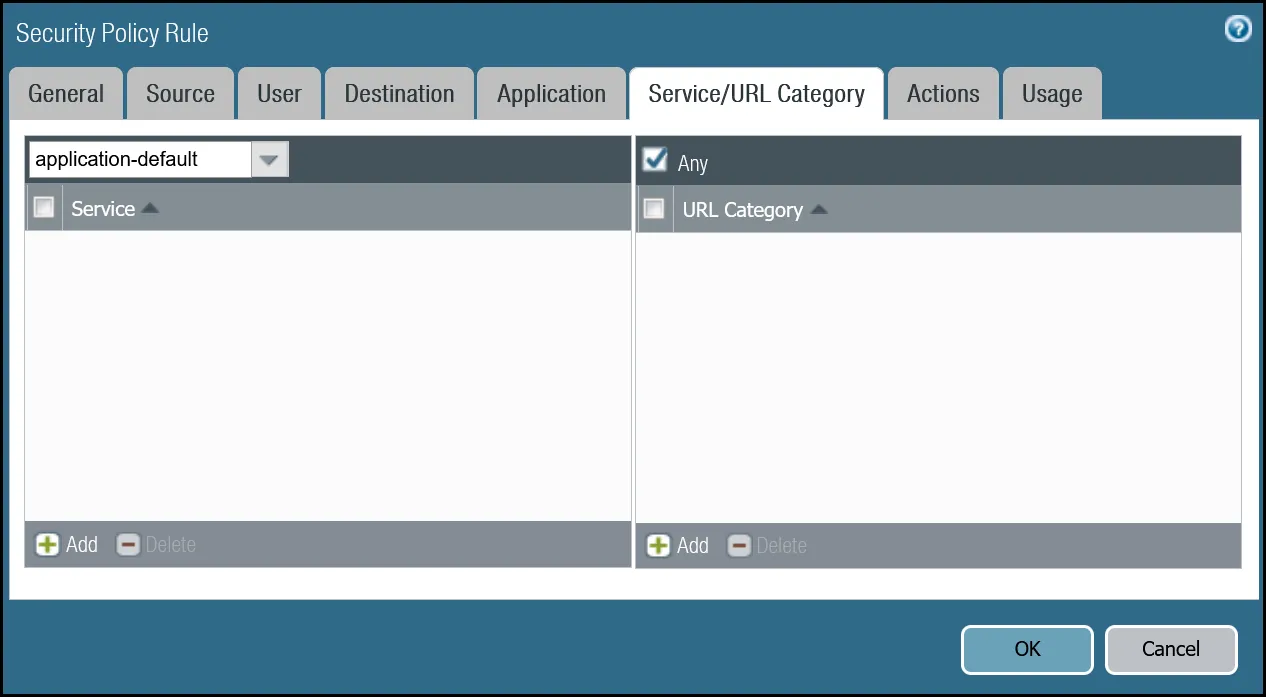
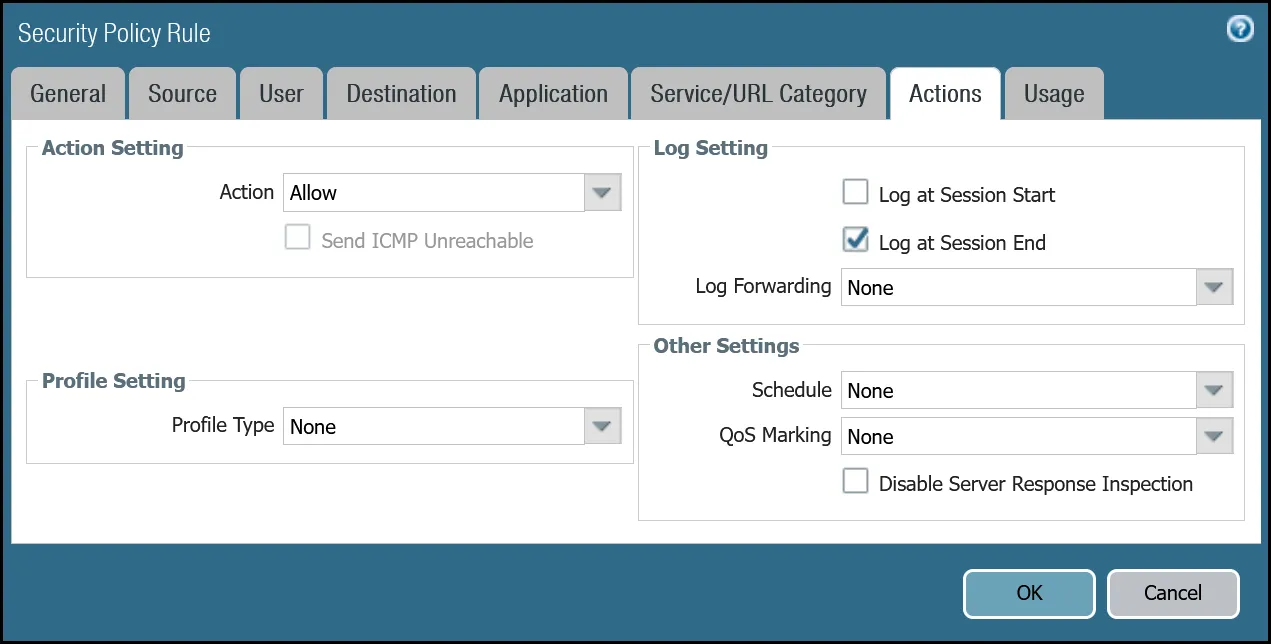
set rulebase security rules Cloudflare_Magic_WAN_to_Trust_Allow to Trust_L3_Zoneset rulebase security rules Cloudflare_Magic_WAN_to_Trust_Allow from Cloudflare_L3_Zoneset rulebase security rules Cloudflare_Magic_WAN_to_Trust_Allow source [ VLAN0010_10-1-10-0--24 VLAN0020_10-1-20-0--24 ]set rulebase security rules Cloudflare_Magic_WAN_to_Trust_Allow destination VLAN0100_10-1-100-0--24set rulebase security rules Cloudflare_Magic_WAN_to_Trust_Allow source-user anyset rulebase security rules Cloudflare_Magic_WAN_to_Trust_Allow category anyset rulebase security rules Cloudflare_Magic_WAN_to_Trust_Allow application anyset rulebase security rules Cloudflare_Magic_WAN_to_Trust_Allow service application-defaultset rulebase security rules Cloudflare_Magic_WAN_to_Trust_Allow hip-profiles anyset rulebase security rules Cloudflare_Magic_WAN_to_Trust_Allow action allowset rulebase security rules Cloudflare_Magic_WAN_to_Trust_Allow rule-type universalWhether traffic ingresses or egresses Palo Alto Networks Next-Generation Firewall, it is important to ensure that traffic is routed symmetrically. This is accomplished through the use of policy-based forwarding.
Policy-based forwarding rules are only required for egress traffic.
Any traffic destined for Magic WAN protected sites or Magic WAN protected sites with Gateway egress must be routed across the IPsec tunnels.
| Name | Option | Value |
|---|---|---|
PBF_Magic_WAN_Sites_01 | Group Rules by Tag | None |
| Source tab | Type | Zone |
| Zone | Trust_L3_Zone | |
| Source Address | VLAN0100_10-1-100-0--24 | |
| Destination/Application/Service tab | Destination Address | VLAN0010_10-1-10-0--24 VLAN0020_10-1-20-0--24 |
| Forwarding tab | Action | Forward |
| Egress Interface | tunnel.1 | |
| Next hop | IP Address | |
| CF_MWAN_IPsec_VTI_01_Remote |
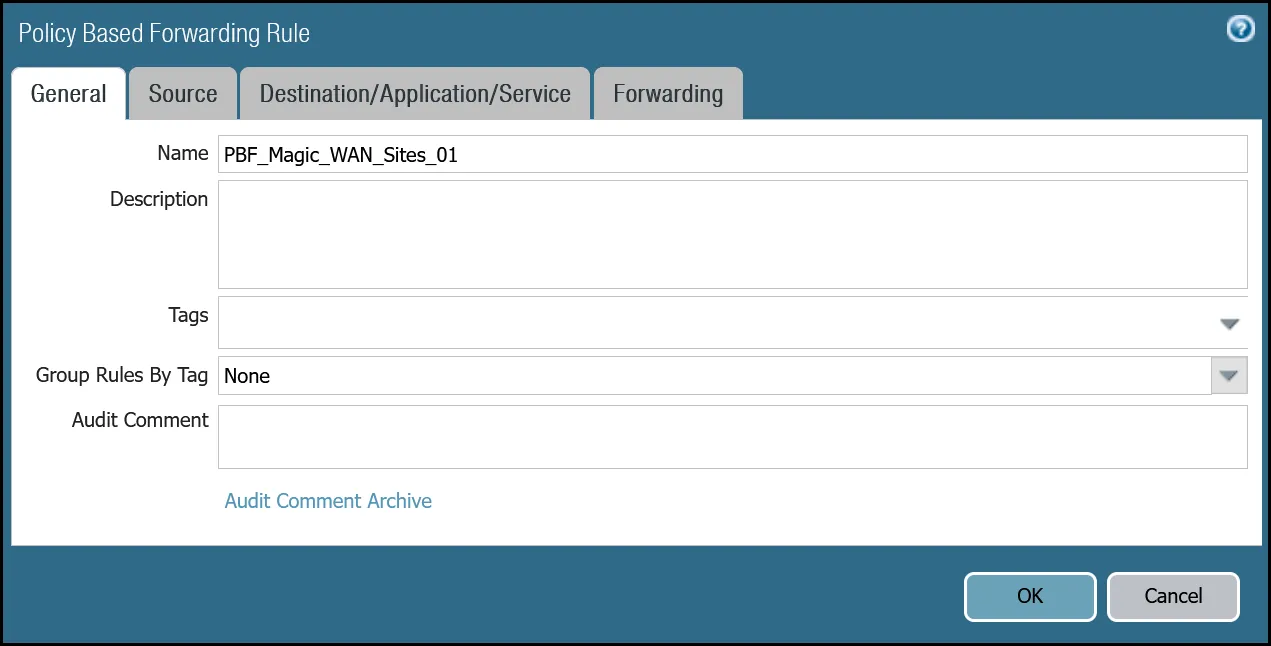
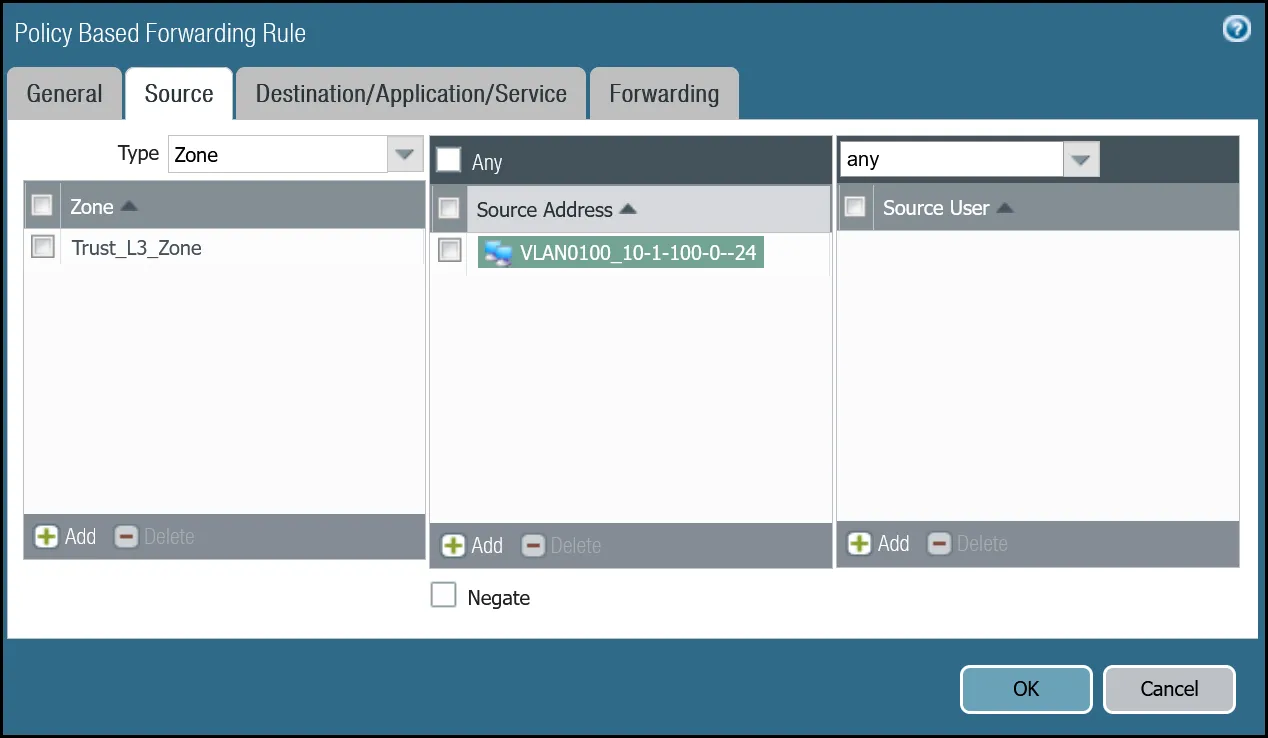
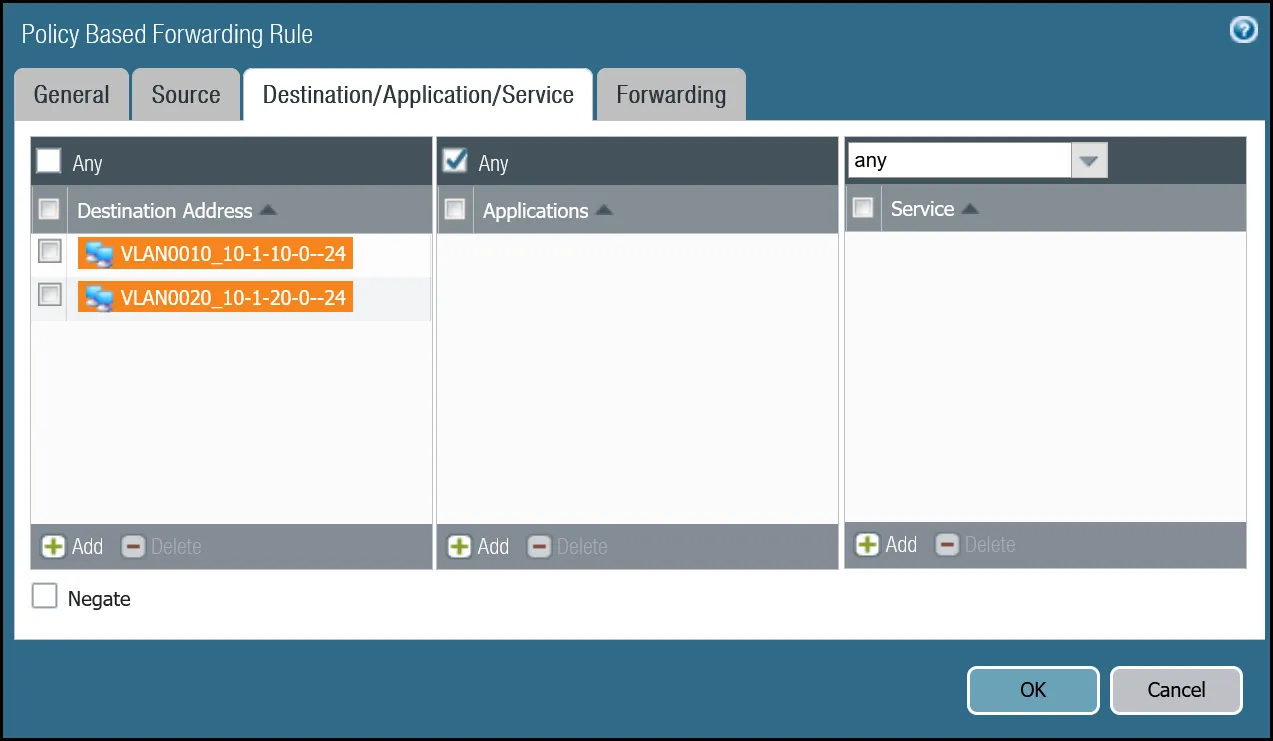
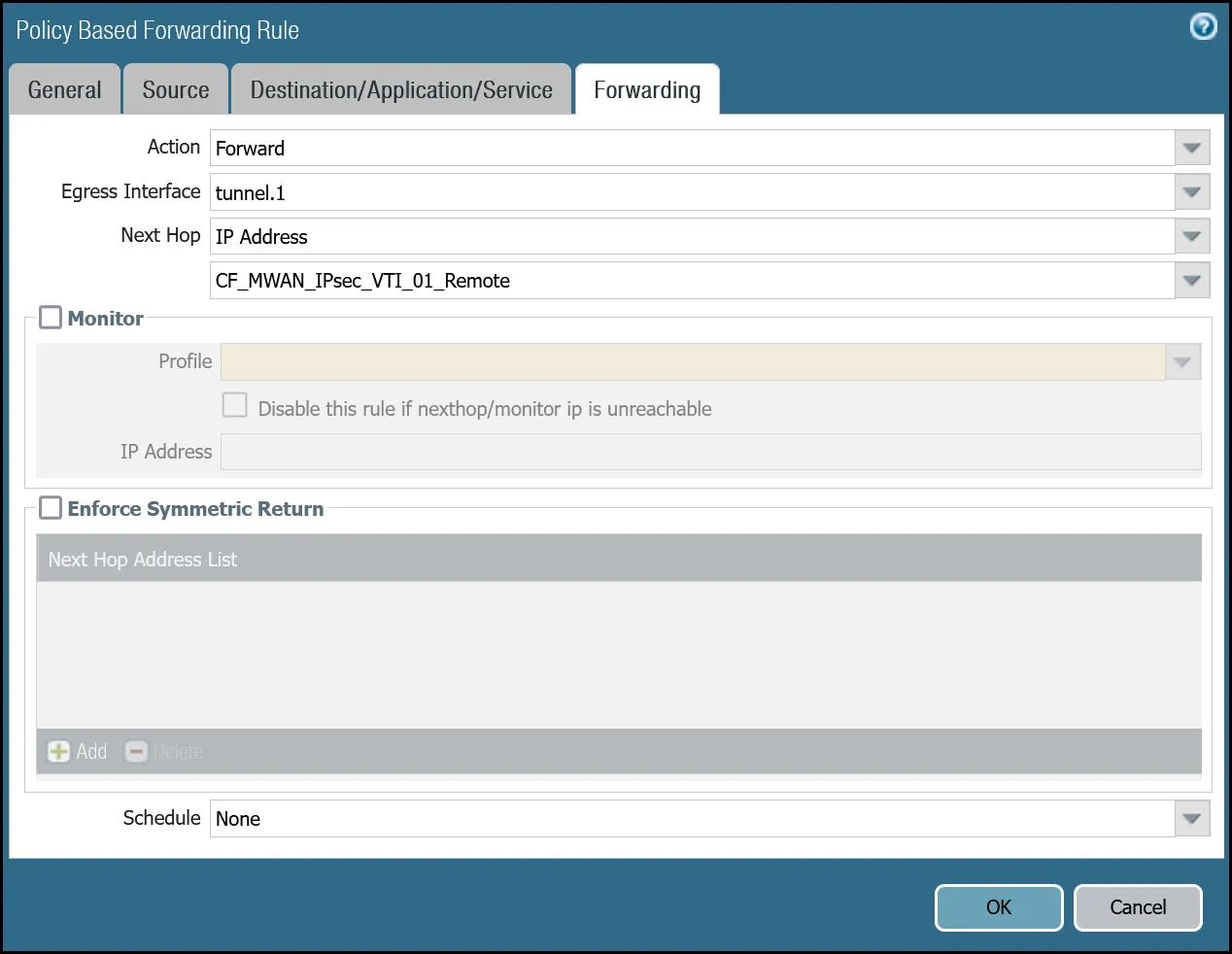
set rulebase pbf rules PBF_Magic_WAN_Sites_01 action forward nexthop ip-address CF_MWAN_IPsec_VTI_01_Remoteset rulebase pbf rules PBF_Magic_WAN_Sites_01 action forward egress-interface tunnel.1set rulebase pbf rules PBF_Magic_WAN_Sites_01 from zone Trust_L3_Zoneset rulebase pbf rules PBF_Magic_WAN_Sites_01 enforce-symmetric-return enabled noset rulebase pbf rules PBF_Magic_WAN_Sites_01 source VLAN0100_10-1-100-0--24set rulebase pbf rules PBF_Magic_WAN_Sites_01 destination [ VLAN0010_10-1-10-0--24 VLAN0020_10-1-20-0--24 ]set rulebase pbf rules PBF_Magic_WAN_Sites_01 source-user anyset rulebase pbf rules PBF_Magic_WAN_Sites_01 application anyset rulebase pbf rules PBF_Magic_WAN_Sites_01 service anyset rulebase pbf rules PBF_Magic_WAN_Sites_01 disabled noset rulebase pbf rules PBF_Magic_WAN_Sites_01 negate-destination no| Name | Option | Value |
|---|---|---|
PBF_Magic_WAN_sites_02 | Group Rules by Tag | None |
| Source tab | Type | Zone |
| Zone | Trust_L3_Zone | |
| Source Address | VLAN0100_10-1-100-0--24 | |
| Destination/Application/Service tab | Destination Address | VLAN0010_10-1-10-0--24 VLAN0020_10-1-20-0--24 |
| Forwarding tab | Action | Forward |
| Egress Interface | tunnel.2 | |
| Next hop | IP Address | |
| CF_MWAN_IPsec_VTI_02_Remote |
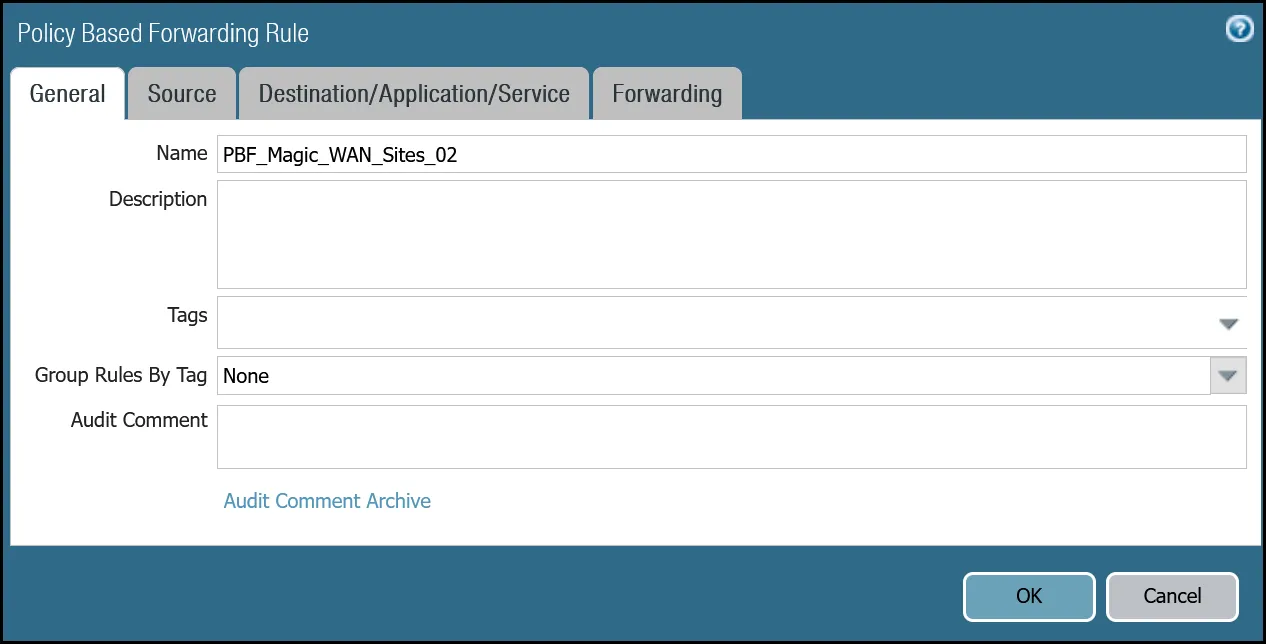
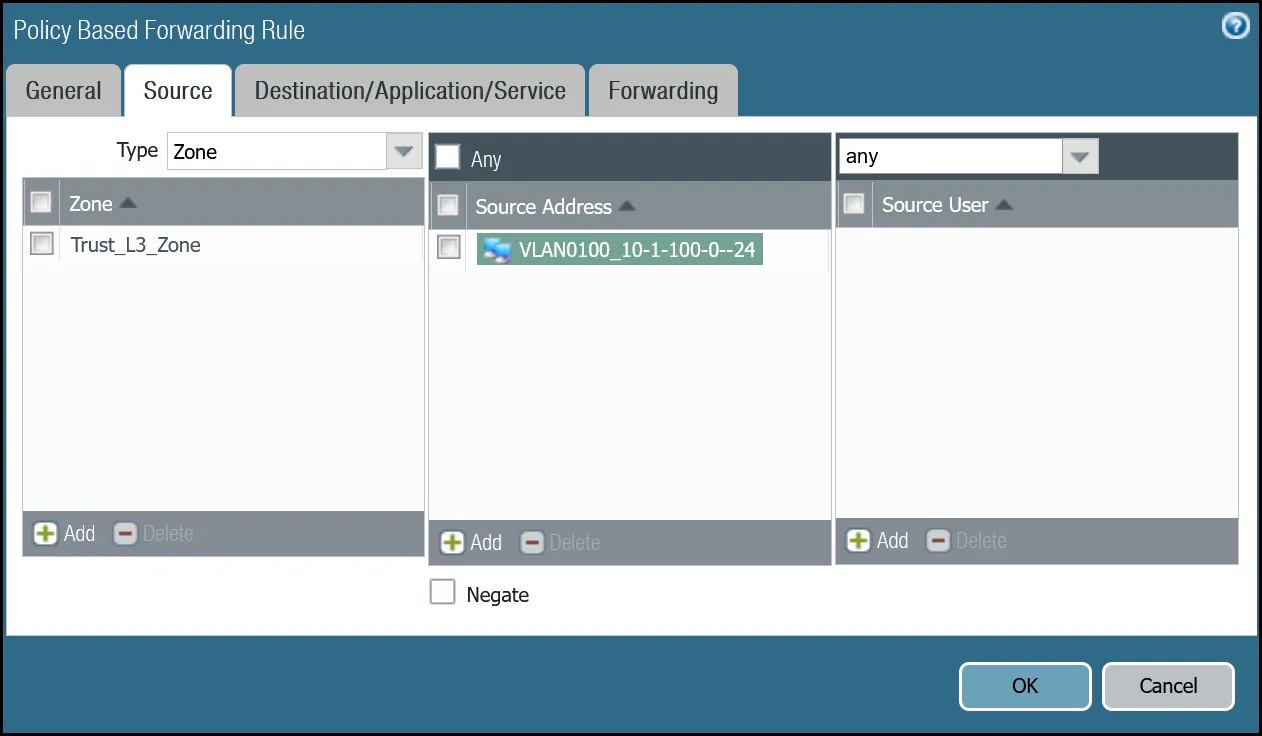
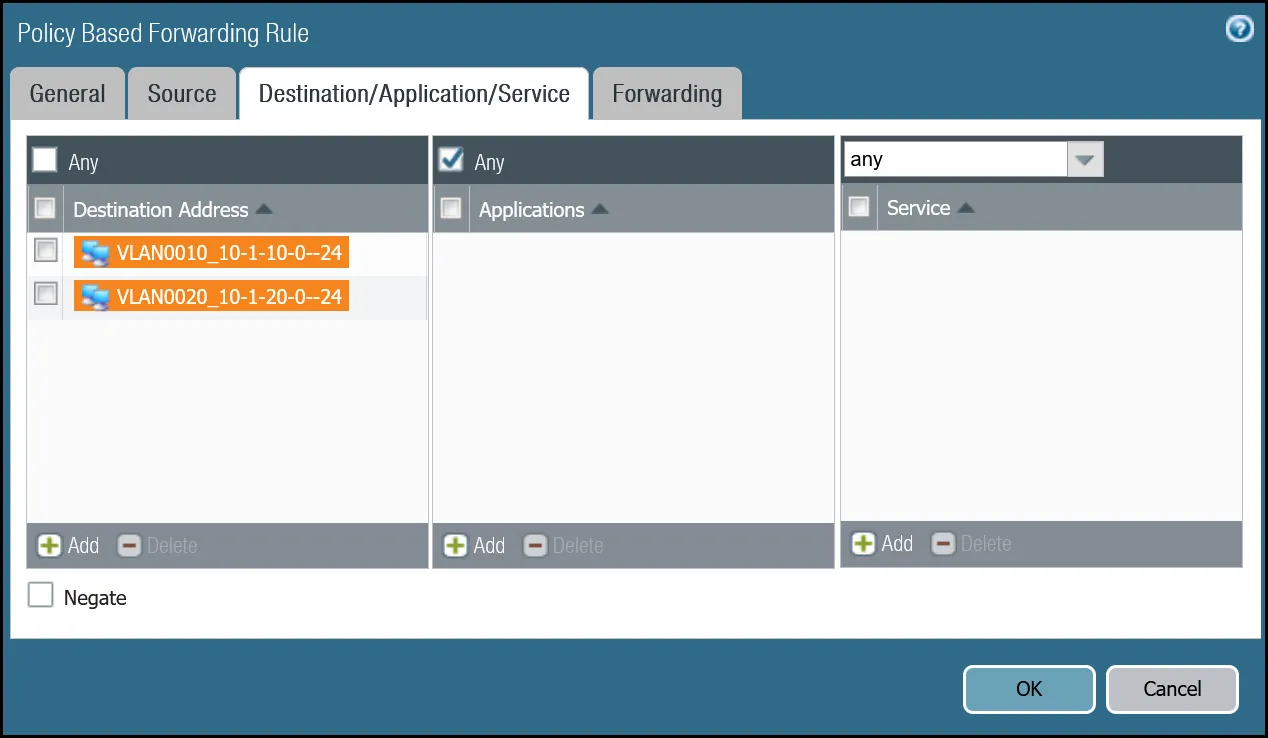
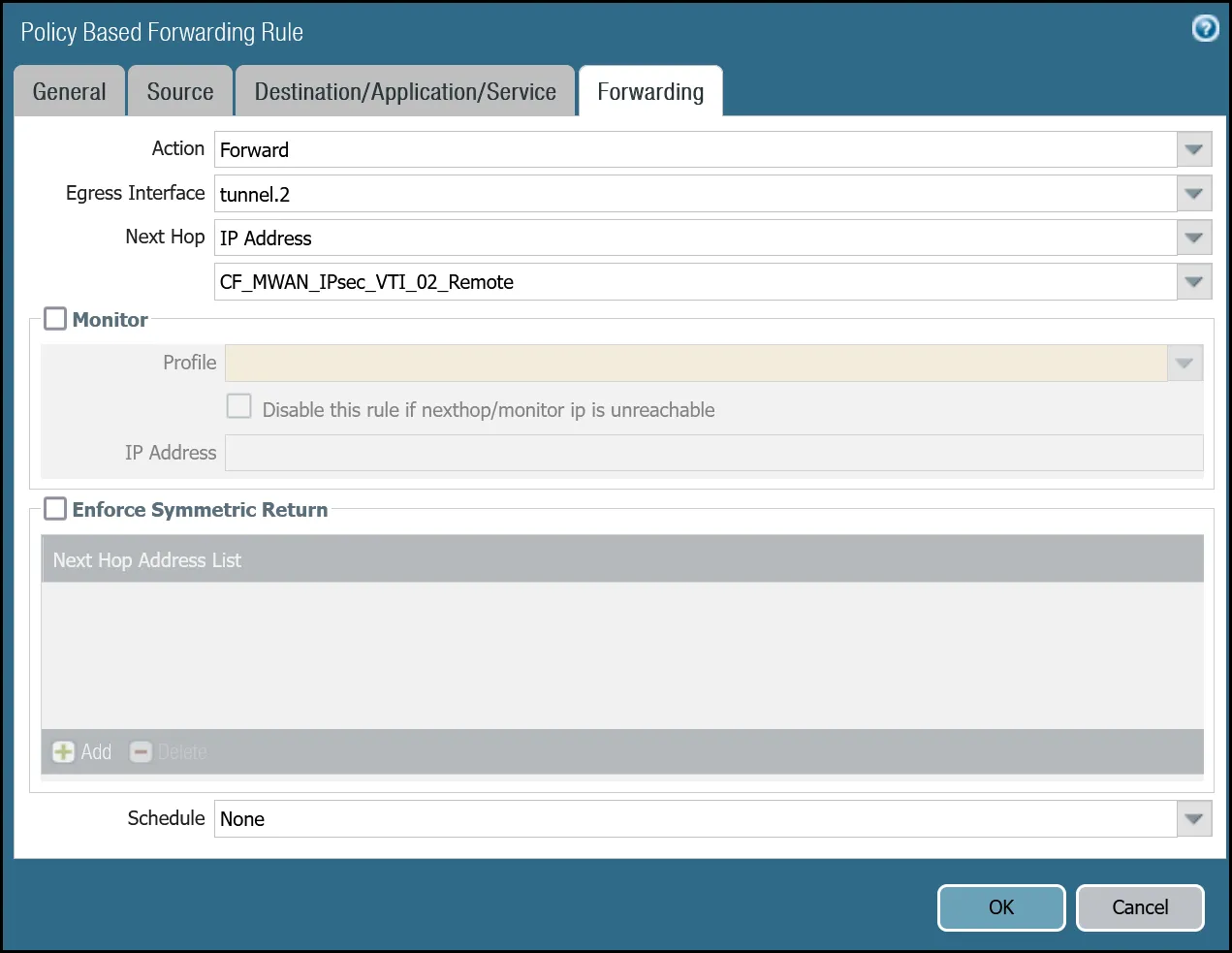
set rulebase pbf rules PBF_Magic_WAN_Sites_02 action forward nexthop ip-address CF_MWAN_IPsec_VTI_02_Remoteset rulebase pbf rules PBF_Magic_WAN_Sites_02 action forward egress-interface tunnel.2set rulebase pbf rules PBF_Magic_WAN_Sites_02 from zone Trust_L3_Zoneset rulebase pbf rules PBF_Magic_WAN_Sites_02 enforce-symmetric-return enabled noset rulebase pbf rules PBF_Magic_WAN_Sites_02 source VLAN0100_10-1-100-0--24set rulebase pbf rules PBF_Magic_WAN_Sites_02 destination [ VLAN0010_10-1-10-0--24 VLAN0020_10-1-20-0--24 ]set rulebase pbf rules PBF_Magic_WAN_Sites_02 source-user anyset rulebase pbf rules PBF_Magic_WAN_Sites_02 application anyset rulebase pbf rules PBF_Magic_WAN_Sites_02 service anyset rulebase pbf rules PBF_Magic_WAN_Sites_02 disabled noset rulebase pbf rules PBF_Magic_WAN_Sites_02 negate-destination noThis section covers adding in support for the use of Cloudflare Gateway. Adding Cloudflare Gateway allows you to set up policies to inspect outbound traffic to the Internet through DNS, network, HTTP and egress filtering.
This use case can be supported in one of two ways:
-
Option 1
- Security Rule: Extend the scope of the
Trust_to_Cloudflare_Magic_WAN_Allowrule to allow any destination address. - Policy-Based Forwarding: Extend the scope of
PBF_Magic_WAN_Sites_01andPBF_Magic_WAN_Sites_02to allow any destination address.
- Security Rule: Extend the scope of the
-
Option 2
- Security Rule: Add a new rule below
Trust_to_Cloudflare_Magic_WAN_AllowcalledTrust_to_MWAN_Gateway_Egress_Allowto allow traffic to any destination address except for the Magic WAN Protected Sites (using the Negate option). - Policy-Based Forwarding: Add a new rule below
PBF_Magic_WAN_Sites_01andPBF_Magic_WAN_Sites_02to allow any destination address except for the Magic WAN Protected Sites (using the Negate option).
- Security Rule: Add a new rule below
The following examples are based on Option 2.
| Name | Option | Value |
|---|---|---|
Trust_to_MWAN_Gateway_Egress_Allow | Rule Type | universal (default) |
| Group Rules By Tag | None | |
| Source tab | Source Zone | Trust_L3_Zone |
| Destination tab | Destination Zone | Cloudflare_L3_Zone |
| Destination Address | VLAN0010_10-1-10-0--24 VLAN0020_10-1-20-0--24 Negate | |
| Actions tab | Action | Allow |
| Log Setting | Log at Session End | |
| Profile Type | None | |
| Schedule | None | |
| QoS Marking | None |
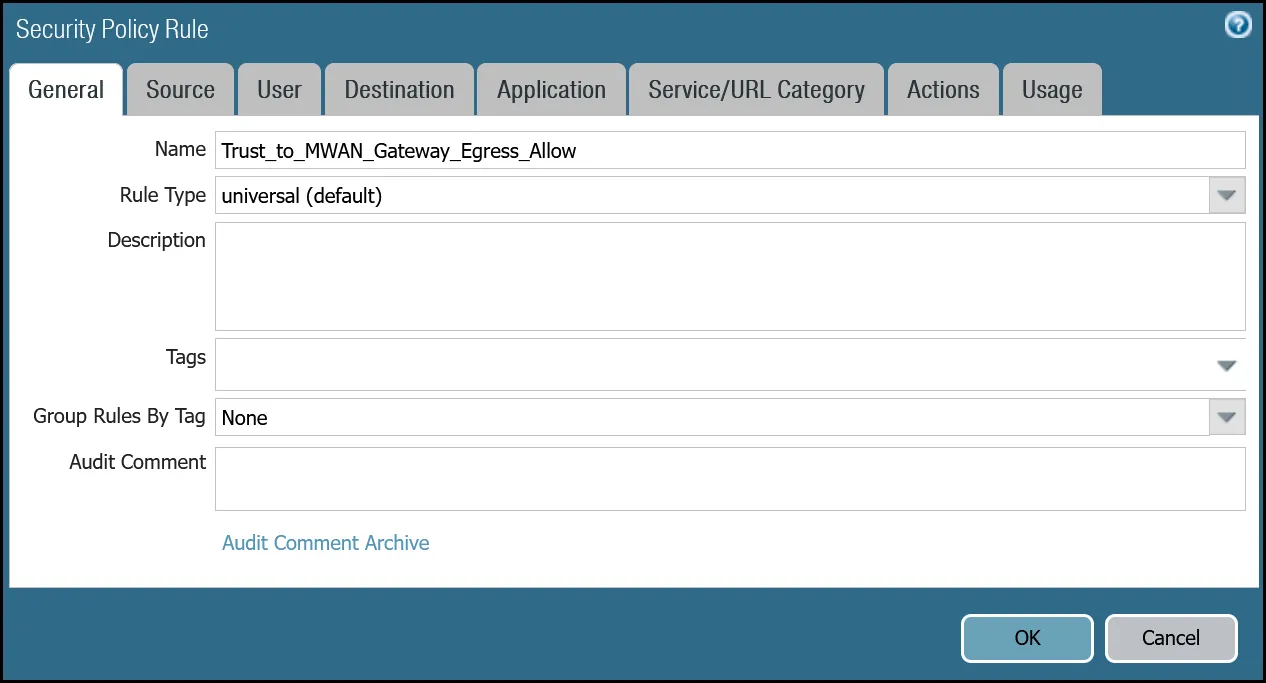
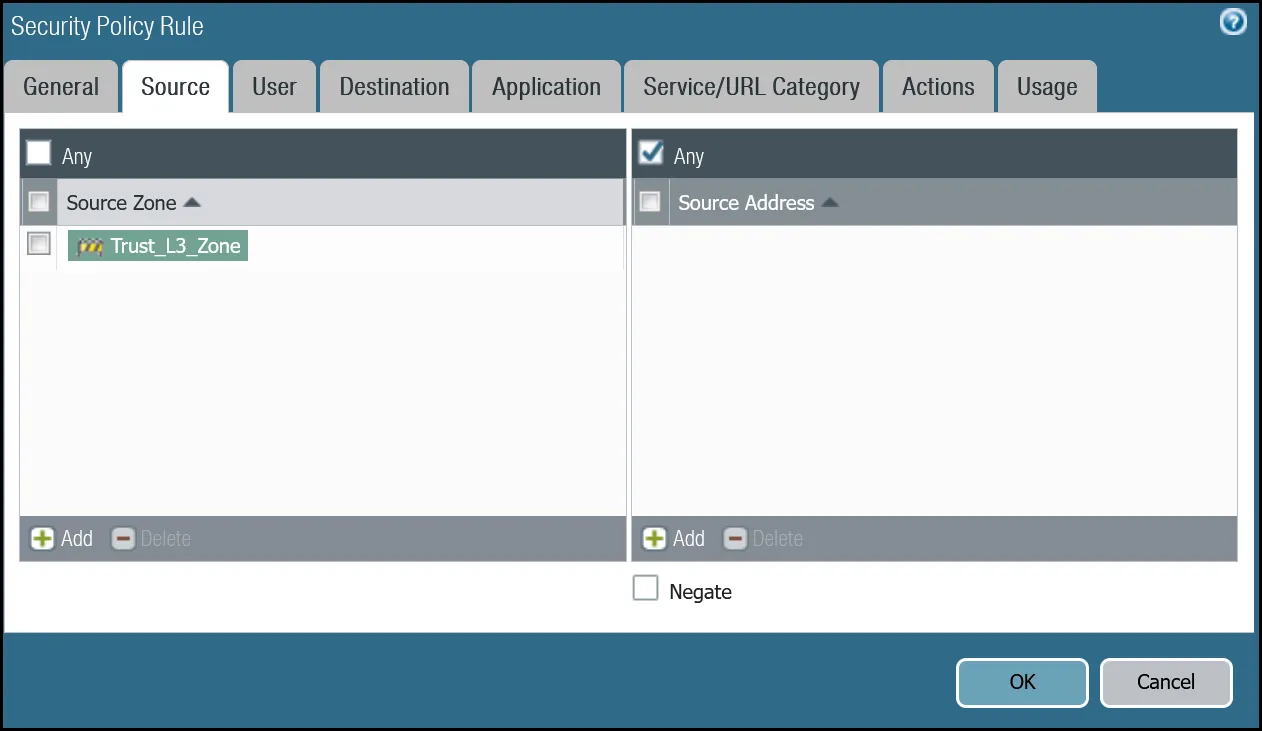
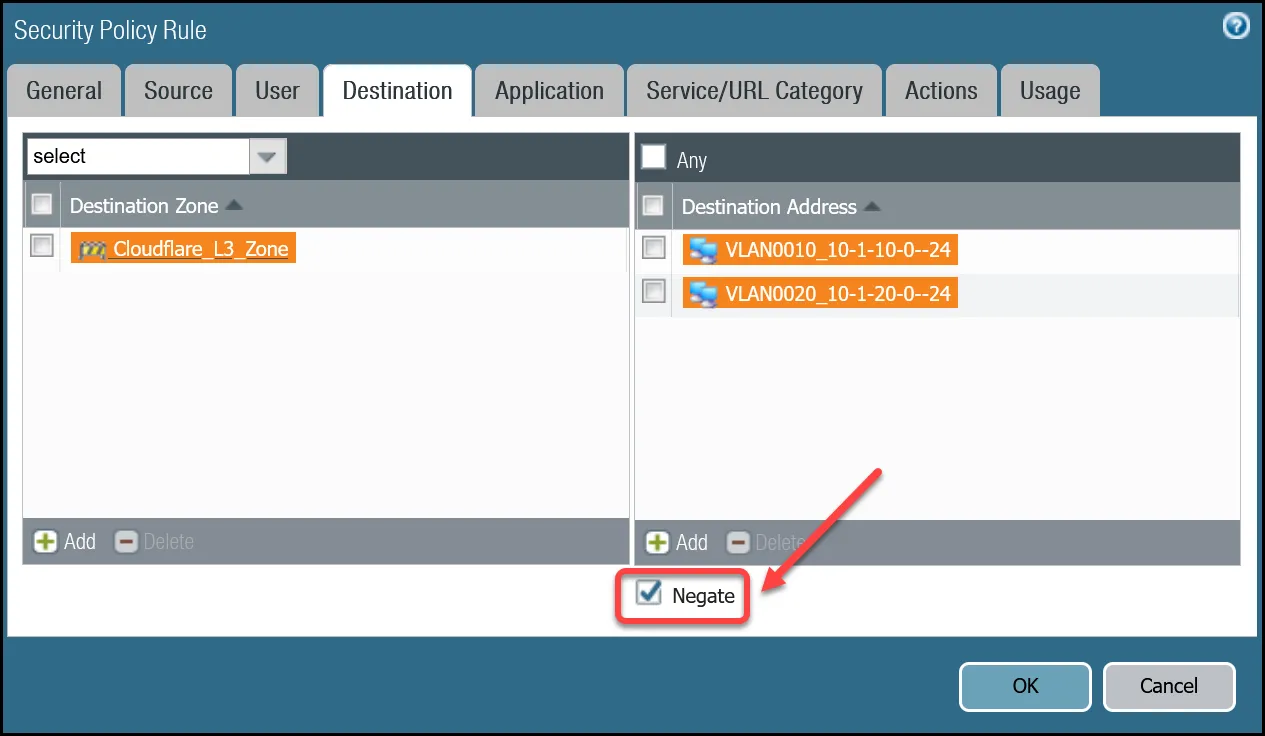
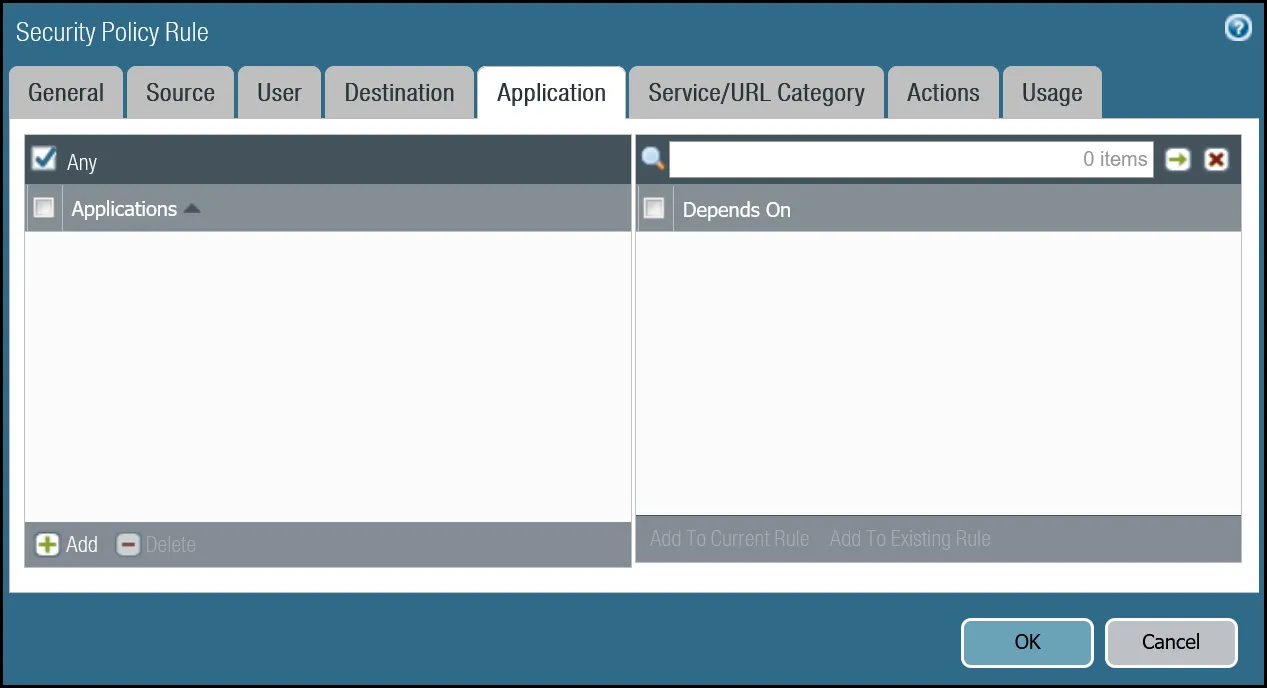
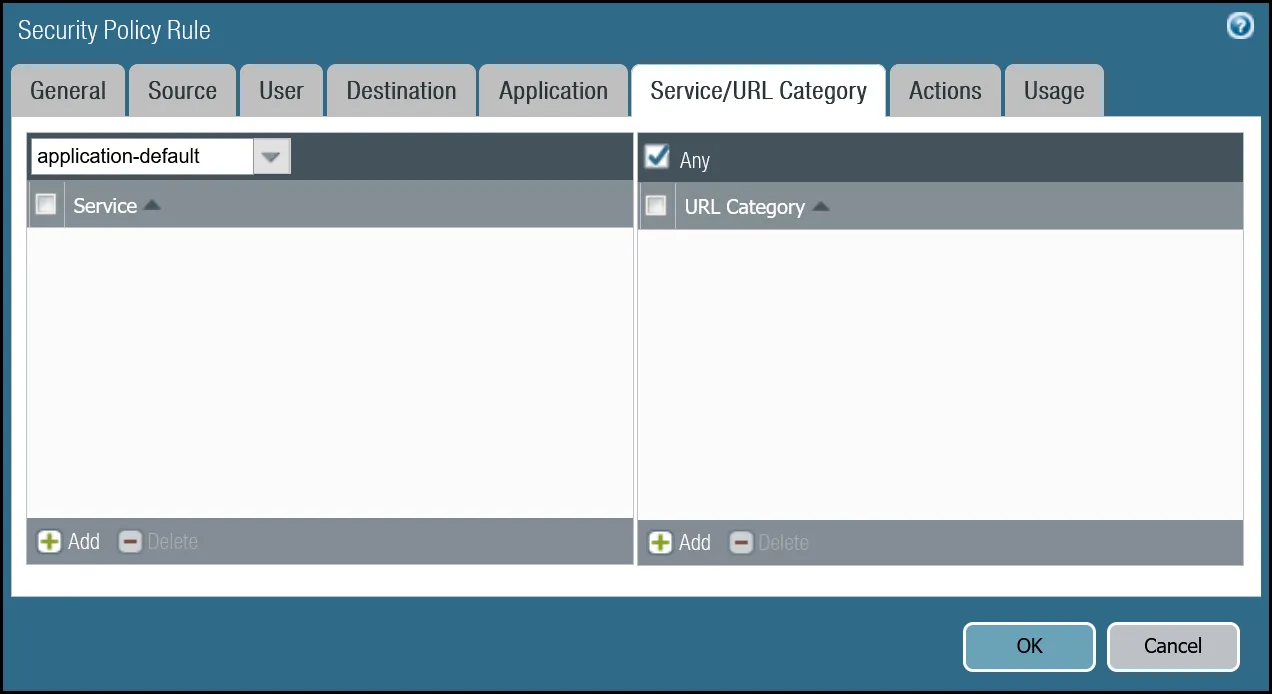
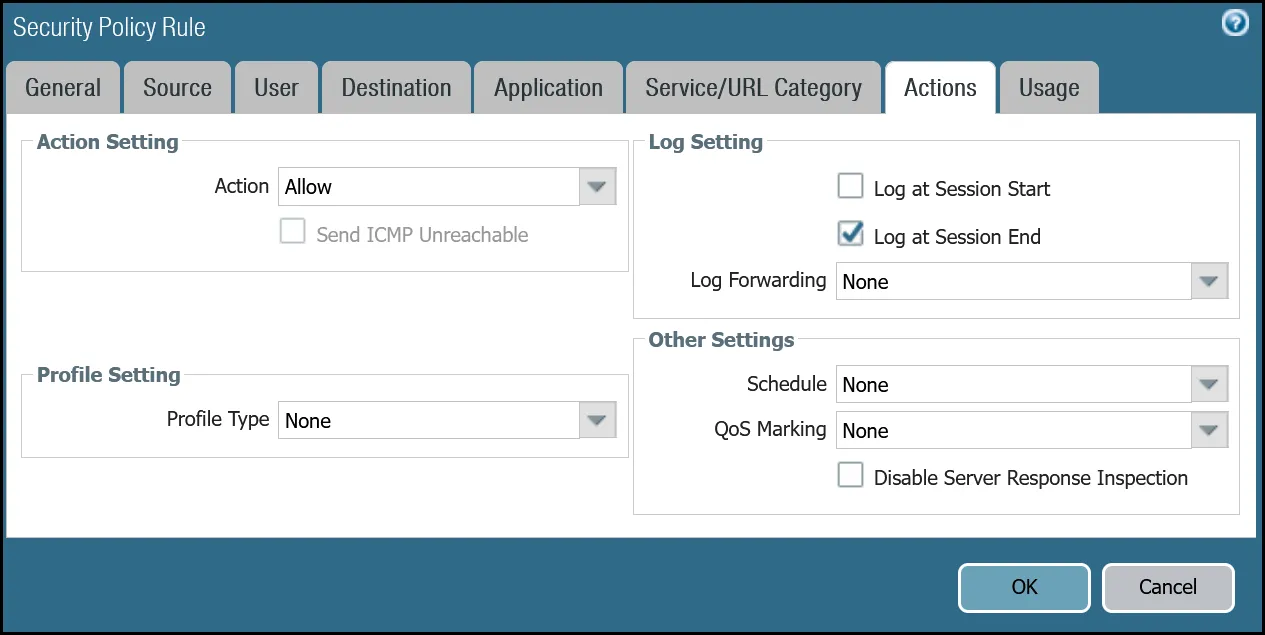
set rulebase security rules Trust_to_MWAN_Gateway_Egress_Allow to Cloudflare_L3_Zoneset rulebase security rules Trust_to_MWAN_Gateway_Egress_Allow from Trust_L3_Zoneset rulebase security rules Trust_to_MWAN_Gateway_Egress_Allow source anyset rulebase security rules Trust_to_MWAN_Gateway_Egress_Allow destination [ VLAN0010_10-1-10-0--24 VLAN0020_10-1-20-0--24 ]set rulebase security rules Trust_to_MWAN_Gateway_Egress_Allow source-user anyset rulebase security rules Trust_to_MWAN_Gateway_Egress_Allow category anyset rulebase security rules Trust_to_MWAN_Gateway_Egress_Allow application anyset rulebase security rules Trust_to_MWAN_Gateway_Egress_Allow service application-defaultset rulebase security rules Trust_to_MWAN_Gateway_Egress_Allow hip-profiles anyset rulebase security rules Trust_to_MWAN_Gateway_Egress_Allow action allowset rulebase security rules Trust_to_MWAN_Gateway_Egress_Allow rule-type universalset rulebase security rules Trust_to_MWAN_Gateway_Egress_Allow negate-destination yes| Name | Option | Value |
|---|---|---|
PBF_MWAN_Egress01 | Group Rules By Tag | None |
| Source tab | Source Zone | Trust_L3_Zone |
| Destination/Application/Service tab | Destination Address | VLAN0010_10-1-10-0--24 VLAN0020_10-1-20-0--24 Negate |
| Forwarding tab | Action | Forward |
| Egress Interface | tunnel.1 | |
| Next Hop | IP Address | |
| CF_MWAN_IPsec_VTI_01_Remote |
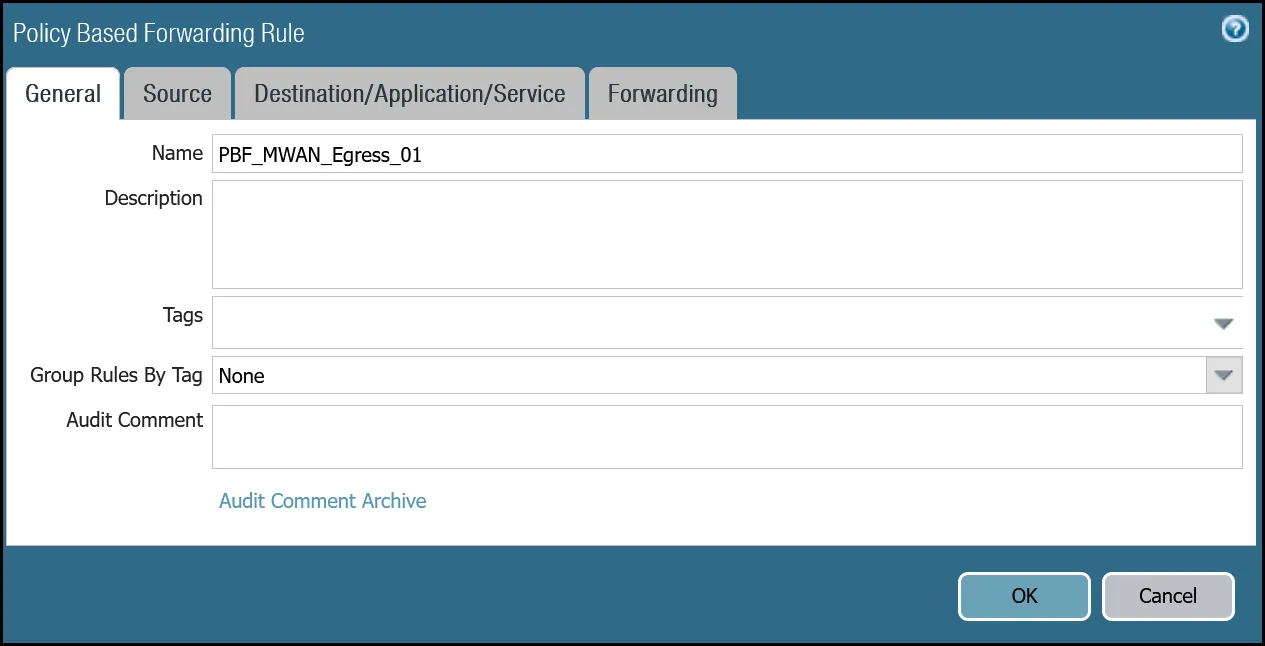
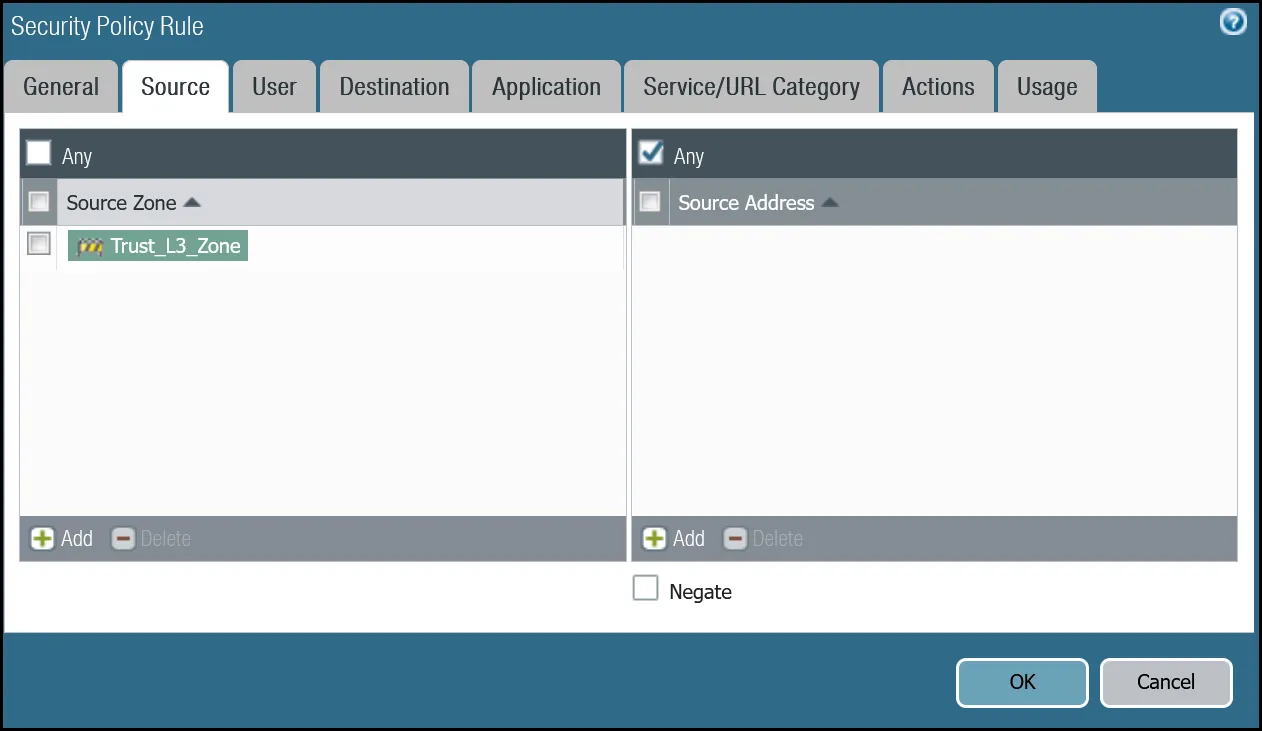
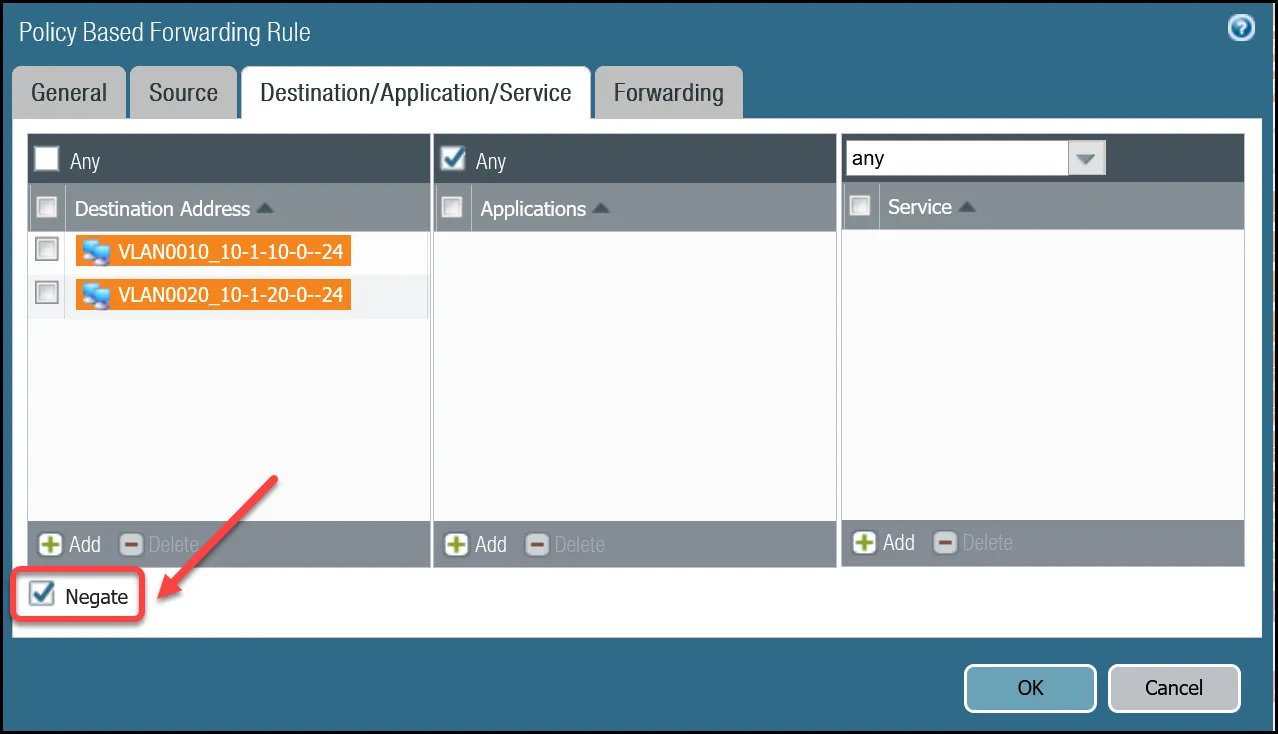
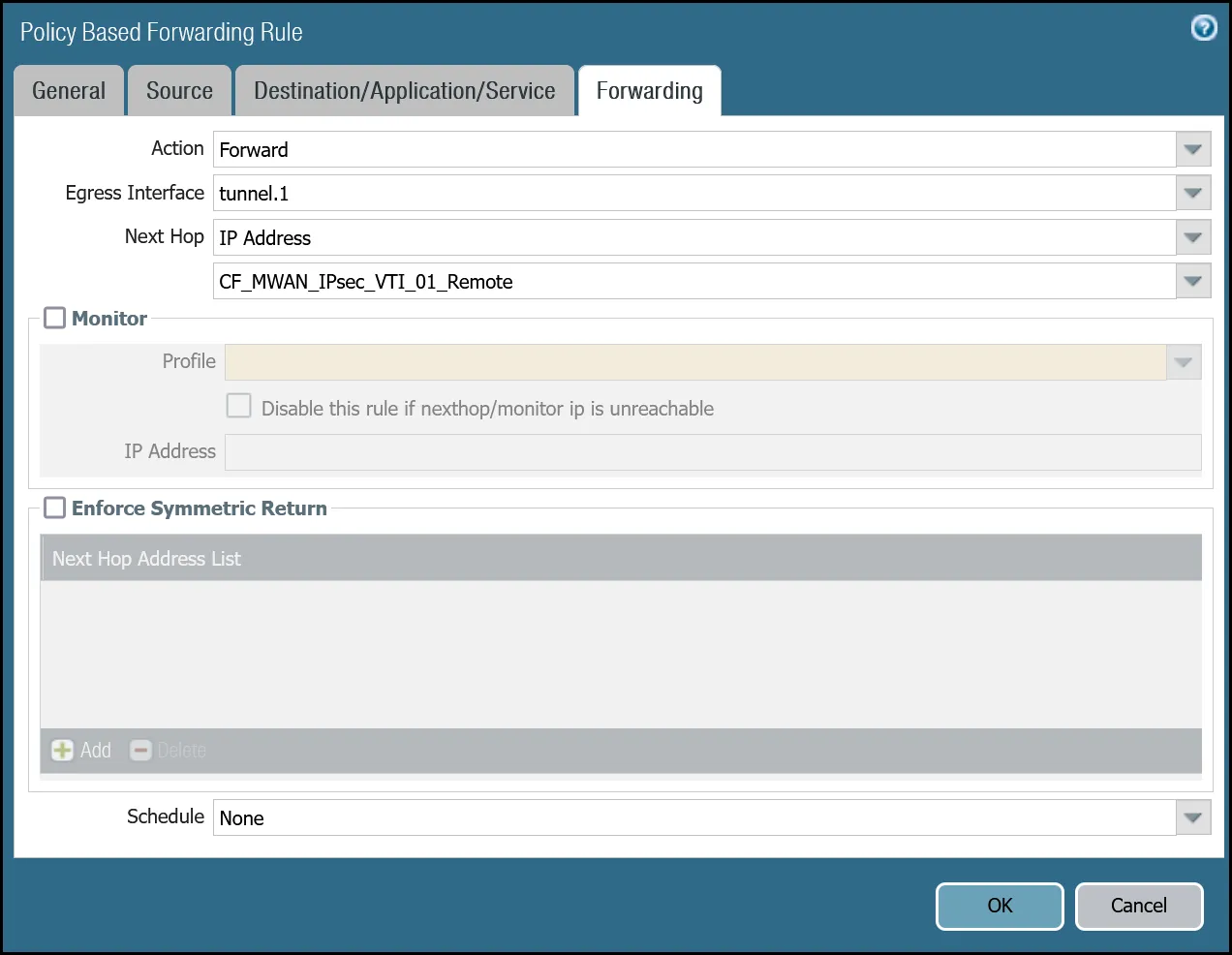
set rulebase pbf rules PBF_MWAN_Egress_01 action forward nexthop ip-address CF_MWAN_IPsec_VTI_01_Remoteset rulebase pbf rules PBF_MWAN_Egress_01 action forward egress-interface tunnel.1set rulebase pbf rules PBF_MWAN_Egress_01 from zone Trust_L3_Zoneset rulebase pbf rules PBF_MWAN_Egress_01 enforce-symmetric-return enabled noset rulebase pbf rules PBF_MWAN_Egress_01 source VLAN0100_10-1-100-0--24set rulebase pbf rules PBF_MWAN_Egress_01 destination [ VLAN0010_10-1-10-0--24 VLAN0020_10-1-20-0--24 ]set rulebase pbf rules PBF_MWAN_Egress_01 source-user anyset rulebase pbf rules PBF_MWAN_Egress_01 application anyset rulebase pbf rules PBF_MWAN_Egress_01 service anyset rulebase pbf rules PBF_MWAN_Egress_01 disabled noset rulebase pbf rules PBF_MWAN_Egress_01 negate-destination yes| Name | Option | Value |
|---|---|---|
PBF_MWAN_Egress02 | Group Rules By Tag | None |
| Source tab | Source Zone | Trust_L3_Zone |
| Source Address | VLAN0100_10-1-100-0--24 | |
| Destination/Application/Service tab | Destination Address | VLAN0010_10-1-10-0--24 VLAN0020_10-1-20-0--24 Negate |
| Forwarding tab | Action | Forward |
| Egress Interface | tunnel.2 | |
| Next Hop | IP Address | |
| CF_MWAN_IPsec_VTI_02_Remote |
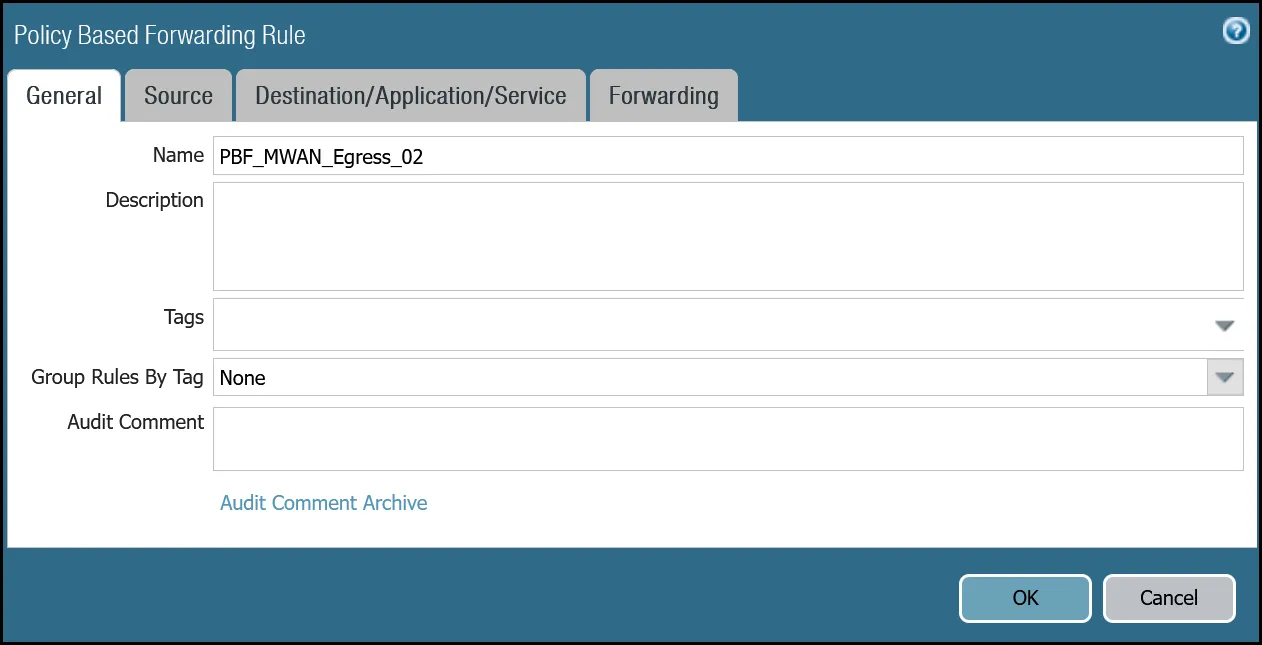
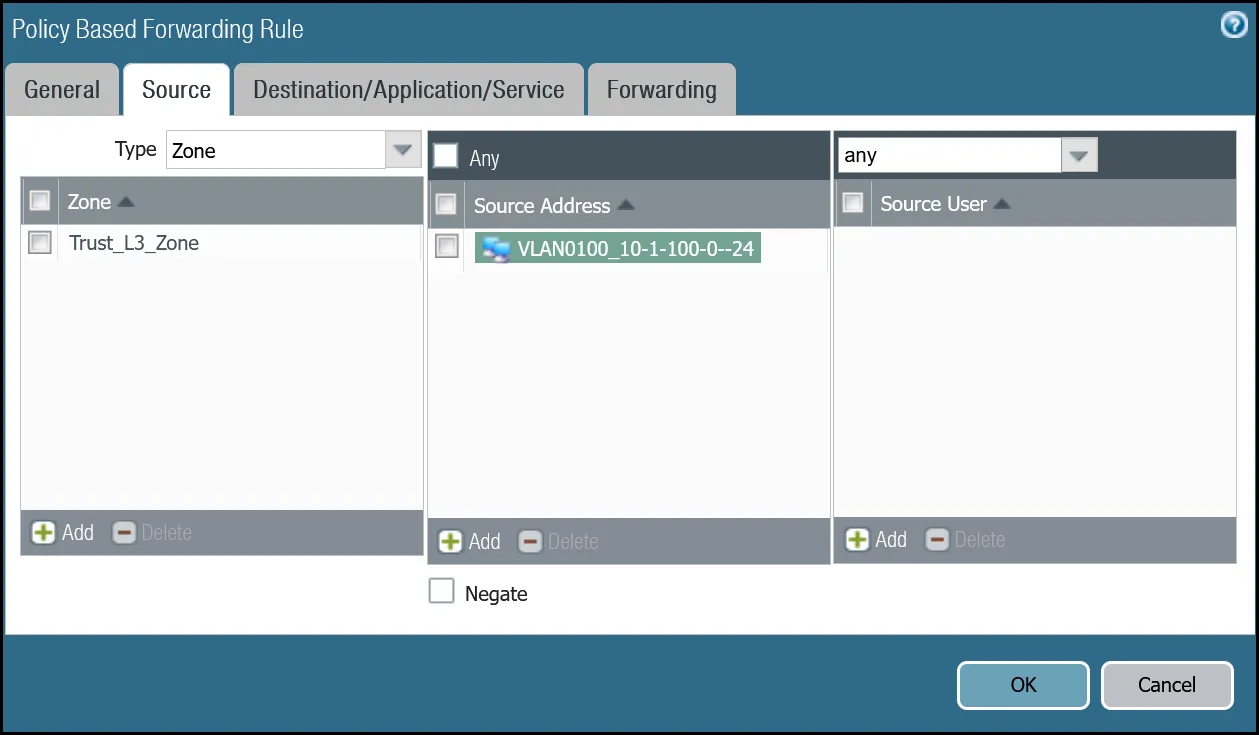
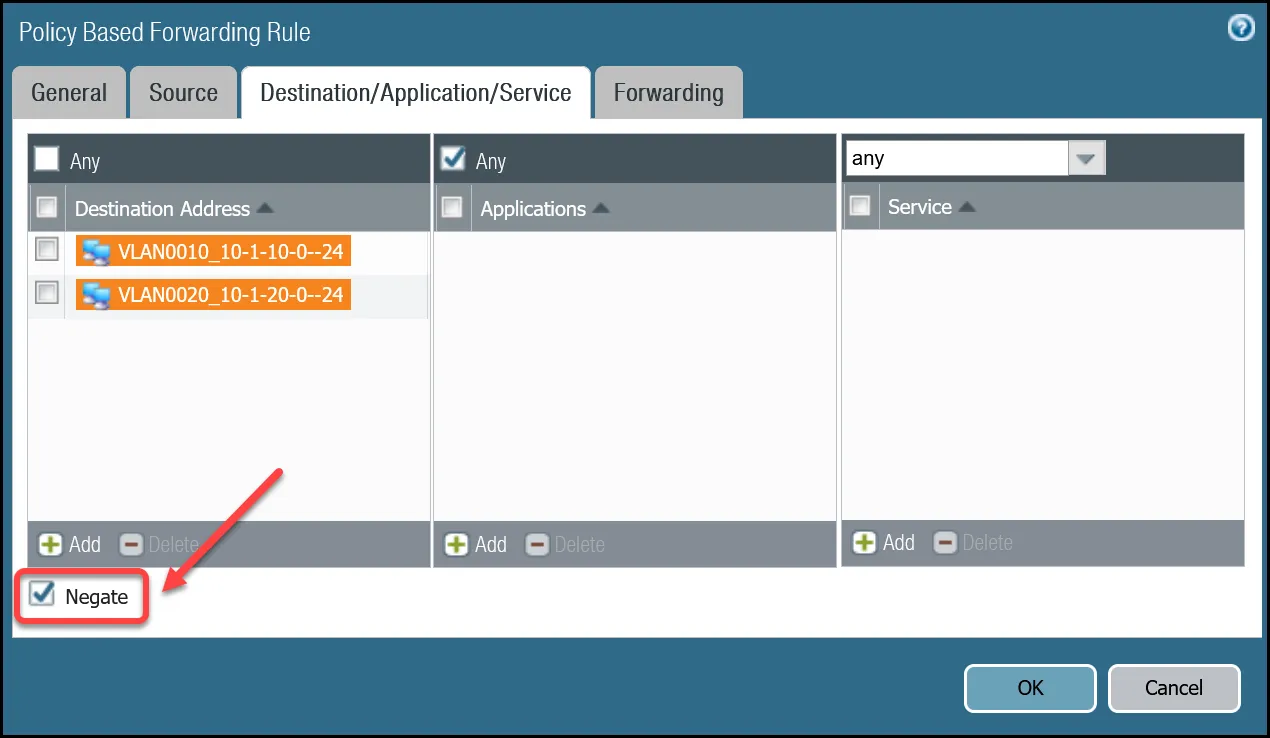
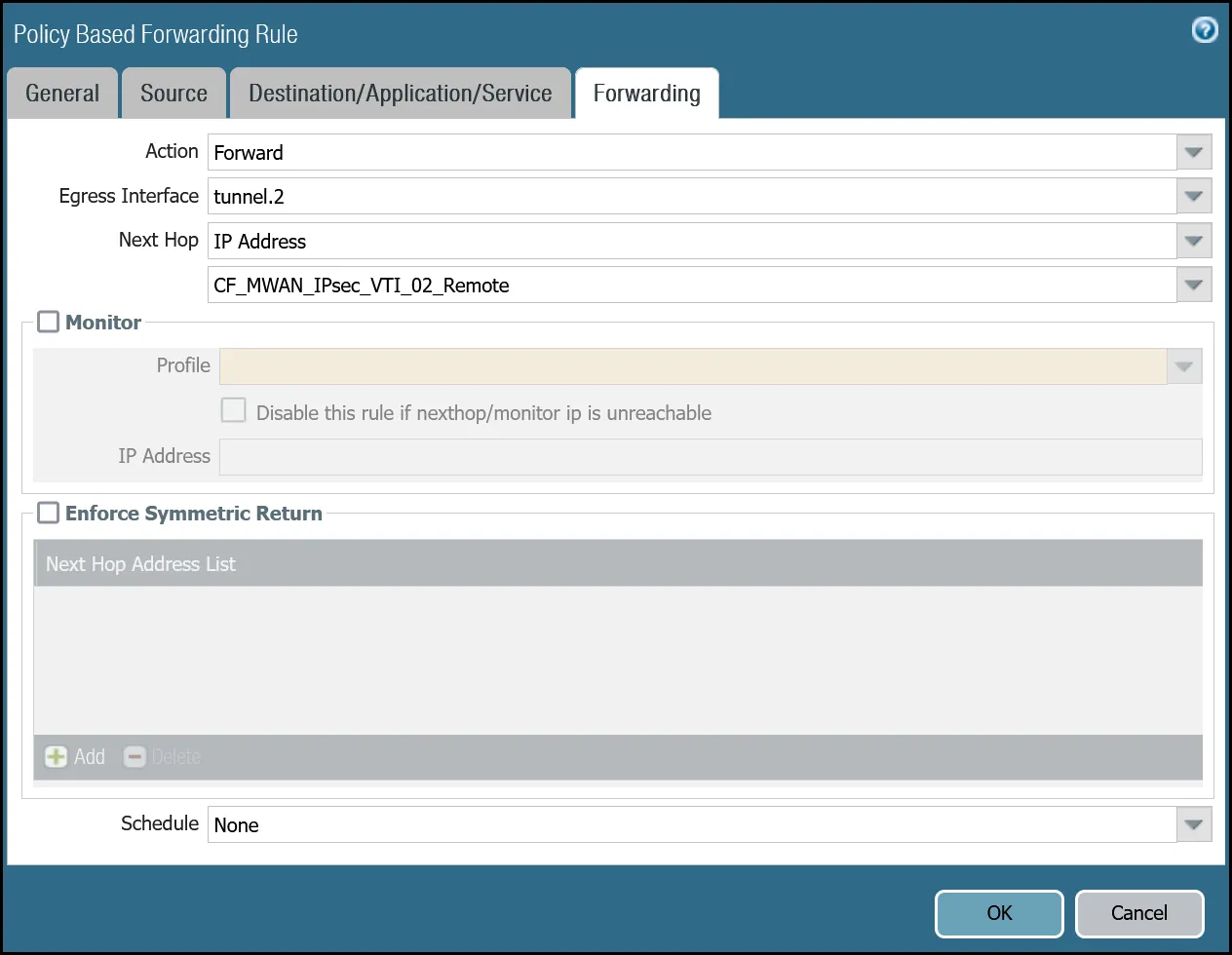
set rulebase pbf rules PBF_MWAN_Egress_02 action forward nexthop ip-address CF_MWAN_IPsec_VTI_02_Remoteset rulebase pbf rules PBF_MWAN_Egress_02 action forward egress-interface tunnel.2set rulebase pbf rules PBF_MWAN_Egress_02 from zone Trust_L3_Zoneset rulebase pbf rules PBF_MWAN_Egress_02 enforce-symmetric-return enabled noset rulebase pbf rules PBF_MWAN_Egress_02 source VLAN0100_10-1-100-0--24set rulebase pbf rules PBF_MWAN_Egress_02 destination [ VLAN0010_10-1-10-0--24 VLAN0020_10-1-20-0--24 ]set rulebase pbf rules PBF_MWAN_Egress_02 source-user anyset rulebase pbf rules PBF_MWAN_Egress_02 application anyset rulebase pbf rules PBF_MWAN_Egress_02 service anyset rulebase pbf rules PBF_MWAN_Egress_02 disabled noset rulebase pbf rules PBF_MWAN_Egress_02 negate-destination yesCloudflare recommends you consult PAN-OS 9.1 Administrators Guide - Interpret VPN Error Messages ↗ and PAN-OS 10.2 Administrators Guide - Interpret VPN Error Messages ↗ for general troubleshooting.