Update local DNS resolver
With a Gateway location created, you have the ability to send traffic to your environment. You can test without risk by changing your DNS resolvers in your browser or network settings.
To configure your device to send traffic to Gateway:
macOS
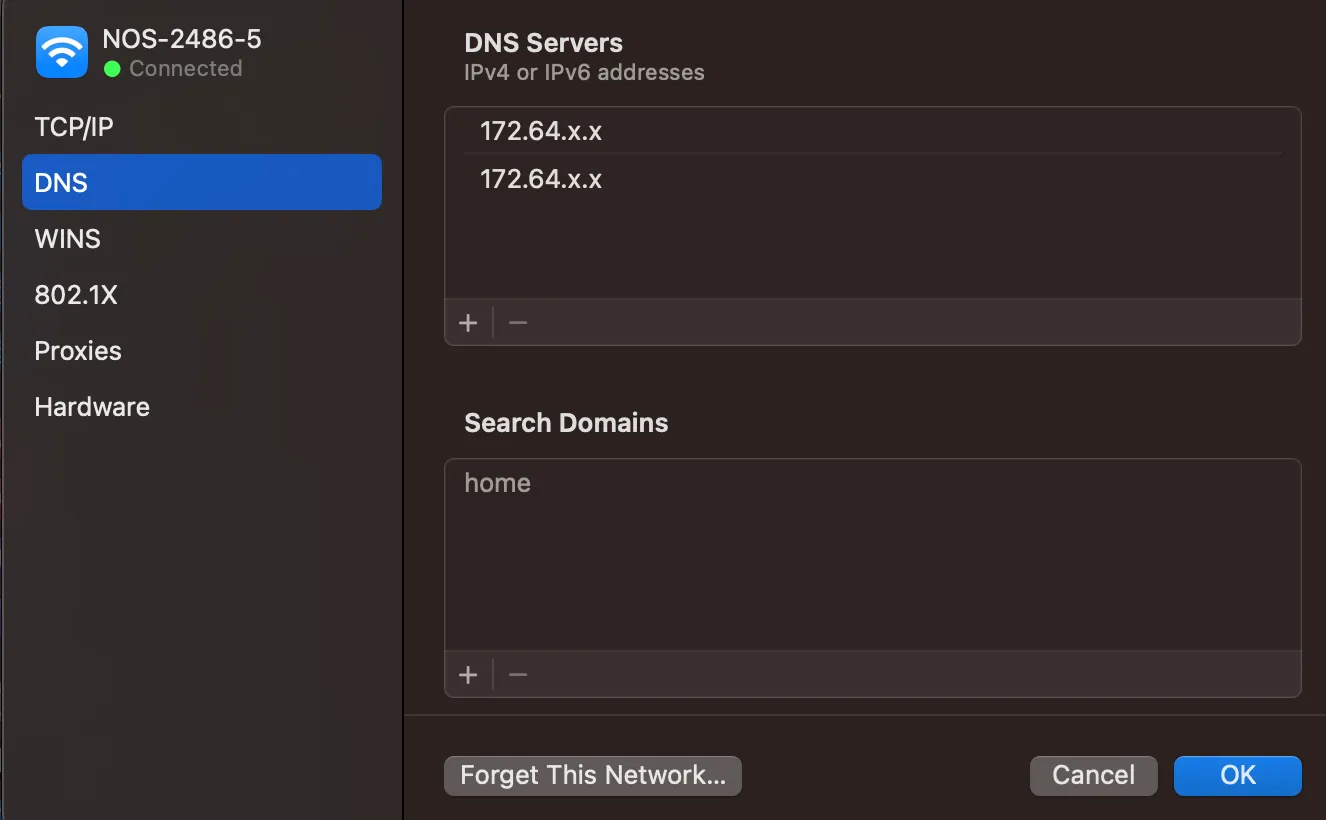
Windows
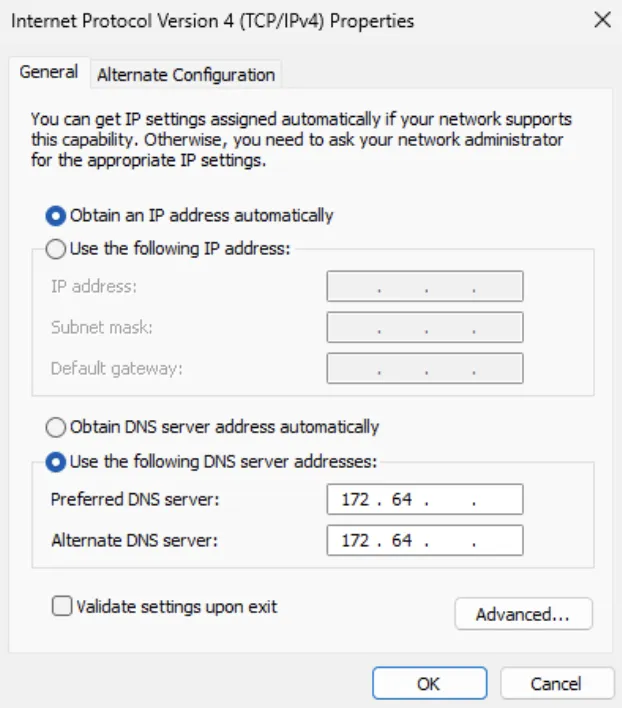
Linux
cat /etc/resolv.confnameserver 172.64.X.Xnameserver 172.64.X.XiPhone
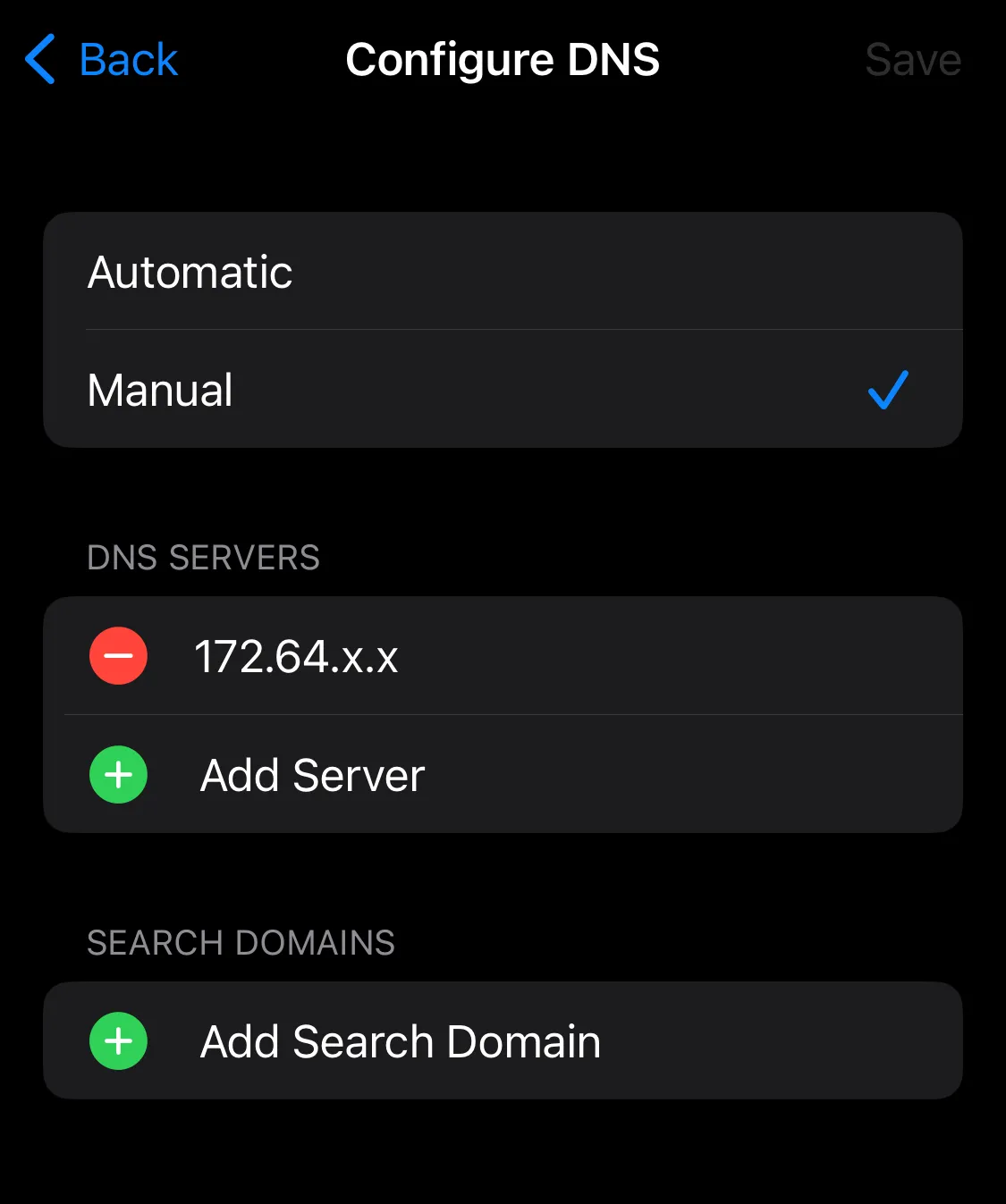
Android
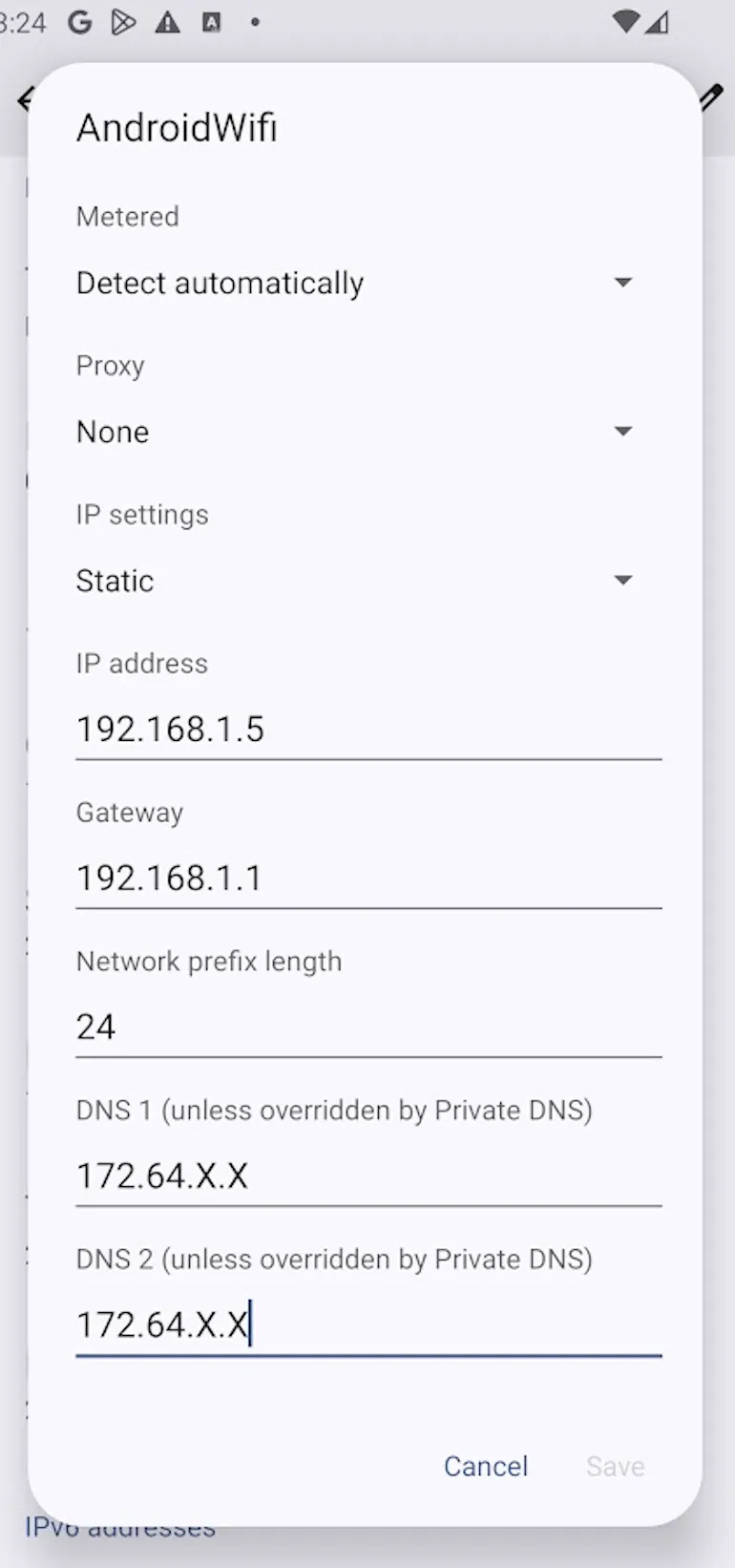
To configure your browser to send traffic to Gateway:
-
Obtain your DNS over HTTPS (DoH) address:
- Go to Gateway > DNS locations.
- Select the default location.
- Copy your DNS over HTTPS hostname:
https://<YOUR_DOH_SUBDOMAIN>.cloudflare-gateway.com/dns-query
-
Follow the configuration instructions for your browser:
Mozilla Firefox
- In Firefox, go to Settings.
- In Privacy & Security, go to DNS over HTTPS.
- Under Enable secure DNS using, select Max Protection.
- In Choose provider, choose Custom.
- In the field, enter
https://<YOUR_DOH_SUBDOMAIN>.cloudflare-gateway.com/dns-query.
Firefox is now configured to use your DoH endpoint. For more information on configuring DoH settings in Firefox, refer to Mozilla's documentation ↗.
Google Chrome
- In Chrome, go to Settings > Privacy and security > Security.
- Scroll down and turn on Use secure DNS.
- Select With Custom.
- In the Enter custom provider field, enter
https://<YOUR_DOH_SUBDOMAIN>.cloudflare-gateway.com/dns-query.
Read more about enabling DNS over HTTPS ↗ on Chrome.
Microsoft Edge
- In Microsoft Edge, go to Settings.
- Select Privacy, Search, and Services, and scroll down to Security.
- Turn on Use secure DNS.
- Select Choose a service provider.
- In the Enter custom provider field, enter
https://<YOUR_DOH_SUBDOMAIN>.cloudflare-gateway.com/dns-query.
Brave
- In Brave, go to Settings > Security and Privacy > Security.
- Turn on Use secure DNS.
- Select With Custom.
- In the Enter custom provider field, enter
https://<YOUR_DOH_SUBDOMAIN>.cloudflare-gateway.com/dns-query.
Safari
Currently, Safari does not support DNS over HTTPS.
-
Verify that third-party firewall or TLS decryption software does not inspect or block traffic to the DoH endpoint:
https://<YOUR_DOH_SUBDOMAIN>.cloudflare-gateway.com/dns-query.
To configure your router or OS, or to add additional DNS endpoints, refer to DNS locations.