Change domain plan
Occasionally, you may want to upgrade or downgrade the plan associated with a specific Cloudflare domain.
Only Super Administrators can manage changes to domain plans.
If you decide to downgrade or remove a domain, Cloudflare does not issue refunds. Refer to our billing policy for more information.
Upgrades are processed immediately, but downgrades are not processed until the end of the billing period. You will not be able to upgrade if you have an unpaid invoice. When downgrading, you are allowed to continue using the higher plans' products until the new billing period begins.
If you downgrade your plan, your plan may have access to fewer Page Rules. If you continue to use more page rules than is allowed by your plan limit, you may be charged for additional rules. Remove excess rules and cancel additional subscriptions if you do not want to be charged.
The Enterprise App Sec Advanced and Enterprise App Sec Core plans cannot be downgraded without contacting Cloudflare.
For additional help, refer to this Community thread ↗.
To change the Cloudflare plan for a domain in the dashboard:
-
Log into the Cloudflare dashboard ↗ and select your account and domain.
-
Go to Overview.
-
For Plan Extensions, select Change.
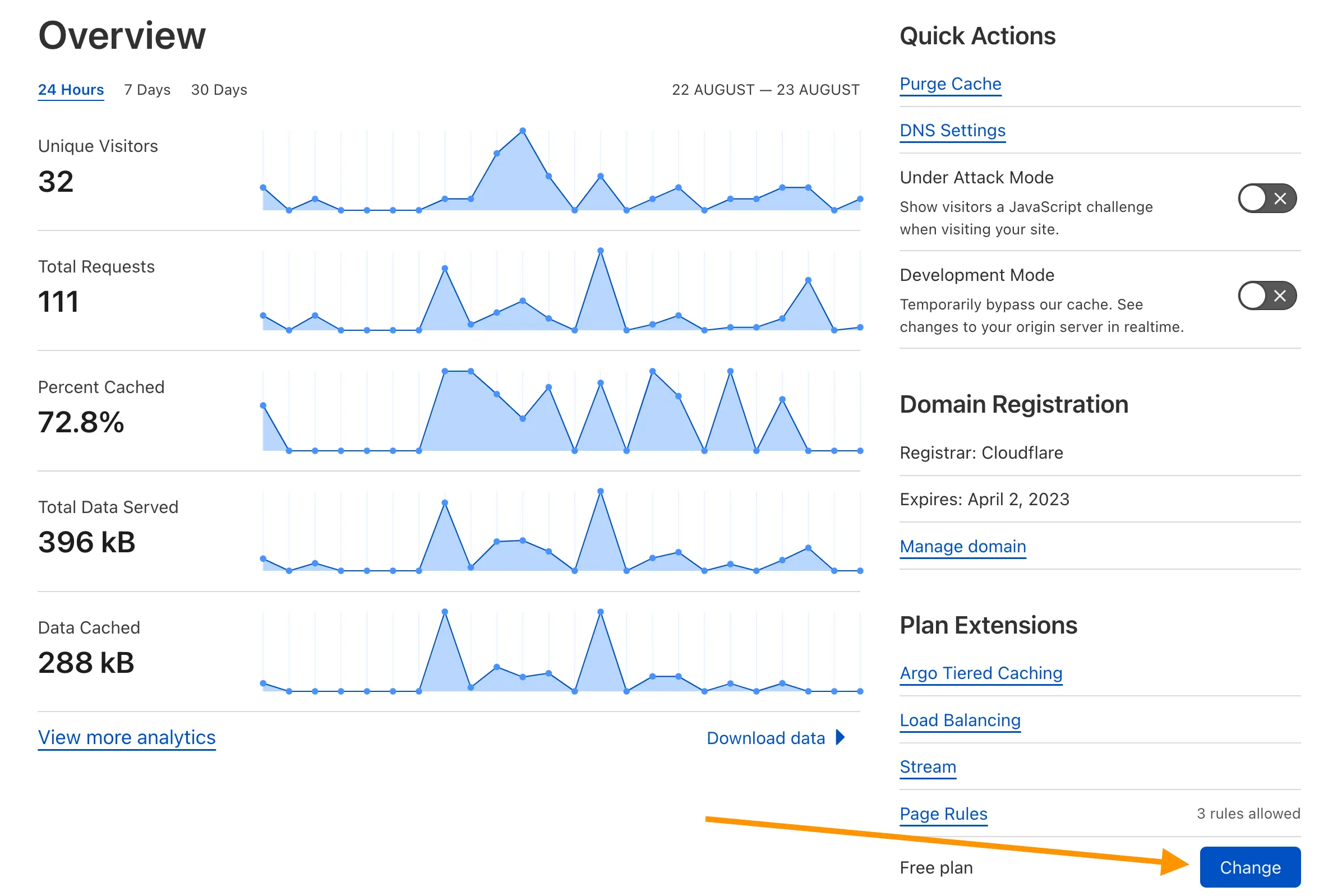
-
Choose the appropriate plan type, then select Continue.
-
Select Confirm.
To change the Cloudflare plan for a domain using the API, first send a GET request to review available subscriptions.
Then, send a PUT request with your desired plan type in the rate_plan object.
To change the duration of your Cloudflare plan in the dashboard:
-
Log into the Cloudflare dashboard ↗ and select your account and domain.
-
Go to Overview.
-
For Plan Extensions, select Change.
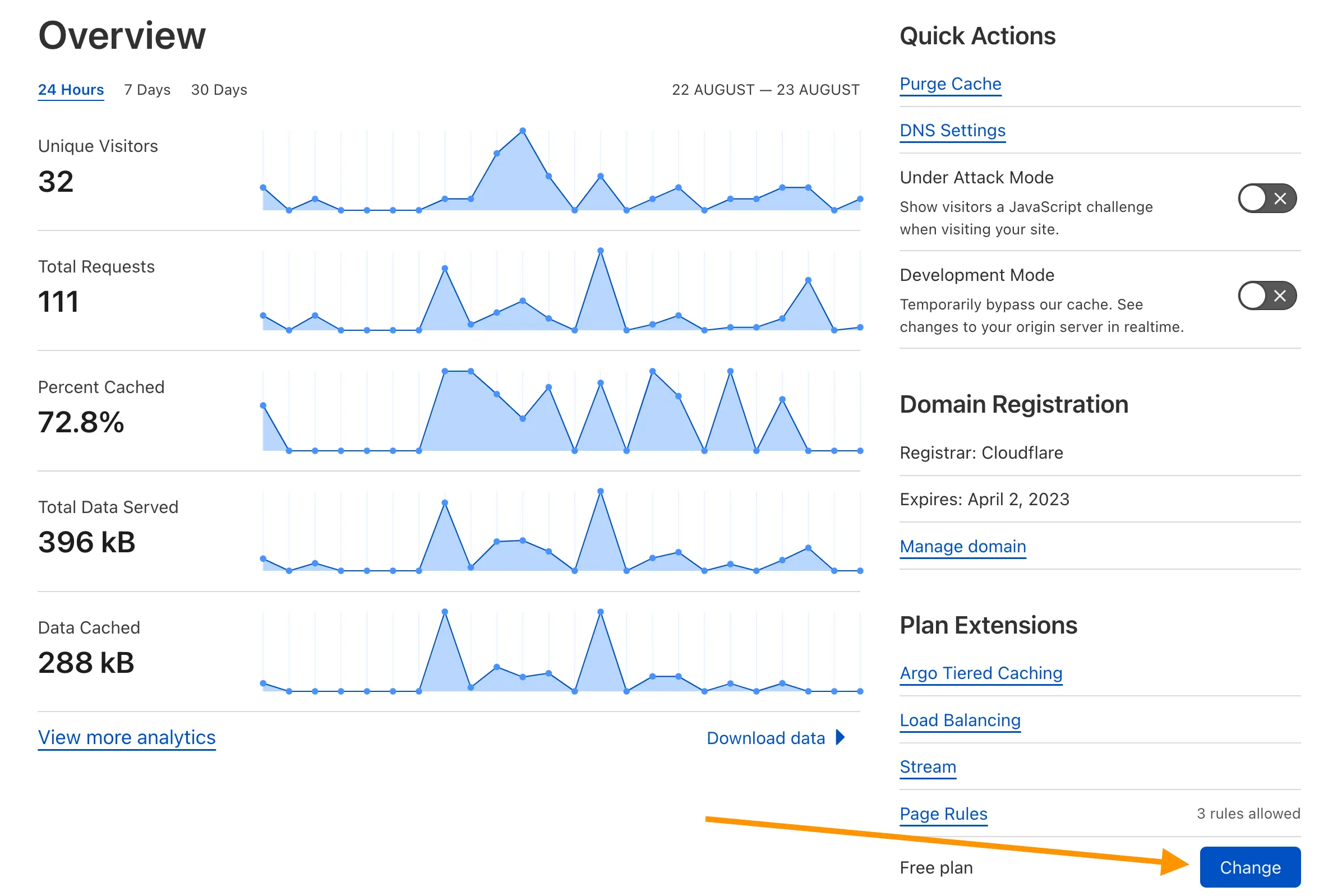
-
Switch the toggle between Monthly or Annual.
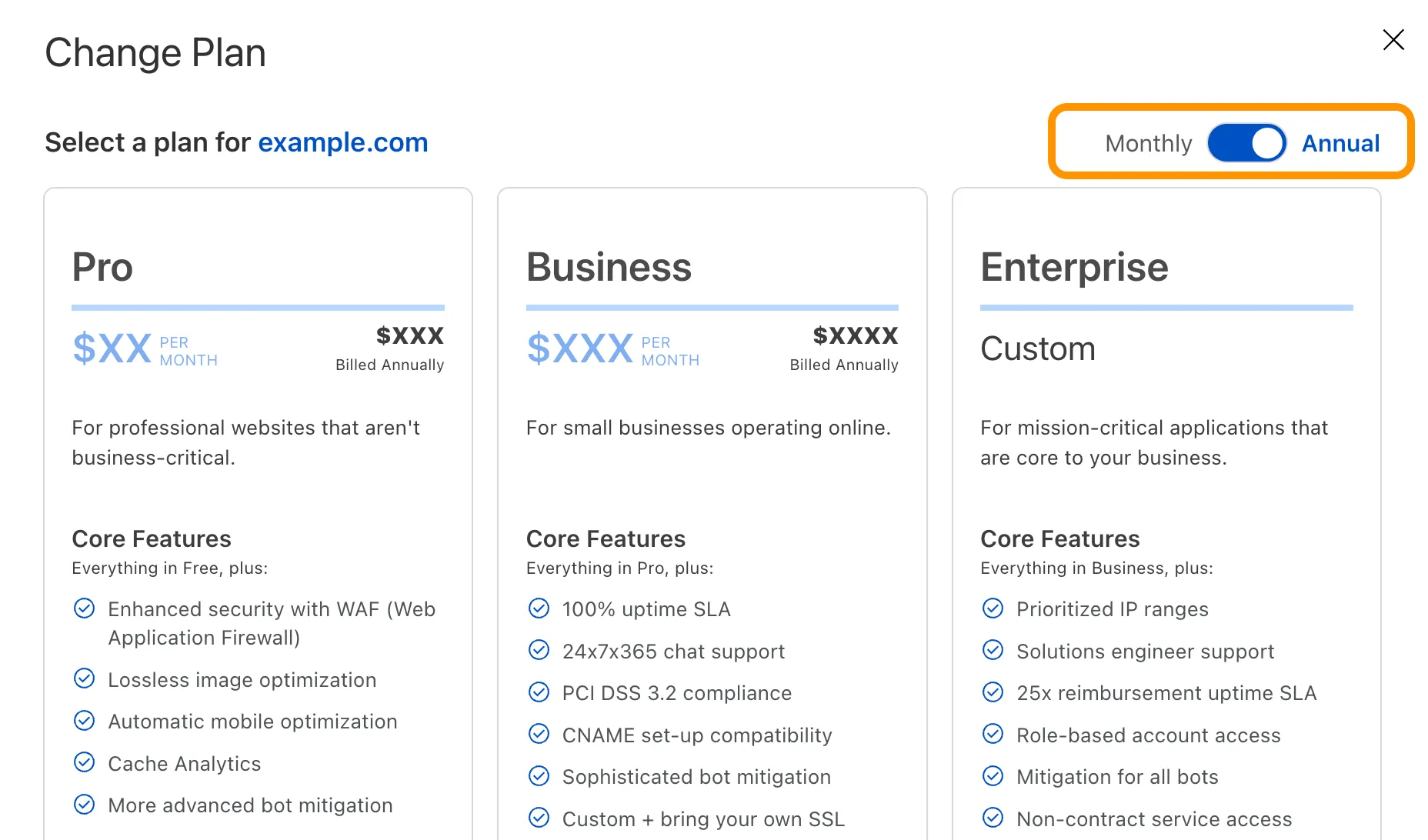
-
Choose the appropriate plan type, then select Continue.
-
Select Confirm.
To change the duration of a Cloudflare plan for a domain using the API, send a PUT request with an updated value for the frequency parameter.