Admin Quarantine
Admin Quarantine allows you to automatically prevent incoming messages from reaching a recipient's inbox based on the disposition assigned by Email Security.
The messages sent to Admin Quarantine are determined by your domain settings.
-
Log in to the Email Security dashboard ↗.
-
Go to Settings (the gear icon).
-
Select Email Configuration > Domains.
-
Select the three dots on the domain that you want to configure admin quarantine for, and choose Edit.
-
In Quarantine Policy choose the dispositions you want to enable quarantine for that domain.
-
Select Update Domain.
You can view and potentially release emails that were sent to Admin Quarantine:
-
Log in to the Email Security dashboard ↗.
-
Go to Email > Admin Quarantine.
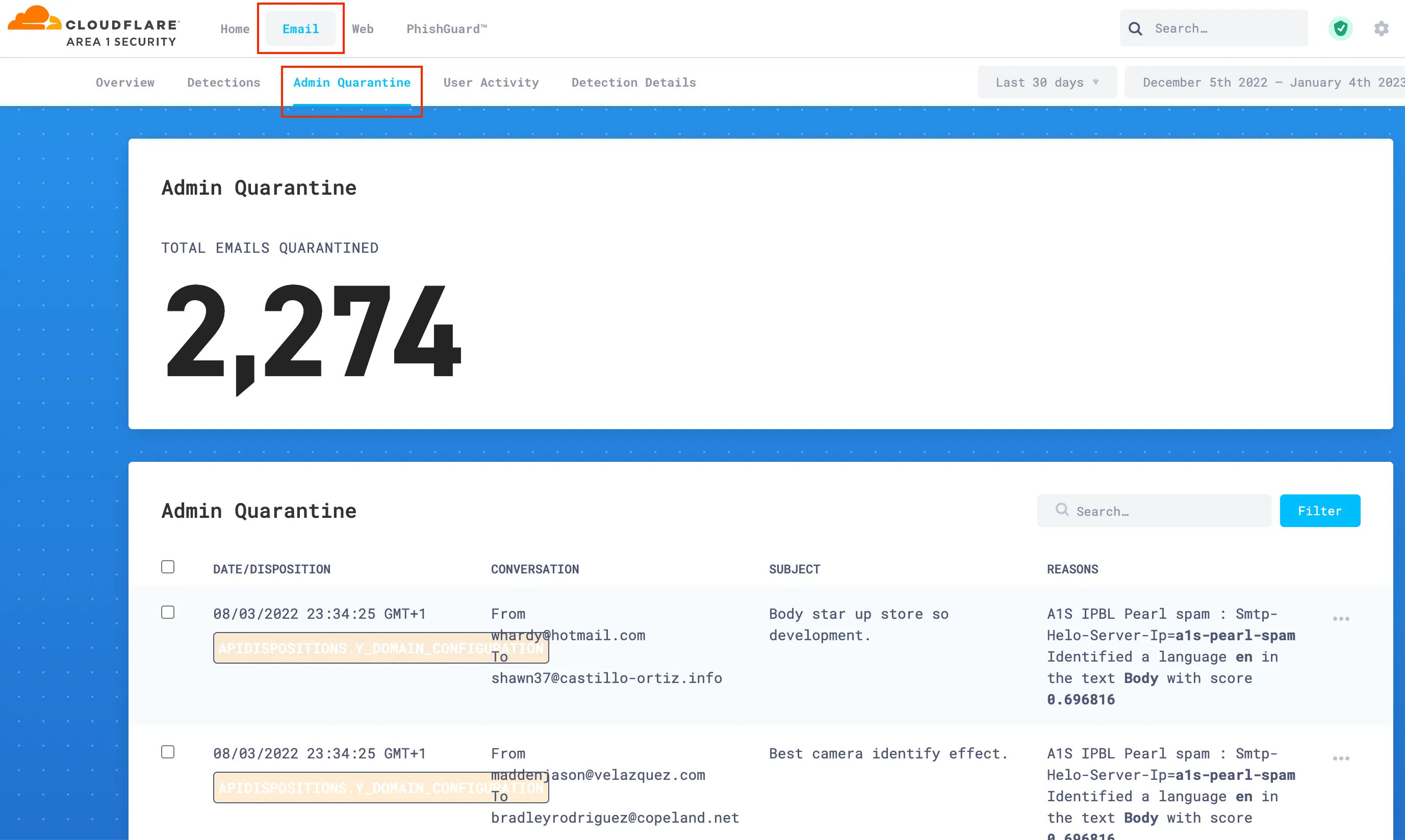
-
Review emails as needed.
From Admin Quarantine, you can also release quarantined emails by selecting one or more messages:
-
Log in to the Email Security dashboard ↗.
-
Go to Email > Admin Quarantine.
-
Find the email you want to release.
-
Select ... > Release.
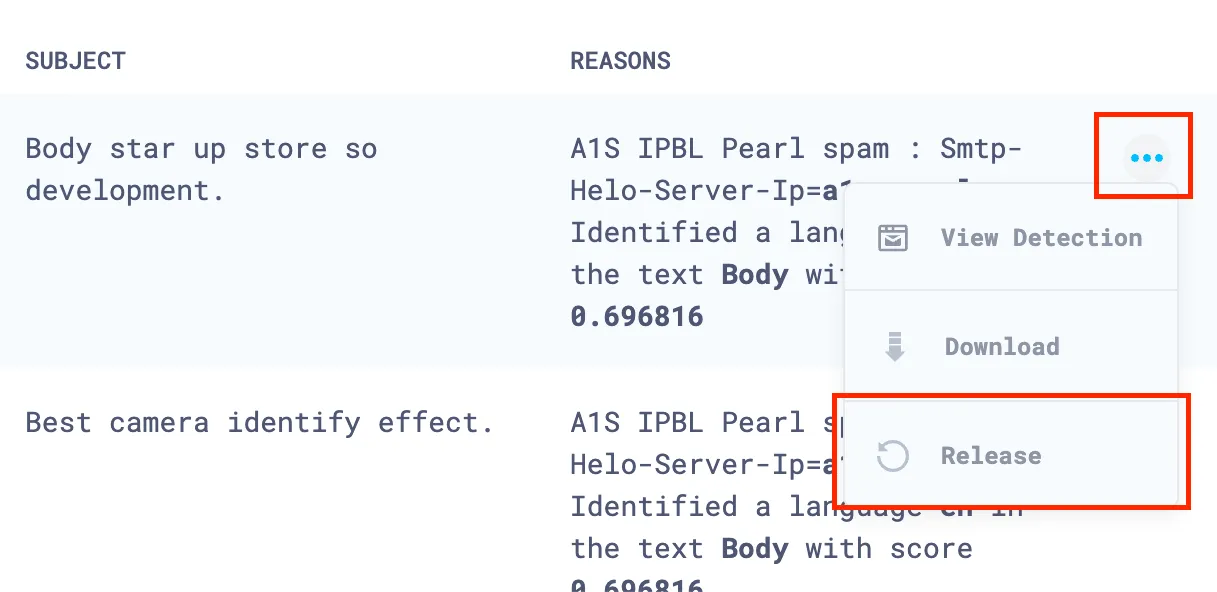
-
Select Release to confirm that you want to release the selected email.
-
(Optional) You can also release multiple messages, by selecting the box next to each message you want to release.