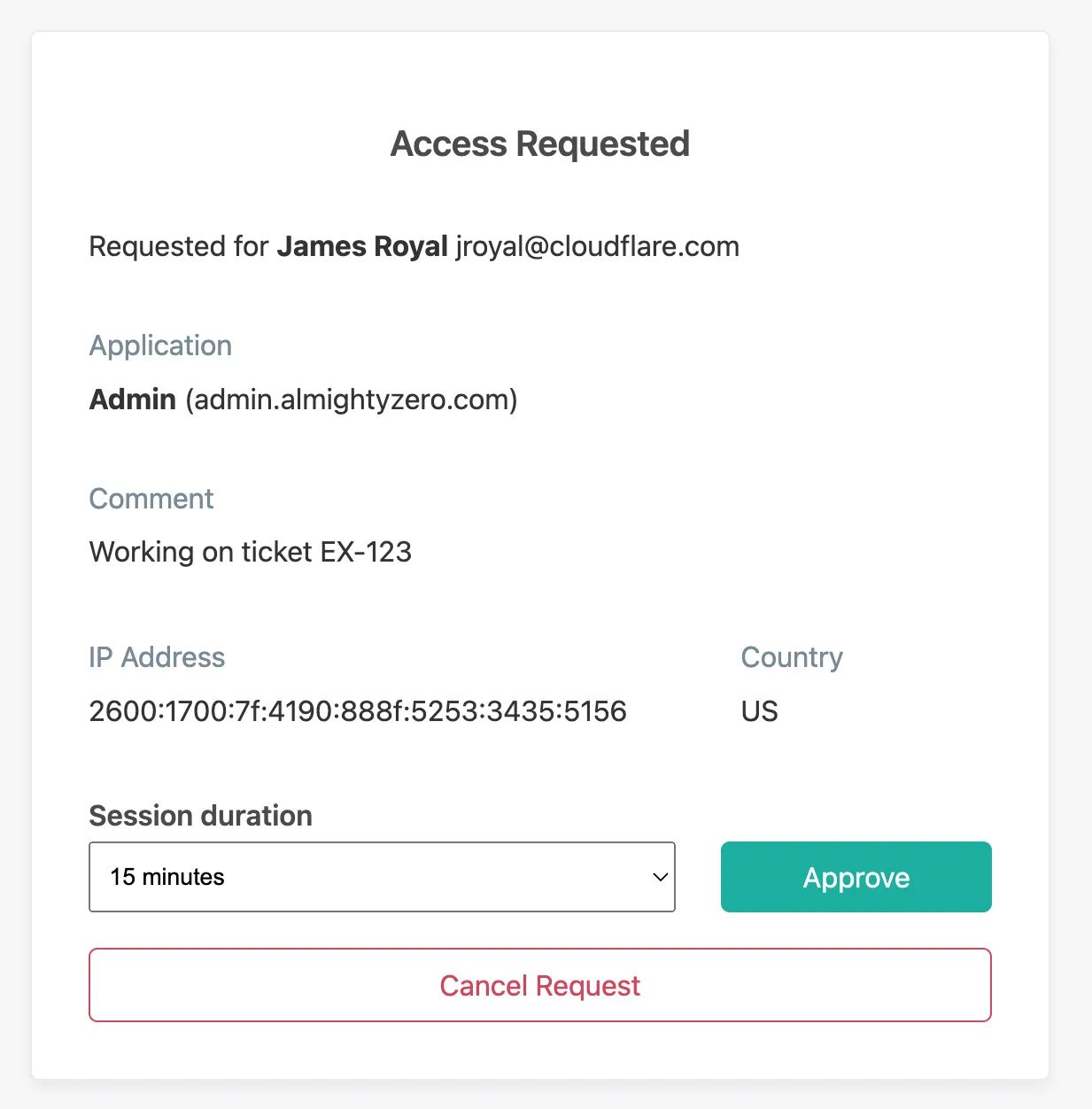Temporary authentication
With Cloudflare Access, you can require that users obtain approval before they can access a specific self-hosted application or SaaS application. The administrator will receive an email notification to approve or deny the request. Unlike a typical Allow policy, the user will have to request access at the end of each session. This allows you to define the users who should have persistent access and those who must request temporary access.
- In Zero Trust ↗, go to Access > Applications.
- Choose a Self-hosted or SaaS application and select Configure.
- Choose an Allow policy and select Configure.
- Under Additional settings, turn on Purpose justification.
- Turn on Temporary authentication.
- Enter the Email addresses of the approvers.
- Save the policy.
Temporary authentication is now enabled for users who match this policy. You can optionally add a second Allow policy for users who should have persistent access. Be sure the policy order is set to allow persistent users through.
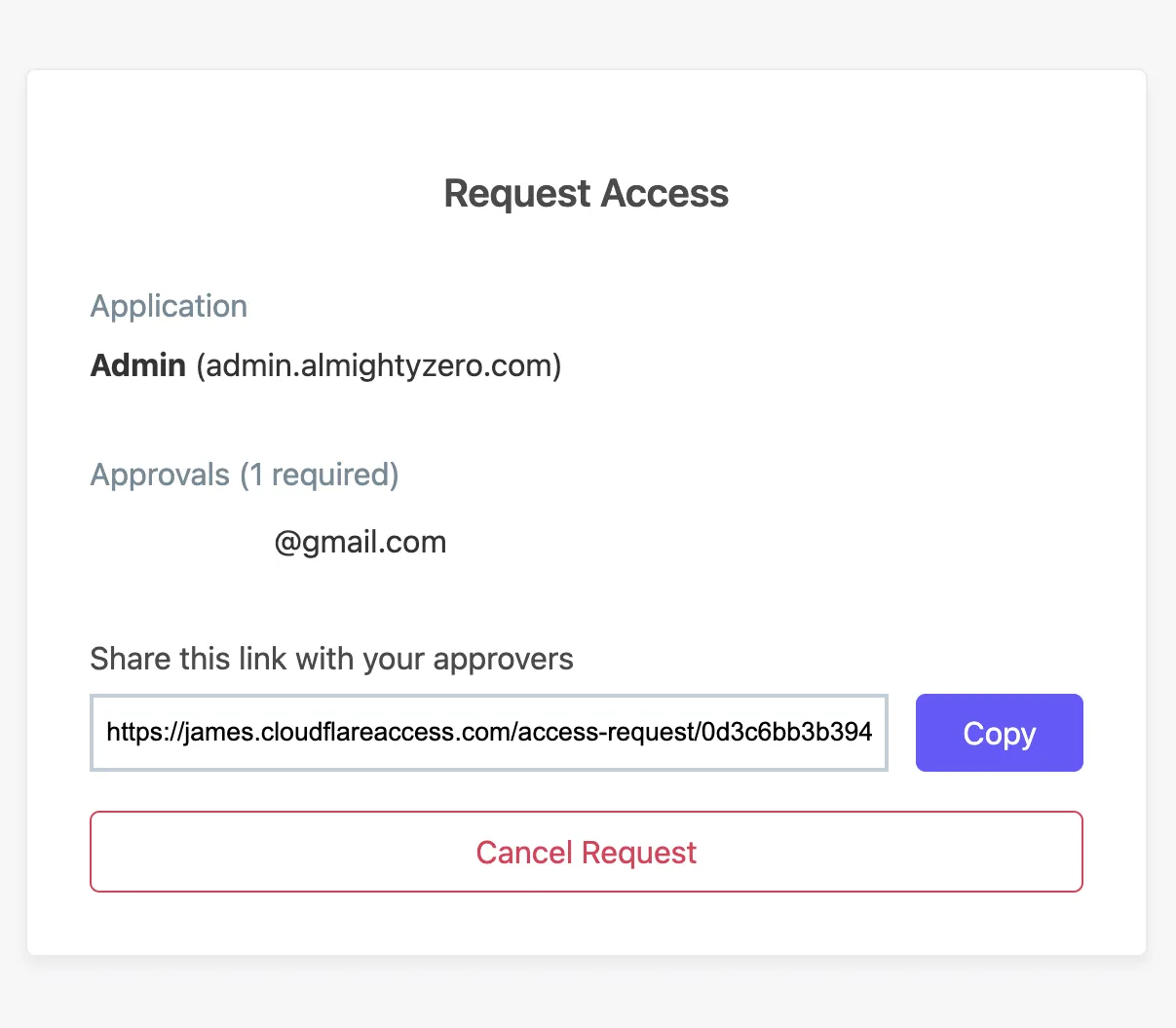
Approvers will receive a request similar to the example below. The approver can then grant access for a set amount of time, up to a maximum of 24 hours.