Connect private network to WARP clients
This guide covers how to connect WARP client user devices to a private network behind WARP Connector. In this example, we will create a WARP Connector for subnet 10.0.0.0/24 and install it on 10.0.0.1.
flowchart LR
subgraph subnet1[Subnet 10.0.0.0/24]
router1["WARP Connector
10.0.0.1"]--> device1["Device
10.0.0.2"]
router1["WARP Connector
10.0.0.1"]
end
W[WARP clients]-->C((Cloudflare))-->router1
- A Linux host 1 on the subnet.
- Verify that your firewall allows inbound/outbound traffic over the WARP IP addresses, ports, and domains.
To install WARP Connector on a host machine:
-
In Zero Trust ↗, go to Networks > Tunnels.
-
Select Create a tunnel.
-
For the tunnel type, select WARP Connector.
-
You will be prompted to turn on Warp to Warp and Override local interface IP if they are currently turned off. These settings allow Cloudflare to assign a unique CGNAT IP to each WARP device and route traffic between them.
-
Give the tunnel any name (for example,
Subnet-10.0.0.0/24) and select Create tunnel. -
Select the operating system of your host machine.
-
On your host machine, open a terminal window and run the commands shown in the Zero Trust dashboard. Those commands will install the WARP Connector, enable IP forwarding on the host, and connect WARP Connector to your Zero Trust organization.
-
(Optional) Configure IP forwarding:
Enable IP forwarding to persist after reboot
Terminal window echo 'net.ipv4.ip_forward = 1' | sudo tee -a /etc/sysctl.d/99-warp-svc.confsudo sysctl -p /etc/sysctl.d/99-warp-svc.confConfigure IP forwarding with iptables
If you are setting up WARP Connector on a host with iptables enabled, make sure that your iptables FORWARD chain includes rules to accept the desired traffic. For testing and troubleshooting purposes, you can set the default policy for the WARP interface to ACCEPT:
Terminal window iptables -A FORWARD -i CloudflareWARP -J ACCEPTiptables -A FORWARD -o CloudflareWARP -J ACCEPT -
To verify that the WARP Connector is connected to Cloudflare:
Terminal window $ warp-cli statusStatus update: ConnectedTroubleshoot connection
If WARP is disconnected, try the following troubleshooting strategies:
-
Run
warp-cli connect. -
If your private network uses a firewall to restrict Internet traffic, ensure that it allows the WARP ports and IPs.
-
Review your WARP daemon logs for information about why the connection is failing.
-
WARP Connector software is now installed but not yet routing traffic.
A dedicated device profile allows you to manage the WARP Connector host machine separately from WARP client user devices. WARP Connector hosts are registered to your Zero Trust organization with the email address warp_connector@<your-team-name>.cloudflareaccess.com. To set up a device profile for WARP Connector:
-
Create a new profile that matches on the following expression:
Selector Operator Value User email is warp_connector@<your-team-name>.cloudflareaccess.com -
In the profile settings, ensure that Service mode is set to Gateway with WARP.
WARP clients and WARP Connectors are accessed using their CGNAT IP. Therefore, CGNAT IP traffic must route through Cloudflare on both the WARP Connector host and WARP client devices.
- In your WARP Connector device profile, go to Split Tunnels.
- Ensure that
100.96.0.0/12routes through the WARP tunnel. For example, if you are using Exclude mode, delete100.64.0.0/10from the list and re-add100.64.0.0/11and100.112.0.0/12. - Repeat the previous steps for all WARP client device profiles.
Depending on where you installed the WARP Connector, you may need to configure other devices on the subnet to route requests through WARP Connector.
If you installed WARP Connector on your router, no additional configuration is necessary. All traffic will use the router as the default gateway.
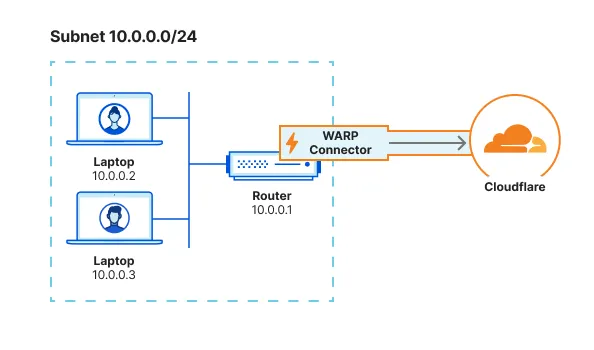
If you have access to the router but installed WARP Connector on another machine, you can configure the router to forward traffic to the WARP Connector. This typically involves adding a static route for the destination IPs that you want to connect to through Cloudflare. Refer to your router documentation for specific instructions on how to add an IP route.
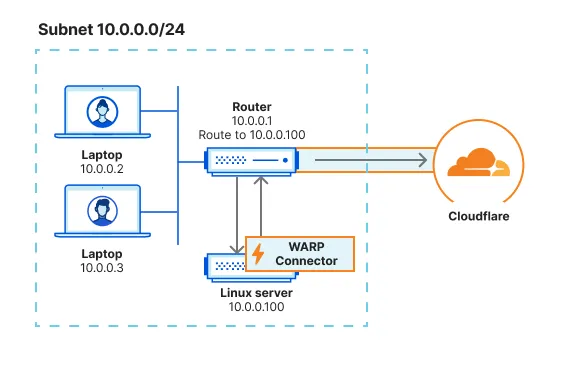
100.96.0.0/12 is the default CIDR for all user devices running the WARP client. On your router, add a rule that routes the destination IP 100.96.0.0/12 to the WARP Connector host machine (10.0.0.100).
When a device on the subnet sends a request, the router will first redirect the traffic to the WARP Connector host. WARP Connector encrypts the traffic, changes its destination IP to the WARP ingress IP, and sends it back to the router. The router will now forward this encrypted traffic to Cloudflare.
If you do not have access to the router, you will need to configure each device on the subnet to egress through the WARP Connector machine instead of the default gateway.
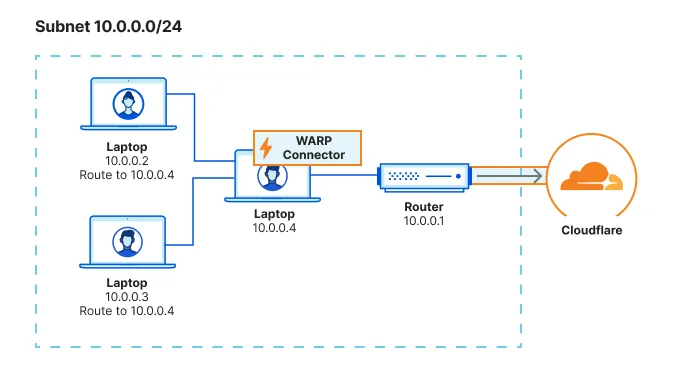
To route all CGNAT IP traffic through WARP Connector:
sudo ip route add 100.96.0.0/12 via <WARP-CONNECTOR-IP> dev eth0sudo route -n add -net 100.96.0.0/12 <WARP-CONNECTOR-IP>route /p add 100.96.0.0/12 mask 255.255.255.255 <WARP-CONNECTOR-IP>To validate subnet routing, check your routing table and ensure that traffic is routing through the CloudflareWARP virtual interface.
You can now send a request from a WARP client user device to a device behind WARP connector. For example, on the WARP client device run ping 10.0.0.2.
flowchart LR
subgraph subnet1[Subnet 10.0.0.0/24]
router1["WARP Connector
10.0.0.1"]--> device1["Device
10.0.0.2"]
router1["WARP Connector
10.0.0.1"]
end
W[WARP client]--ping 10.0.0.2 -->C((Cloudflare))-->router1
-
Check the system requirements. Package dependencies are the following:
↩curl,gpg,iptables,iptables-persistent,lsb-core, andsudo.