Explore the GraphQL schema
Many GraphQL clients support browsing the GraphQL schema by taking care of introspection. In this page, we will cover GraphiQL and Altair clients.
GraphiQL ↗ and Altair ↗ are open-source GraphQL clients that provide a tool to compose a query, execute it, and inspect the results. And as a bonus, they also allow you to browse GraphQL schema.
Before you begin, do not forget to configure the API endpoint and HTTP headers.
The screenshots below are done from GraphiQL. However, Altair provides the same functionality and you will not find any difficulties following the same instructions to explore the schema.
To open the GraphiQL Documentation Explorer, select the Docs link in the header of the response pane:

The Documentation Explorer opens and displays a list of available objects:
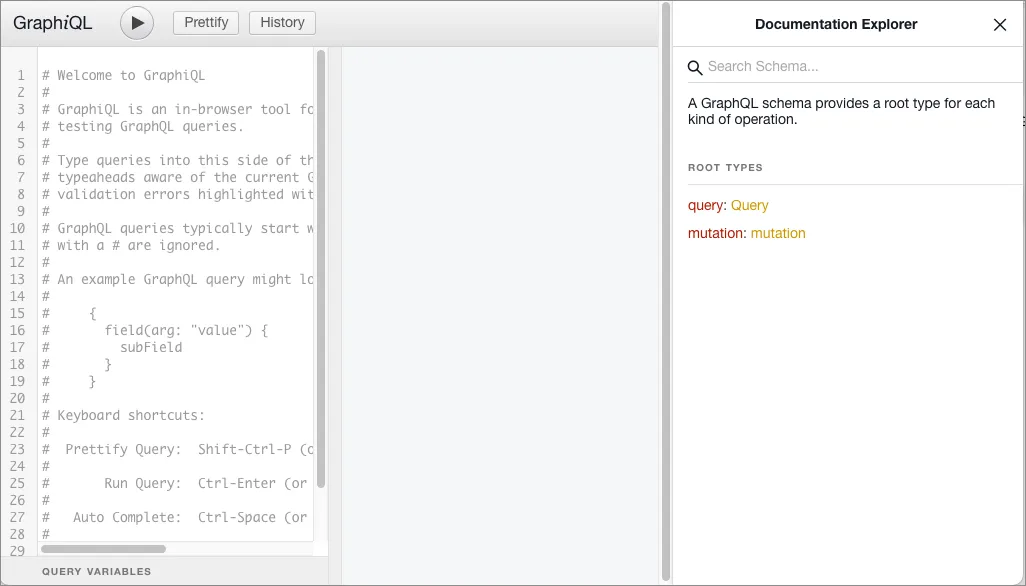
Objects in the Documentation Explorer use this syntax:
object-name: object-type-definitionWhen you first open the Documentation Explorer pane, the mutation and
query root types display:
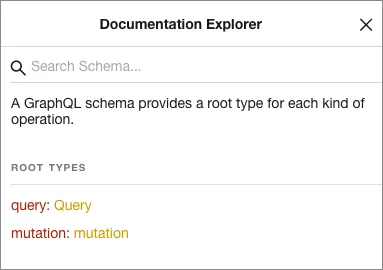
In this example, query is the name of a root, and Query is the type
definition.
Click on the type definition of a node to view the fields that it provides. The Documentation Explorer also displays descriptions of the nodes.
For example, select the Query type definition. The Documentation Explorer
displays the fields that Query provides. In this example, the fields are
cost and viewer:
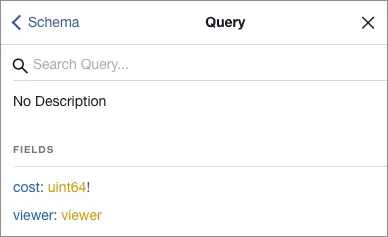
To explore the schema, select the names of objects and definitions. You can also use the search input (magnifying glass icon) and breadcrumb links in the header.
Click the type definition of the viewer field (gold text) to list its
sub-fields. The viewer field provides sub-fields that allow you to query
accounts or zones data:
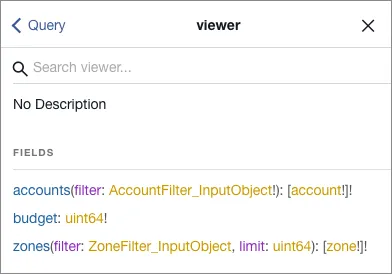
The accounts and zones nodes take arguments to specify which dataset to
query.
For example, zones can take a filter of ZoneFilter_InputObject type as an
argument. To view the fields available to filter, select
ZoneFilter_InputObject.
To view a list of the datasets available to query, select the zone type definition (gold text):
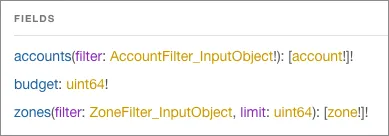
A list of datasets displays in the Fields section, each with list of valid
arguments and a brief description. Arguments that end with an exclamation mark
(!) are required.
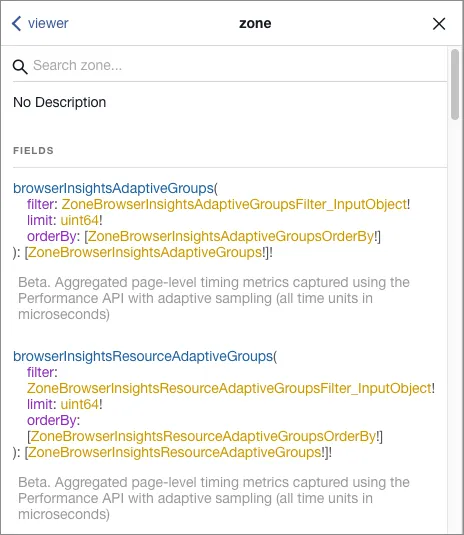
Use the search input (magnifying glass icon) to find specific datasets:
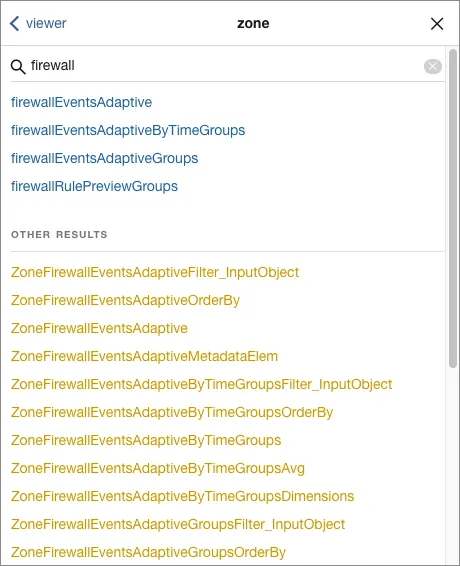
To select a dataset, select its name.
The definition for the dataset displays. This example shows the
firewallEventsAdaptive dataset:
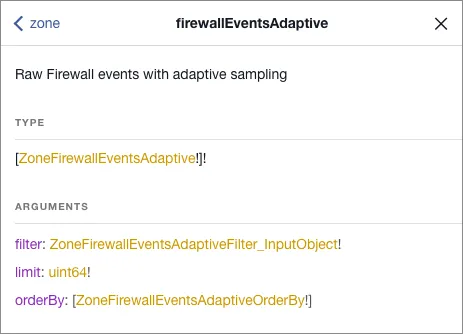
To view the fields available for a particular dataset, select on its type definition (gold text).
For example, select the ZoneFirewallEventsAdaptive type definition to view
the fields available for the firewallEventsAdaptive dataset:
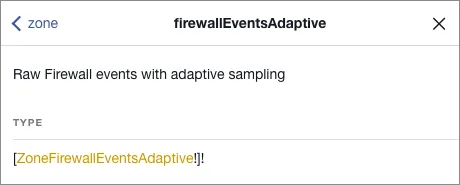
The list of fields displays:
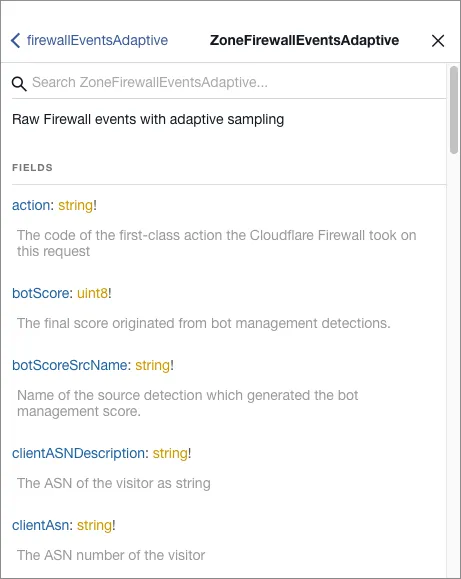
For more information on using GraphiQL, please visit this guide.